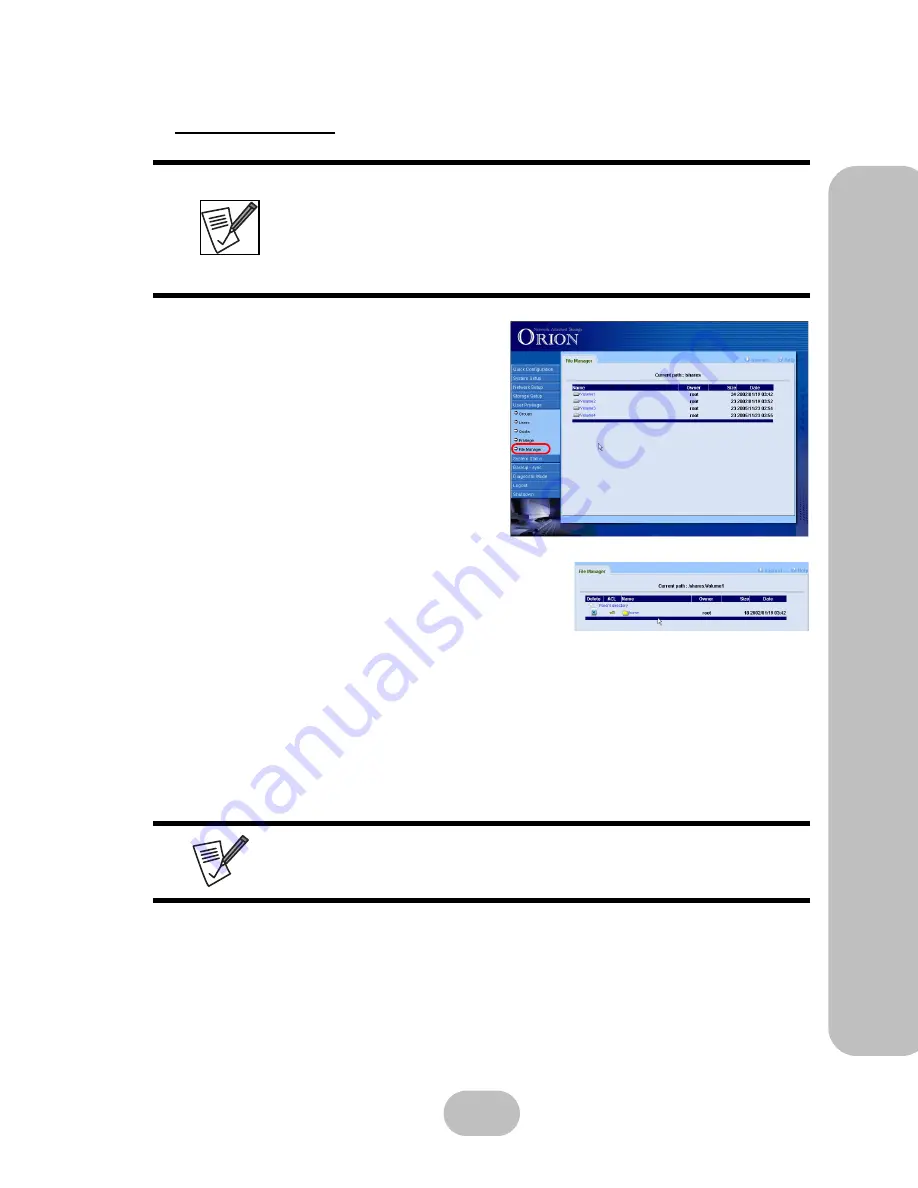
Maxtronic Orion 410ST User Guide
71
User Priv
ilege Settings
File Manager
The file manager displays the storage volume
name, owner, size and date/time of creation.
Double-click on the volume to display the second level.
•
File Name
: Displays the file name. If this is a storage
volume or a folder, click to open and display contents.
•
ACL
: Click on the key icon to go to the ACL settings screen.
•
Owner
: Displays the owner of the file.
•
Size
: Displays the size of file.
•
Date
: Displays the date on which the file was created or last modified.
•
‘
X
’
: Click to delete a file or folder.
Note that the User privilege setting mentioned in the previous
section is ‘Share’ level and a higher grade than ACL (Access
Control List) ‘File’ level permission. If the ‘share’ level has been
set up with limited privilege, as ‘Read Only’ for example, then all
sub-directories and files with ACL level settings for ‘Writable’ will
still be treated as read-only files.
As the administrator, you can continue down each level until only
files remain. Double click on a file to download its contents to your
local drive. Only then, can you view or delete their contents.
Summary of Contents for Orion 410ST
Page 1: ...MaxTronic Orion 410ST RAID Enabled NAS System User Manual...
Page 2: ......
Page 6: ...Maxtronic Orion 410ST User Guide...
Page 14: ......
Page 32: ......
Page 46: ...36 Maxtronic Orion 410ST User Guide Using User Interface...






























