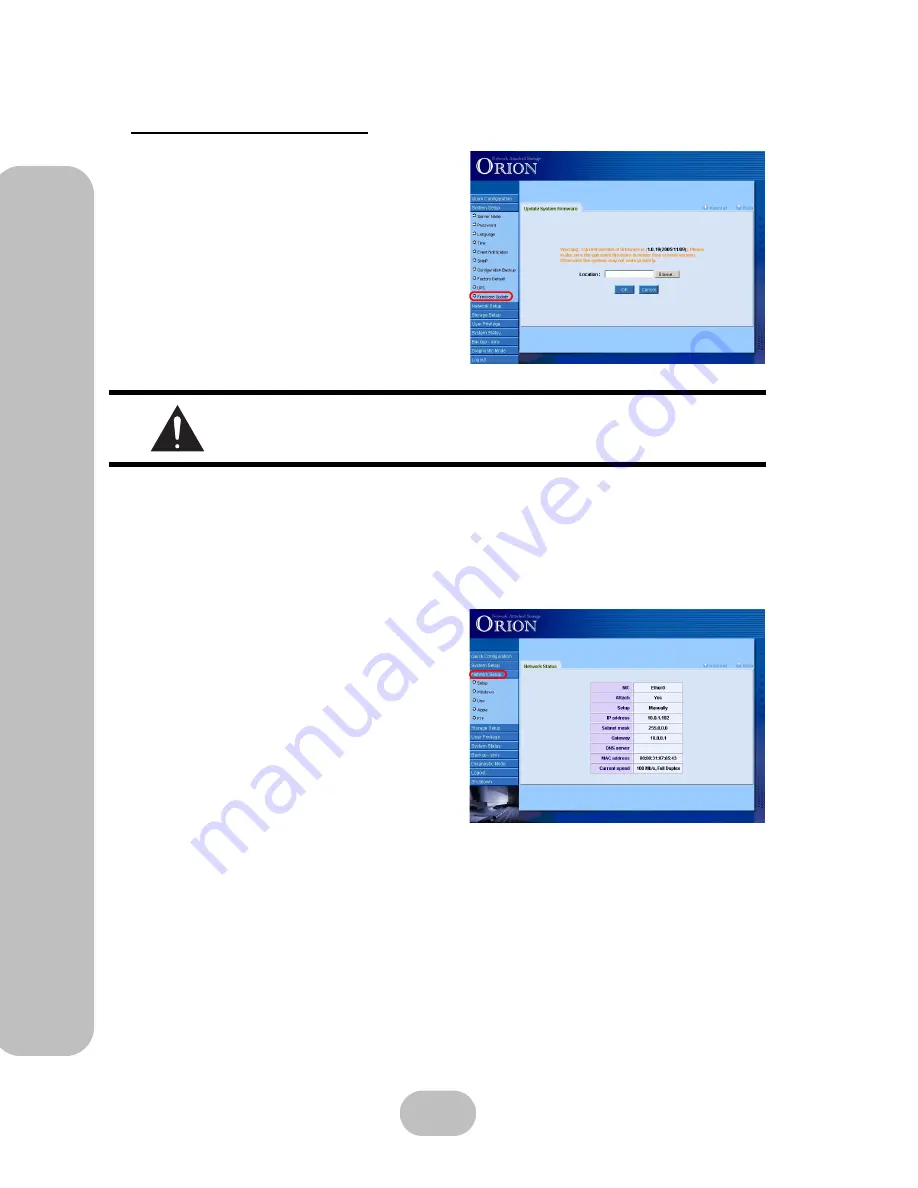
42
Maxtronic Orion 410ST User Guide
Ne
two
rk Se
tu
p
Settings
Updating Firmware
Updating firmware is a crucial operation if the
Orion 410ST is to remain in optimal working
order. You can acquire the latest version of firm-
ware from your local dealer and load it onto the
system from this screen.
• Locate the firmware file using the ‘Browse’
button (file name should be similar to ‘1.01k-
NAS System.bin’).
• Click ‘OK’. The firmware will be updated
automatically and a prompt to reboot the sys-
tem will appear.
Network Setup Settings
This menu is used to set network-related settings. The opening screen shows the current net-
work status:
The display shows the following:
•
NIC
: Displays the network interface card
type.
•
Attach
: Displays connection status of net-
work interface.
•
Setup
: Displays the type of network inter-
face: manual or automatic (using DHCP/
BOOTP). Set to manual to use a fixed IP
address or automatic for dynamic IP.
•
IP address
: Displays the network IP
address.
•
Subnet mask
: Displays the sub network
mask.
•
Gateway
: Displays gateway address.
•
DNS Server
: Displays the DNS Server details (optional setting).
•
MAC address
: Displays the MAC address of the device.
•
Current speed
: Displays current network speed, normally 10-1,000 Mb/s.
It is strongly recommended that all users are disconnected during the
firmware update. Do not shut down or reboot the system during firmware
upgrade otherwise the system will be unable to boot up correctly.
Summary of Contents for Orion 410ST
Page 1: ...MaxTronic Orion 410ST RAID Enabled NAS System User Manual...
Page 2: ......
Page 6: ...Maxtronic Orion 410ST User Guide...
Page 14: ......
Page 32: ......
Page 46: ...36 Maxtronic Orion 410ST User Guide Using User Interface...






























