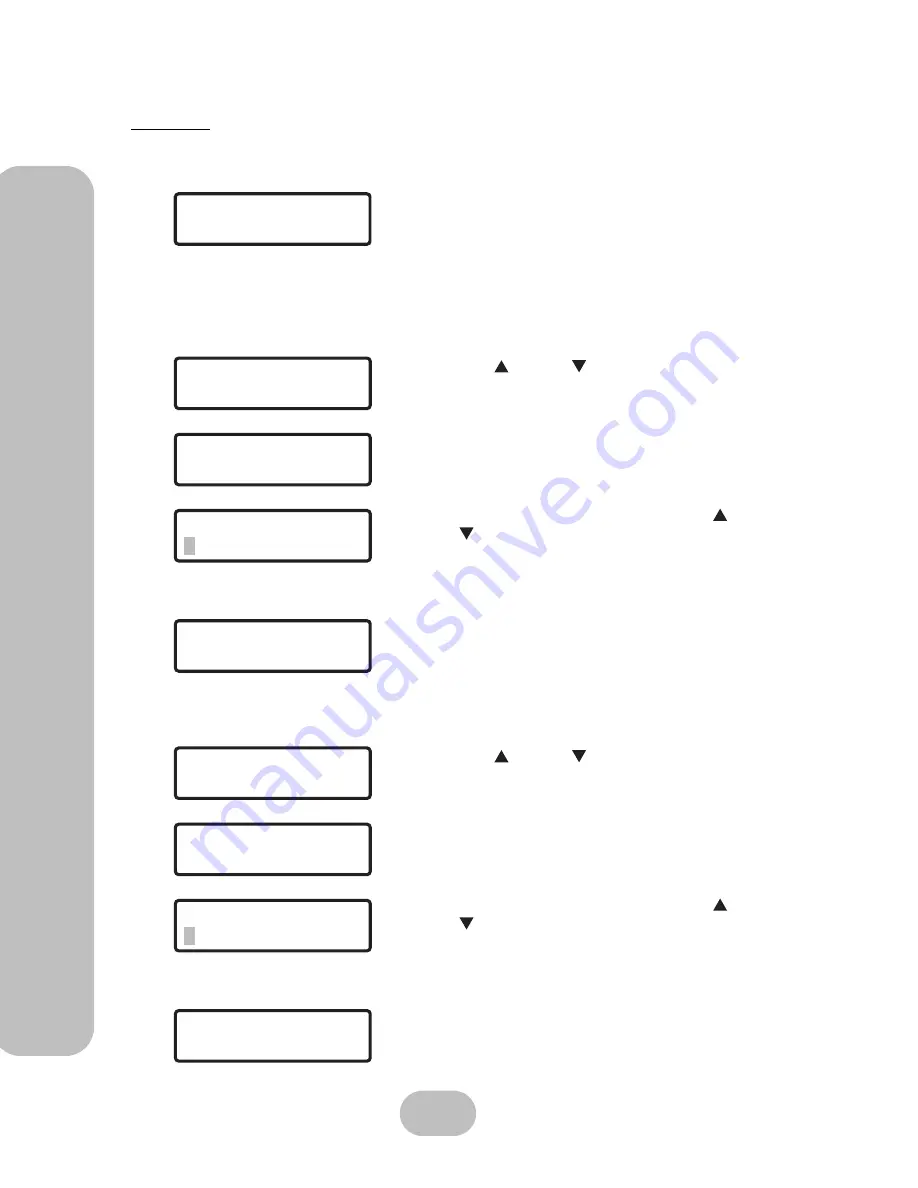
18
Maxtronic Orion 410
S
T User Guide
System Setup
2 System
21 Clock
Press
ENT
to proceed.
211 Date
212 Time
Users can change time and date settings under this
menu
1. Use the up or down button under the
21Clock
submenu to enter the
‘211Date’
and
press
ENT
to confirm.
2. Current date information will be displayed.
3. To change the date, press
ENT
again.
4. A flashing gray square appears. Use the up and
down buttons to adjust the value of each digit.
Before entering the next digit, press
ENT
to con-
firm the input.
5. Press
ESC
to exit the date setup screen.
The new date is displayed.
1. Use the up or down button under the
21Clock
submenu to enter the
‘212Time’
and
press
ENT
to confirm.
2. Current time information will be displayed.
3. To change the time, press
ENT
again.
4. A flashing gray square appears. Use the up and
down buttons to adjust the value of each digit.
Before entering the next digit, press
ENT
to con-
firm the input.
5. Press
ESC
to exit the time setup screen.
The new time is displayed.
2 S y s t e m
2 1 C l o c k
2 1 C l o c k
2 11 D a t e
2 11 D a t e
11 / 2 2 / 0 5
2 11 D a t e
11 / 2 2 / 0 5
2 11 D a t e
1 2 / 0 3 / 0 5
2 1 C l o c k
2 1 2 Ti m e
2 1 2 Ti m e
0 2 : 4 1 : 4 2
2 1 2 Ti m e
0 2 : 4 1 : 4 2
2 11 D a t e
1 2 / 0 3 / 0 5
Summary of Contents for Orion 410ST
Page 1: ...MaxTronic Orion 410ST RAID Enabled NAS System User Manual...
Page 2: ......
Page 6: ...Maxtronic Orion 410ST User Guide...
Page 14: ......
Page 32: ......
Page 46: ...36 Maxtronic Orion 410ST User Guide Using User Interface...






























