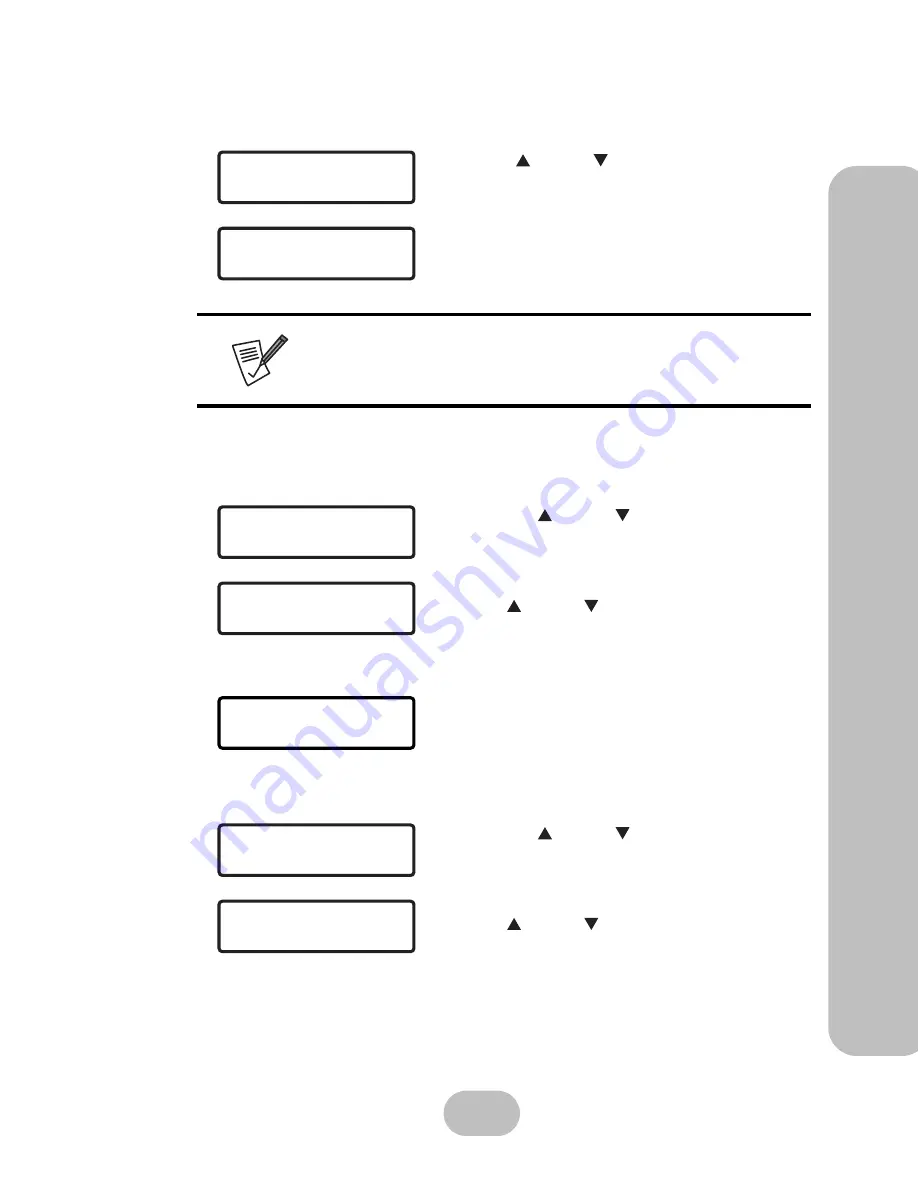
Maxtronic Orion 410
S
T User Guide
19
Syst
em S
et
up
213 Time Zone
22 Shutdown
221 Reboot System
222 Halt System
Use the up or down buttons in the
21Clock
sub-
menu to enter
‘213Timezone’
and press
ENT
to con-
firm.
Current timezone will be displayed.
• The timezone will be automatically detected when you start up the
Orion 410ST for the first time.
• If timezone needs to be changed, please do it through the user inter-
face via the browser.
1. Use the up or down button under the
22Shutdown
submenu to enter the
‘221Reboot
System’
and press
ENT
to confirm.
2. A query message shows on the LCD screen. Use
the up or down button to select ‘Yes’ or ‘No’.
•
Yes
: Reboot the system
•
No
: Exit the query screen and go back to the
‘221Reboot System’
submenu.
3. If
‘Yes’
is selected, the Orion 410ST will start
rebooting automatically.
1. Use the up or down button under the
22Shutdown
submenu to enter
‘222Halt System’
and press
ENT
to confirm.
2. A query message shows on the LCD screen. Use
the up or down button to select ‘Yes’ or ‘No’.
•
Yes
: Halt the system (Shutdown)
•
No
: Exit the query screen and go back to the
‘222Halt System’
submenu.
2 1 C l o c k
2 1 3 Ti m e z o n e
2 1 3 Ti m e z o n e
C S T
2 2 1 R e b o o t S y s t e m
2 2 S h u t d o w n
R e b o o t ?
Ye s
N o < -
R e b o o t i n g . . .
O r i o n 4 1 0 S T
2 2 2 H a l t S y s t e m
2 2 S h u t d o w n
H a l t ?
Ye s
N o < -
Summary of Contents for Orion 410ST
Page 1: ...MaxTronic Orion 410ST RAID Enabled NAS System User Manual...
Page 2: ......
Page 6: ...Maxtronic Orion 410ST User Guide...
Page 14: ......
Page 32: ......
Page 46: ...36 Maxtronic Orion 410ST User Guide Using User Interface...






























