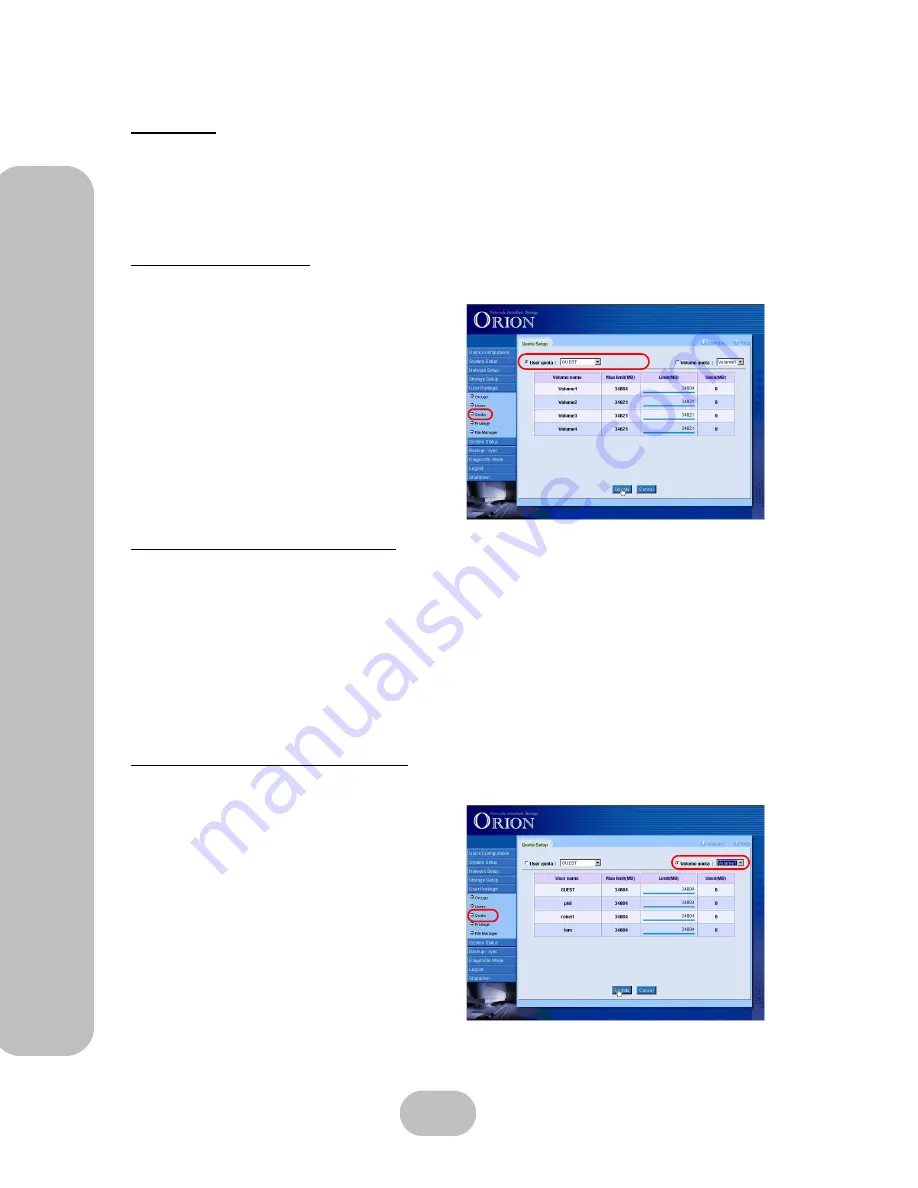
68
Maxtronic Orion 410ST User Guide
U
ser Privilege Settings
Quotas
The quotas section allows viewing and modification of the quota allocated to a user or storage
volume. The system provides two ways of viewing the quota:
• User Quota: Limits the quota of each user in each storage volume.
• Storage Quota: Limits the quota of all users in each storage volume.
User Quota Settings
This screen displays all information regarding user quota settings:
•
Volume name
: Displays volume name.
•
Max limit (MB)
: Displays the maximum
capacity of the volume.
•
Limit (MB)
: Displays the user’s quota limit.
•
Used (MB)
: Displays the amount of quota
used.
Modifying user quota settings
– Check ‘User quota’.
– Select a user from the drop-down box.
There are two ways in which the quotas can be changed:
– Click on the limit bar and drag to set the user’s quota limit.
– Manually type in the user’s quota limit.
The quota is limited to the number of users and the capacity of the drive volume.
Storage Volume Quota Settings
Modifying storage volume quota settings
• Select ‘Storage Volume’.
• Select a volume from the drop-down box.
• Select the storage volume whose quota you
wish to adjust and then use the same method
as before to change the values.
Summary of Contents for Orion 410ST
Page 1: ...MaxTronic Orion 410ST RAID Enabled NAS System User Manual...
Page 2: ......
Page 6: ...Maxtronic Orion 410ST User Guide...
Page 14: ......
Page 32: ......
Page 46: ...36 Maxtronic Orion 410ST User Guide Using User Interface...






























