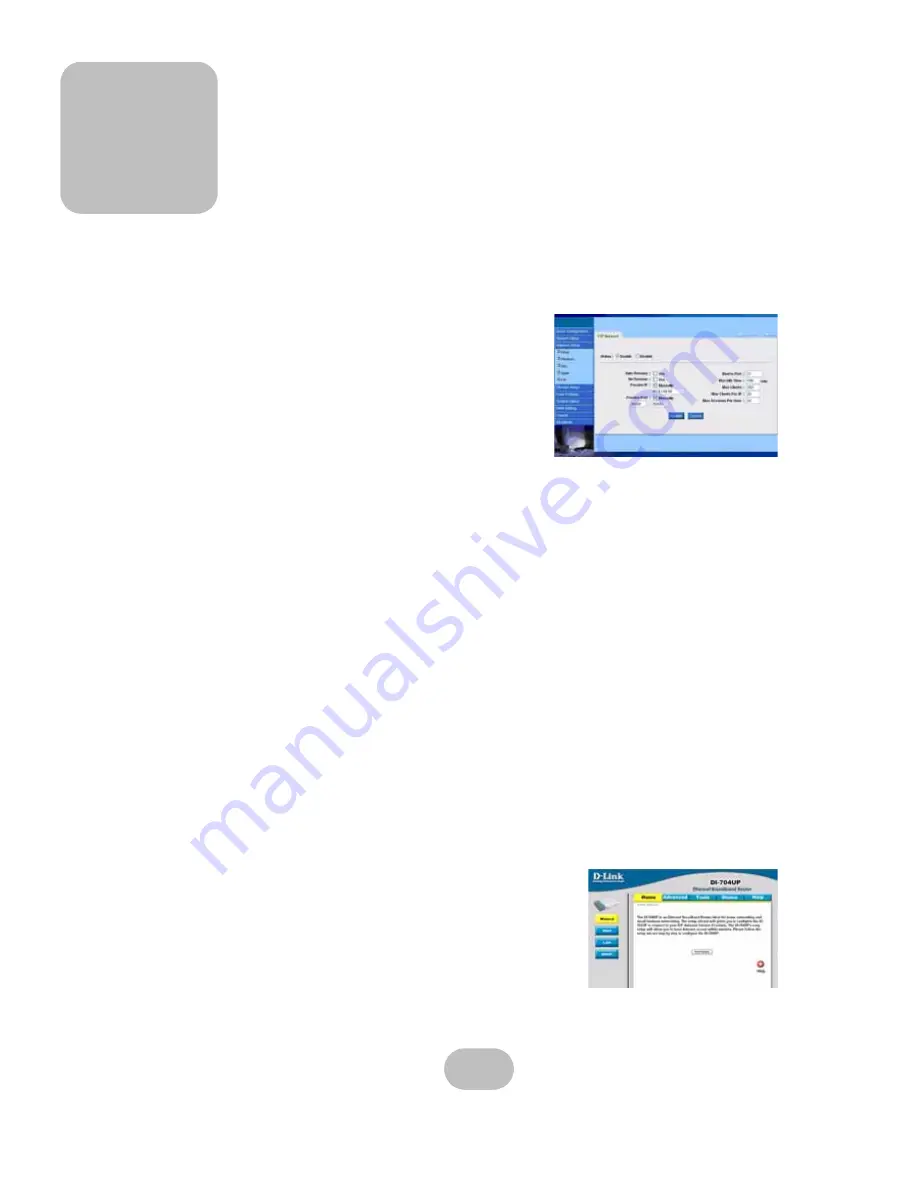
85
Appendix
Orion 410SR FTP Setting Guide
If only one fixed public IP is available and the Orion 410SR is located behind the NAT, you
will need to set up a passive IP address and port.
1
First, check the ‘Manually Passive IP address and
port’ box to enable them.
2
Then enter a passive IP address by the only one
fixed public IP address available.
The Orion 410SR uses a passive port range of
30000-
50000
as default. Under normal circumstances, there is
no need to change this unless the range is being used for
other purposes. Please see the graphic below for
detailed information.
IP sharing unit setup (Broadband Router)
The Orion 410SR supports FTP usage when only one fixed public IP is available (as
described earlier). The IP sharing unit (broadband router) will need to be set up correctly to
work with this feature.
There are various IP sharing units (broadband routers) provided in the market and we are
unable to go through each of them.
The key factor to choose an IP sharing unit is to
make sure it can set up a user-defined virtual server with all ports as well as a
configurable port range.
The IP sharing unit (broadband router) will need to add
four
virtual servers:
1
NAS_FTP
2
NAS_AFP
3
NAS_WEB
4
Passive_FTP_Data
IP sharing unit (Broadband Router)
D-Link DI-704UP
Connect the DI-704UP with the default IP address. This is
usually 192.168.0.1. Please note that this IP will vary from
model to model.
Under the advanced tab, add the 4 virtual servers. Follow the
steps below.
Summary of Contents for Orion 410SR
Page 1: ...Orion NAS 410SR User Manual 42 30000 5114 Version 1 2...
Page 2: ......
Page 3: ...MaxTronic Orion 410SR RAID Enabled NAS System User Manual...
Page 4: ......
Page 8: ...Maxtronic Orion 410SR User Guide...
Page 14: ......
Page 18: ...4 Maxtronic Orion 410SR User Guide Components of the Orion 410SR...
Page 28: ...14 Maxtronic Orion 410SR User Guide Using the Front Control Panel...
Page 38: ...24 Maxtronic Orion 410SR User Guide System Setup...




















