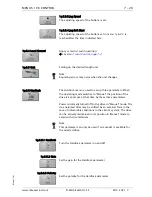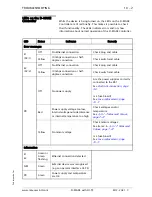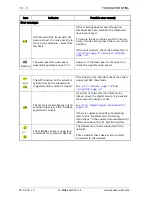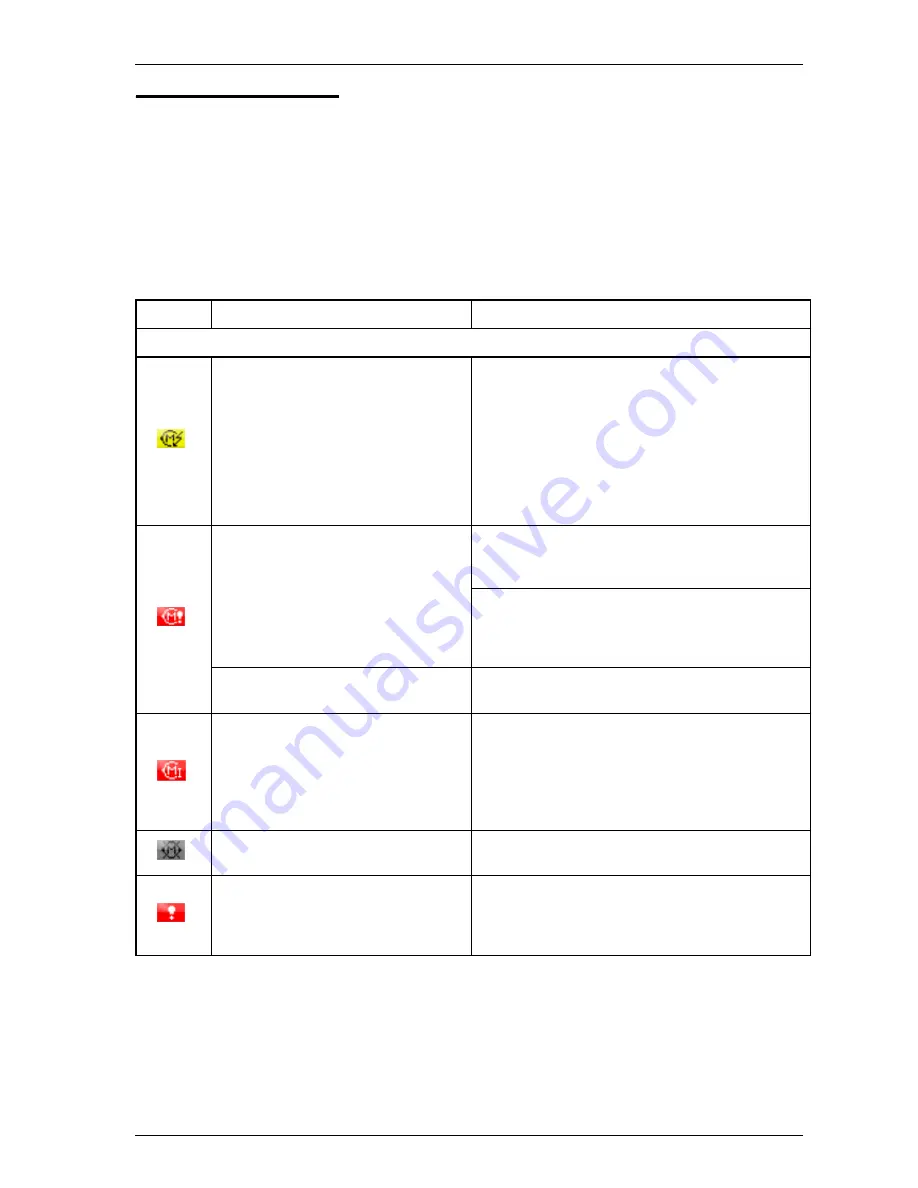
TROUBLESHOOTING
10 - 4
D-MAXE with OI-TS
www.maxcessintl.com
MI 2-292 1 C
Fe
hl
er
su
ch
e.f
m
Icons in the display of
the D-MAX operator
interface
The icons in the display of the D-MAX operator interface provide
information about system states. These system states are not
necessarily errors; they may also be intended operating
states.Therefore these icons must be evaluated individually for
troubleshooting to determine whether what seems to be an
error may actually be a normal operating state of the D-MAXE
system.
Icon
Indicates
Possible error remedy
Error messages
No motor voltage
Is the power supply correctly connected to X6?
Note:
Two power supplies must be connected to the
D-MAXE Controller!
Is a fuse blown?
See
Power backfeed from motor
(motor acting as generator)
Are external forces acting on the motor?
Eliminate the external forces
Is the motor under heavy load?
This message appears briefly when heavy loads
are being braked.
Short circuit in the motor cable or
motor
Check motor and/or cable for damage or short
circuits.
Motor at maximum current
It is normal for this icon to appear briefly while
a motor accelerates.
If the icon appears persistently: Is the actuator
at end of stroke or mechanically blocked?
No motor detected or no motor
connected
If a motor is connected, check the motor and/
or cable.
Error display
An error has been detected on the
selected actuator.
Check the voltages