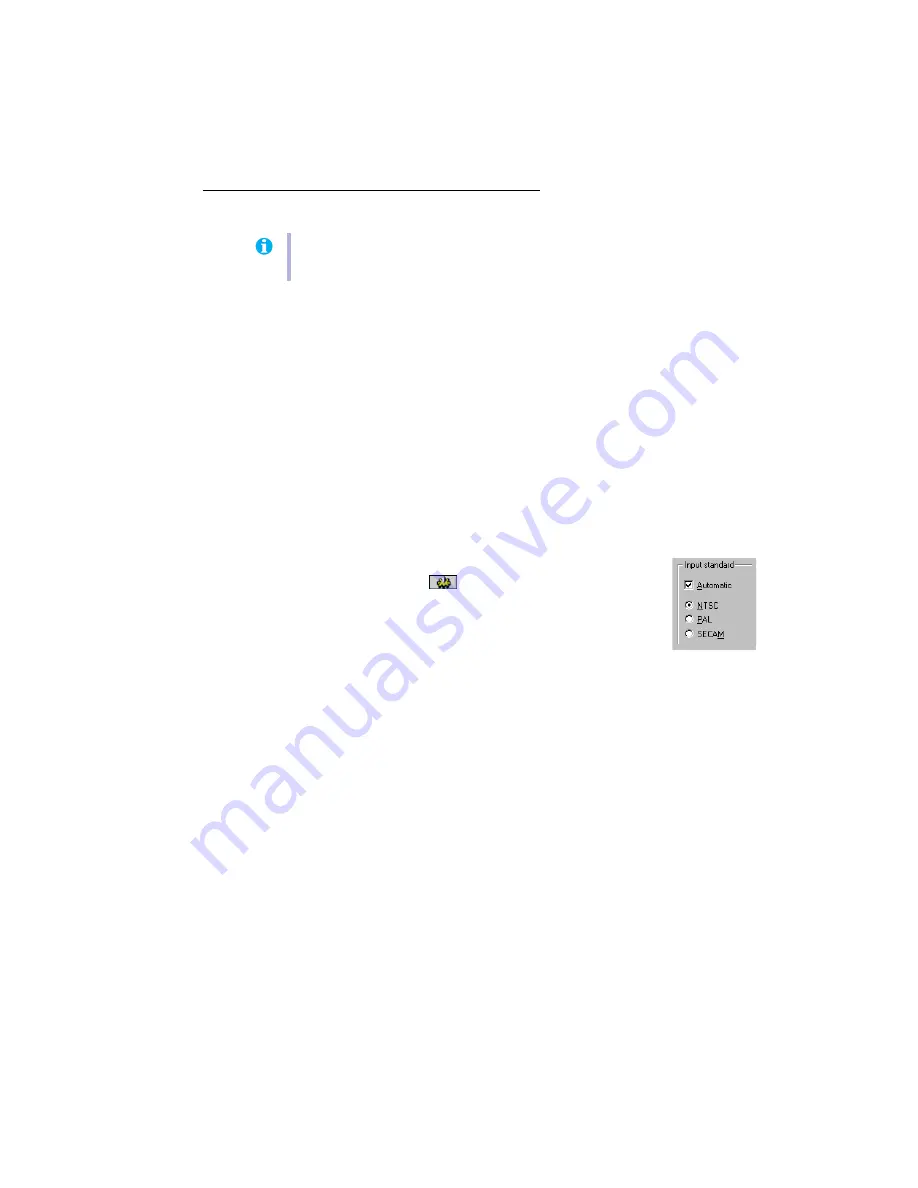
Matrox G200 MMS – User Guide
29
Video line input
When the Matrox PC-VCR
LINE
button is selected, the video window displays the signals
coming from a device connected to your Matrox
VIDEO IN
connector. This can be a video
camera or video player (
see “Matrox video input”, page 12
You can record from your video camera or video player to a digital video file. You can then
play back this video file with Matrox PC-VCR, or edit it with another program.
Before you record to a video file
!
Make sure the video camera or video player is properly connected to your Matrox
VIDEO
IN
connector. For more information on how to connect video devices,
!
Make sure your Windows sound card settings are correct. For more information,
!
Make sure your Matrox PC-VCR property settings are correct. Click
the
Properties
button (
) on the PC-VCR remote to access its
setting controls:
#
On the
Video
property sheet, select the TV standard your video
camera or video player uses (NTSC in North America; PAL in
most of Europe; or SECAM in France). For Matrox PC-VCR to
automatically detect the TV standard, enable the
Automatic
check box. If this check
box is enabled, there may be a delay of a few seconds when you change the
INPUT
setting.
#
On the
Recording
property sheet, select the path where you want to save your video
file and select your video capture options for Matrox PC-VCR. Move the
Recording
settings
slider to increase or decrease the frame size and rate of recordings. The
higher the frame size, the higher the video quality, but also the more disk space you’ll
need.
Note:
Your Matrox product doesn’t support S-video line input. Because of this, certain
Matrox software controls are unavailable.






























