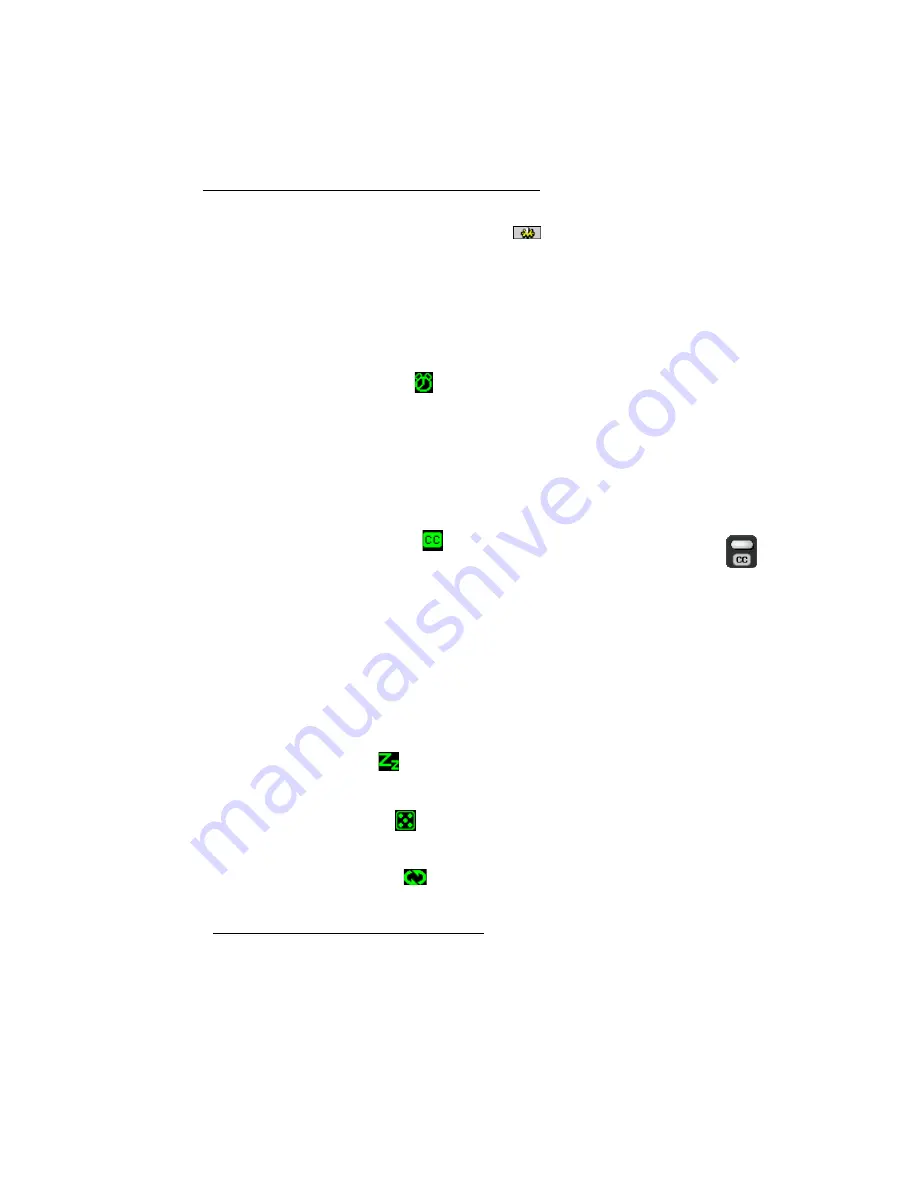
Matrox G200 MMS – User Guide
31
More features
To access more features, click the
Properties
button (
) on the Matrox PC-VCR remote. You can
also right-click PC-VCR or its video window to quickly access some features. Here’s a partial list of
what else you can do with Matrox PC-VCR:
Full-screen video window
Double-click the Matrox PC-VCR video window to
make its video image fill your entire computer display.
*
Double-click again to restore the
video window to its original size.
TV program timer (
)
You can program Matrox PC-VCR like you would a VCR.
You can schedule weekly, daily, or one-time-only TV program events which do one of three
things:
#
Make the Matrox PC-VCR video window appear.
#
Save Closed Captioning text to a file (North America only).
#
Record video and audio input to a file.
Closed Captioning (
)
Save Closed Captioning text to a file. If the current
Matrox PC-VCR video input signal supports the Closed Captioning service used in
North America, click the
Closed Captioning
button to show or hide text information
encoded in the video signal. (This feature doesn’t work with the Teletext service used in
Europe.)
Keyword detection
Create lists of words that Matrox PC-VCR automatically
searches for in the Closed Captioning information of a video signal. Depending on how you
set it up, PC-VCR will make the video window appear, save Closed Captioning text to a file,
or record the video and audio input to a file when it finds a keyword. (This feature doesn’t
work with the Teletext service used in Europe.)
Sleep mode (
)
Have Matrox PC-VCR close automatically after a certain amount
of time.
Shuffle playlist (
)
Shuffle the video files in the current playlist into random order.
(To use this feature, enable
Use Playlist
first.)
Loop video files (
)
Play video files continuously.
* If your display area setting is too large,
TV
and
LINE
input and playback from AVI files may appear blocky when viewed full-screen
because of the way the video is encoded.






























