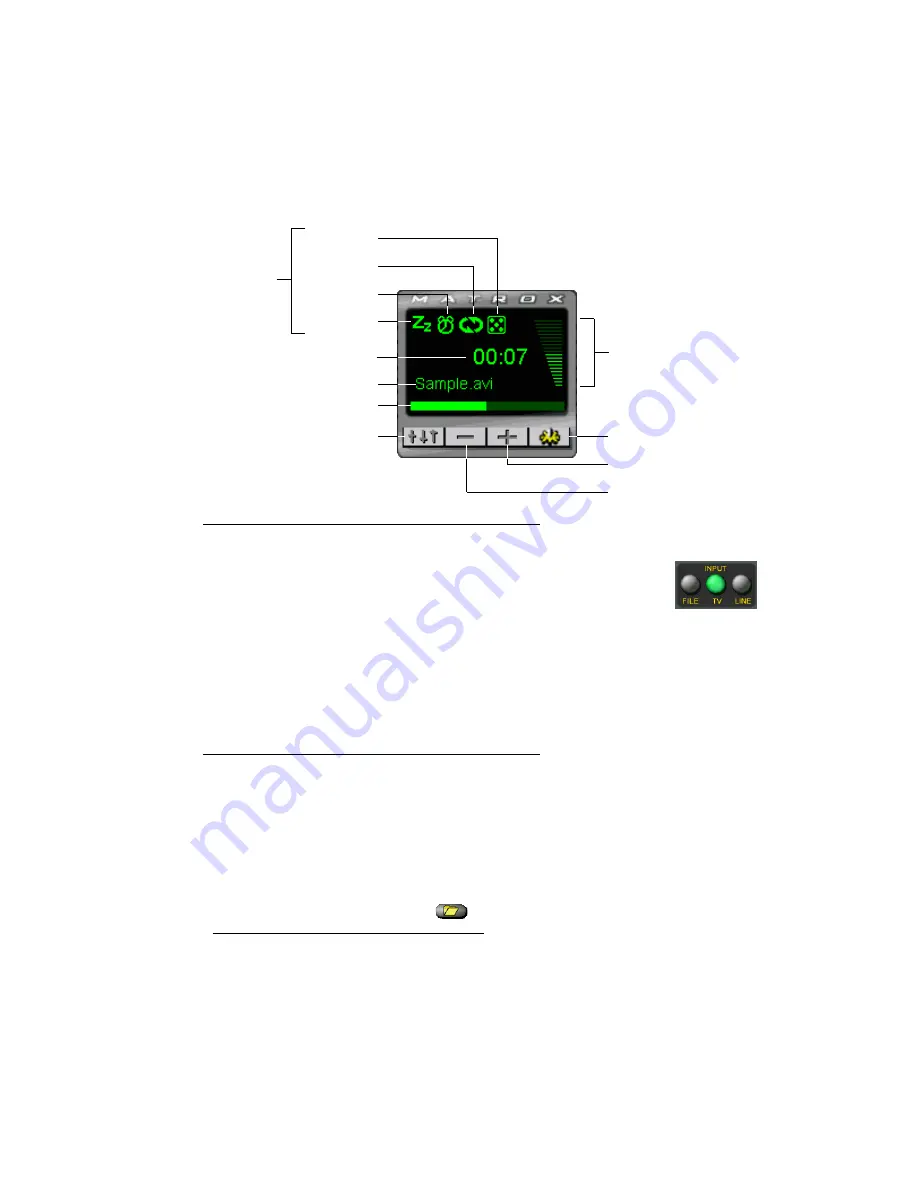
Matrox G200 MMS – User Guide
27
Matrox PC-VCR menu window
(with video file playback)
Input setting
After you’ve made sure your external video devices are properly connected, click an
INPUT
button on the Matrox PC-VCR remote to select a video source for the video
window.
*
This input setting affects many PC-VCR controls. Select a button based
on what kind of input you want to use:
!
FILE
– for video file playback.
!
TV
– to use your Matrox TV tuner.
!
LINE
– to use a device connected to your Matrox
VIDEO IN
connector. This can be a video
camera or video player.
Video file input
With Matrox PC-VCR, you can play AVI, MOV, MPG, MPS, and DAT video files, including the video
files you record with PC-VCR (AVI files).
To view a video file
1
On the Matrox PC-VCR remote, click the
FILE
button.
2
Click
Open Video Files
(
), then select a video file in the resulting dialog box.
* Depending on your graphics card and display settings, there are maximum video window resolutions (sizes). We recommend you
use a 16-bit color palette setting for your display. For more information,
Sleep mode
Timer event
Name of current video file
Video file loop
Shuffle playlist
Volume gauge
Open Matrox PC-VCR
Properties dialog box
Playback status bar
(click to ‘seek’)
Change menu window
Increase setting value
Elapsed time
Mode
indicators
(click to toggle)
Decrease setting value






























