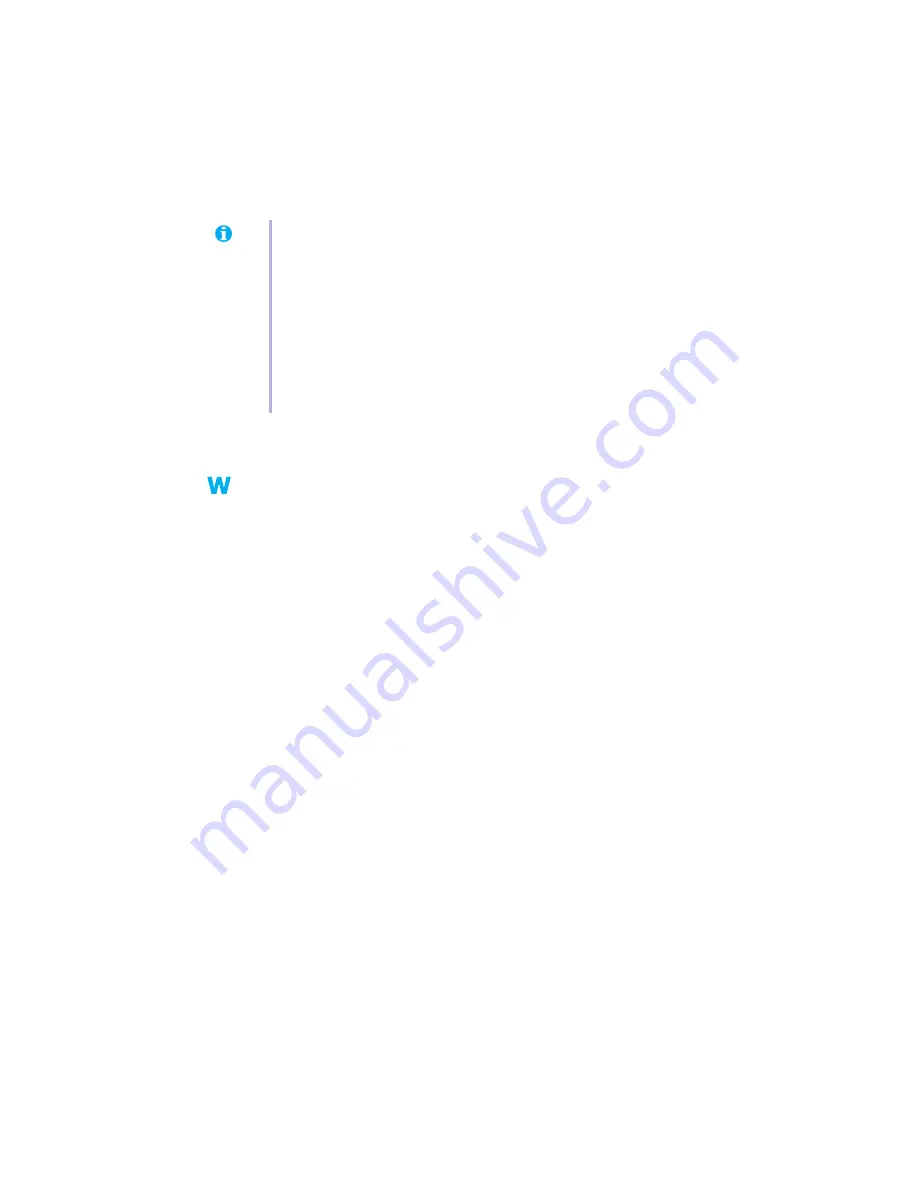
22
Matrox G200 MMS – User Guide
2
Plug your monitor into the other graphics card and restart your computer.
3
Make sure
Matrox System Utilities
are installed on your computer. (These can be
installed from your Matrox CD-ROM.)
4
Windows 98/Me/2000/XP or NT 4.0 –
Click
Start
"
Run
, type
c:\matrox\util\pbioswin
,
then click
OK
. Follow the on-screen instructions.
DOS –
Restart your computer in DOS mode, then type:
cd c:\matrox\util
[Enter]
upbiosdos
[Enter]
5
Turn off your computer, remove the other graphics card, then plug your monitor into
your Matrox graphics card.
6
Restart your computer.
Problem
Wrong color balance, screen image off-center, or no picture at all
1
Cause
Your monitor video controls may be improperly set.
1
Solution
Adjust your monitor controls (brightness, contrast, and so on). For more information, see
your monitor manual.
2
Cause
Your monitor may not be properly connected.
1
Solution
Make sure your monitor is properly connected to the correct connector on your Matrox
graphics card (
see “Connect your monitors”, page 7
).
2
Solution
Make sure the monitor power cable is firmly in place.
Note:
Make sure your computer uses the other graphics card to control your primary
display. The graphics card that controls your primary display is the one that first
displays information when you restart your computer.
Your computer BIOS (Basic Input/Output System) and the slot type (ISA, PCI, or AGP
–
see “Choose a PCI slot”, page 5
) of each graphics card help determine which graphics
card controls your primary display.
To control which graphics card is used for your primary display, you may be able to
change the configuration of your computer BIOS. For information on how to change
your computer BIOS settings, see your system manual.
















































