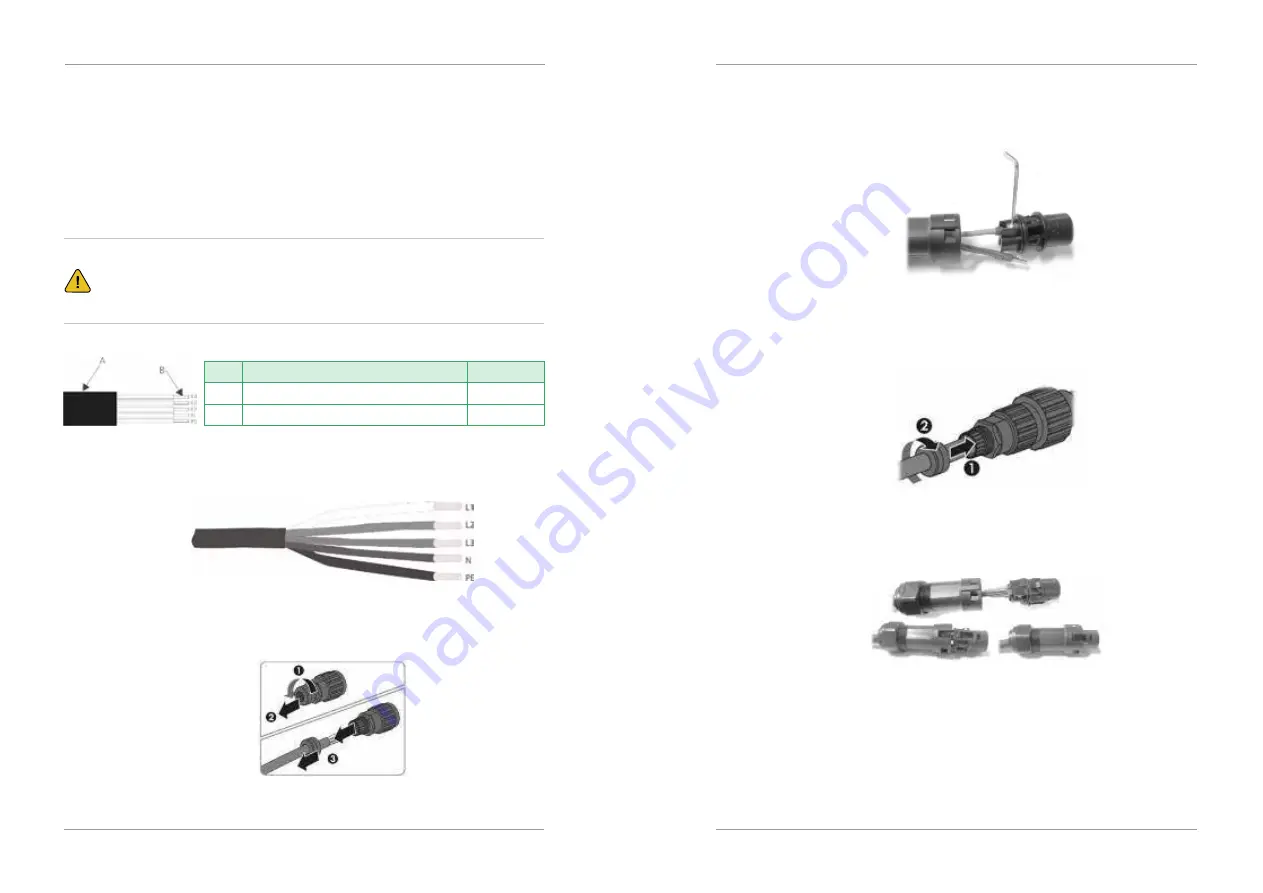
3. Insert the crimped conductors L, N and PE into the corresponding terminals and tighten
the screw with a hex key wrench screwdriver (size: 2.5, 1.2~2.0 N.M). Ensure that all
conductors are securely in place in the screw terminals on the bush insert.
4. Screw the swivel nut onto the threaded sleeve. This seals the AC connector and provides
strain relief for the AC cable. When doing so, hold the bush insert firmly by the locking
cap. This ensures that the swivel nut can be screwed firmly onto the threaded sleeve.
5. Assembly the plug shell ,adapter as below picture, Push the adapter and Shell by hand
until a “Click” is heard or felt.
6. Plug the AC connector into the jack for the AC connection by hand until a “Click” is
heard or felt.
26
Step 8
- Please make AC cables on site.
Step 8.1
- Please follow the AC cable requirements below.
For backup connection, 12AWG or 4mm
2
cable is required to be used. For grid connection,
10AWG or 6mm
2
cable is required to be used. Please make sure the resistance of cable is
lower than 1 ohm. If the wire is longer than 20m, it's recommended to use 10AWG or
6mm
2
cable for backup and 8AWG or 8mm
2
cable for grid.
WARNING:
There are"L1, L2, L3" "N'' ''PE'' symbols marked inside the connector, the Line wire of grid
must be connected to "L1, L2, L3" terminal; the Neutral wire of grid must be connected to "N"
terminal; the Earth of grid must be connected to "PE".
1. Insert the conductor into the suitable ferrule acc. to DIN 46228-4 and crimp the contact.
2. Unscrew the swivel nut from the threaded sleeve and thread the swivel nut and threaded
sleeve over the AC cable.
Object Description
External diameter
Copper conductor cross-section
10mm
6mm
2
Value
A
B
User Manual
27
User Manual















































