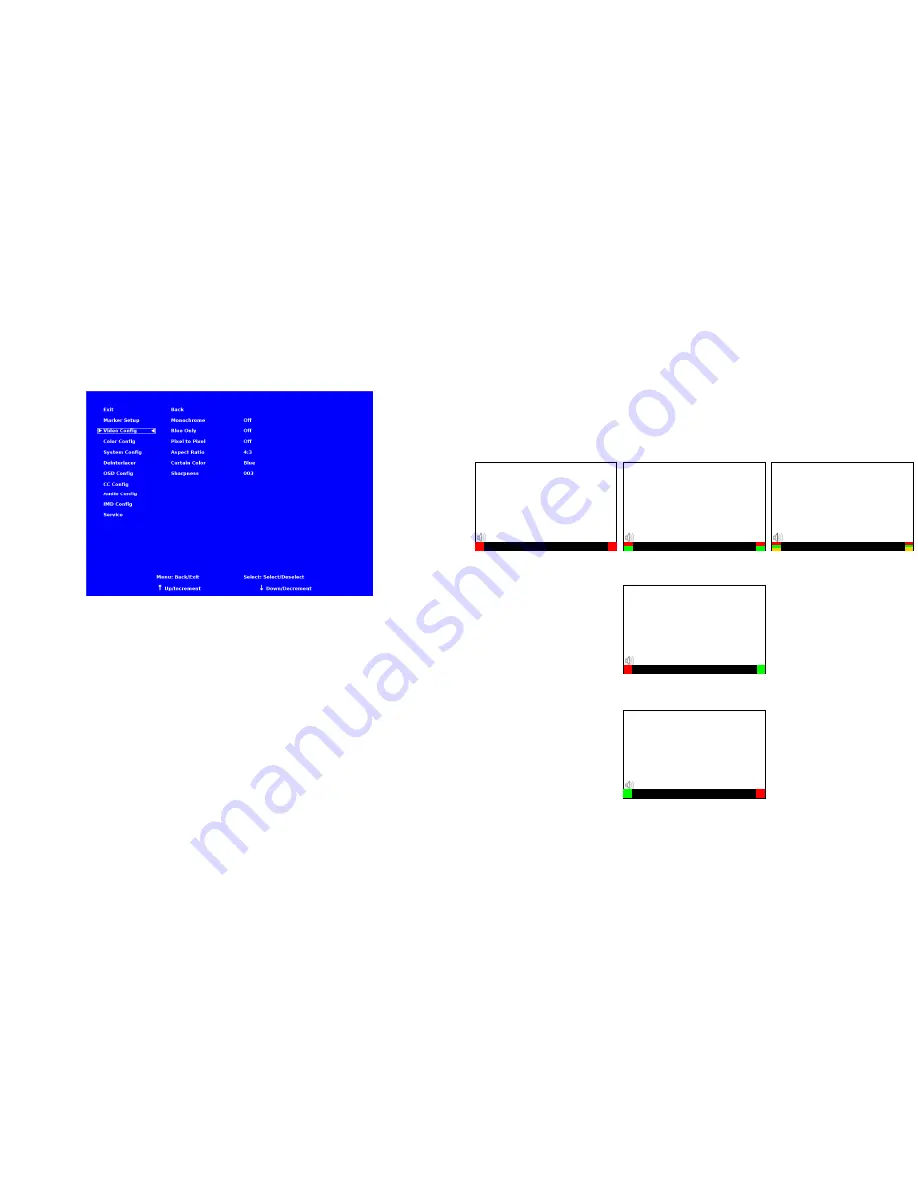
12
VIDEO CONFIGURATION SUBMENU
Use the Video Configuration submenu to select various video settings such as monochrome mode or blue-only mode.
■
Monochrome Mode
Use this setting to enable monochrome mode. Only the luminance of the image will be displayed as a grayscale picture.
■
Blue-Only Mode
Use this setting to enable Blue-Only mode. This mode displays only the blue color component of the image, switching off the red
and green components. Use this mode when calibrating the monitor to SMPTE color bars with the following procedure:
1.
Allow the monitor to warm up for at least 5-10 minutes.
2.
Display SMPTE split-field color bars on the monitor using an external source.
3.
Enable Monochrome mode.
4.
Locate the pluge pattern (super black, black, and gray bars) at the lower-right corner of the screen. Adjust the
Brightness knob until there is no visible difference between the super black and black bars, but the gray bar is still visible.
5.
Adjust the Contrast knob until an even grayscale appears along the top bars.
6.
Disable Monochrome mode.
7.
Enable Blue-Only mode and adjust the Color knob so that the outermost bars (white and blue) appear to match in
brightness.
Video Configuration Submenu
21
■
OSD Tally
Use this setting to choose how tally is displayed on the screen. The available OSD Tally options depend on the Tally Source
selected in the IMD Configuration submenu (see page 22).
When the Tally Source is set to Standard (contact closure), OSD Tally can be set to Off, RGY, RG, or GR:
•
Off
On-screen tally is disabled
•
RGY
Red, yellow, or green tally signals are indicated at both the bottom left and bottom right corners of
the screen. Two or three colors are shown simultaneously by subdividing each tally indicator
•
RG
Red tally is shown at the bottom left of the screen, and green is shown at the bottom right.
•
GR
Green tally is shown at the bottom left of the screen, and red is shown at the bottom right.
The following diagrams show RGY, RG, and GR OSD Tally modes:
IMD Text
00:00:00:00
RG Mode: both colors activated
(red)
(red)
IMD Text
00:00:00:00
GR Mode: both colors activated
(red)
(red)
IMD Text
00:00:00:00
IMD Text
00:00:00:00
(red)
(red)
IMD Text
00:00:00:00
(red)
(green)
(yellow)
(red)
(green)
(yellow)
RGY mode: single color activated
RGY mode: two colors activated
RGY mode: three colors activated
(red)
(green)
(red)
(green)


































