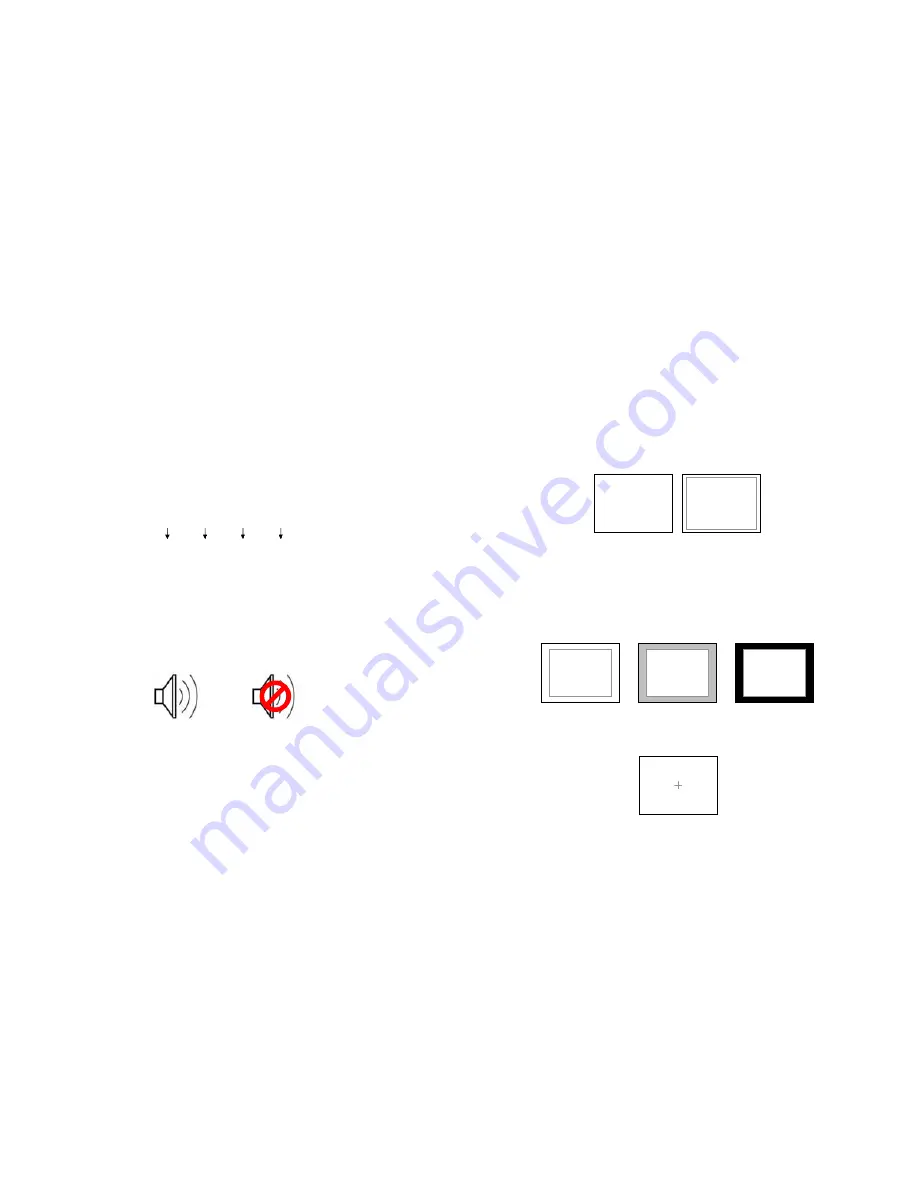
22
When the Tally Source is set to TSL/MEI 422, OSD Tally can be set to Off or IMD:
•
Off
On-screen tally is disabled
•
IMD
Red, yellow, and green tally is displayed according the protocol commands. Green, red, and yellow
colors are shown individually on either the bottom left or right of the screen.
■
LED Tally
Use this setting to enable or disable the LED Tally. When enabled, the yellow, red and green LEDs above the display will respond
to tally commands, according to the Tally Source setting (see page 23).
■
Anc. Time Code
Use this setting to enable time code display on the screen. Time code is de-embedded from the vertical ancillary data (VANC)
within the SDI signal. Two types of time code can be selected to display on the screen: LTC (linear time code) or VITC (vertical
interval time code).
The position of the time code display varies based on the aspect ratio setting and presence of IMD text.
■
Audio Monitor
Use the Audio Monitor menu option to enable or disable the audio presence indicator icon. When enabled, this icon indicates
whether embedded audio is present in the SDI video input. A red circle and cross will flash on the icon if no embedded audio is
present.
Embedded Audio Present
No Embedded Audio
00:00:00:00
Time Code display
Hours
Minutes
Seconds
Frames
11
■
4:3 Markers
Use this setting to superimpose one of 5 markers on the screen when in 4:3 mode. This setting is disabled when the aspect ratio
is set to 16:9 or Full Screen, and when Pixel-to-Pixel mode is enabled.
•
Off (No Marker)
•
95% Safe Area
•
93% Safe Area
•
90% Safe Area
•
88% Safe Area
•
80% Safe Area
4:3 Marker Examples:
■
Marker Background
Use this setting to choose how selected markers are displayed on the screen:
•
Off
The marker is superimposed on the complete image.
•
50% Gray
Screen area beyond the marker is shown at 50% intensity.
•
Black
Screen area beyond the marker is shown as black.
Example (80% Marker in 4:3 Mode):
■
Center Marker
Use this setting to display a center marker on the screen.
Center Marker
Background OFF
50% Gray Background
Black Background
OFF (No Marker)
90% Safe Area
















