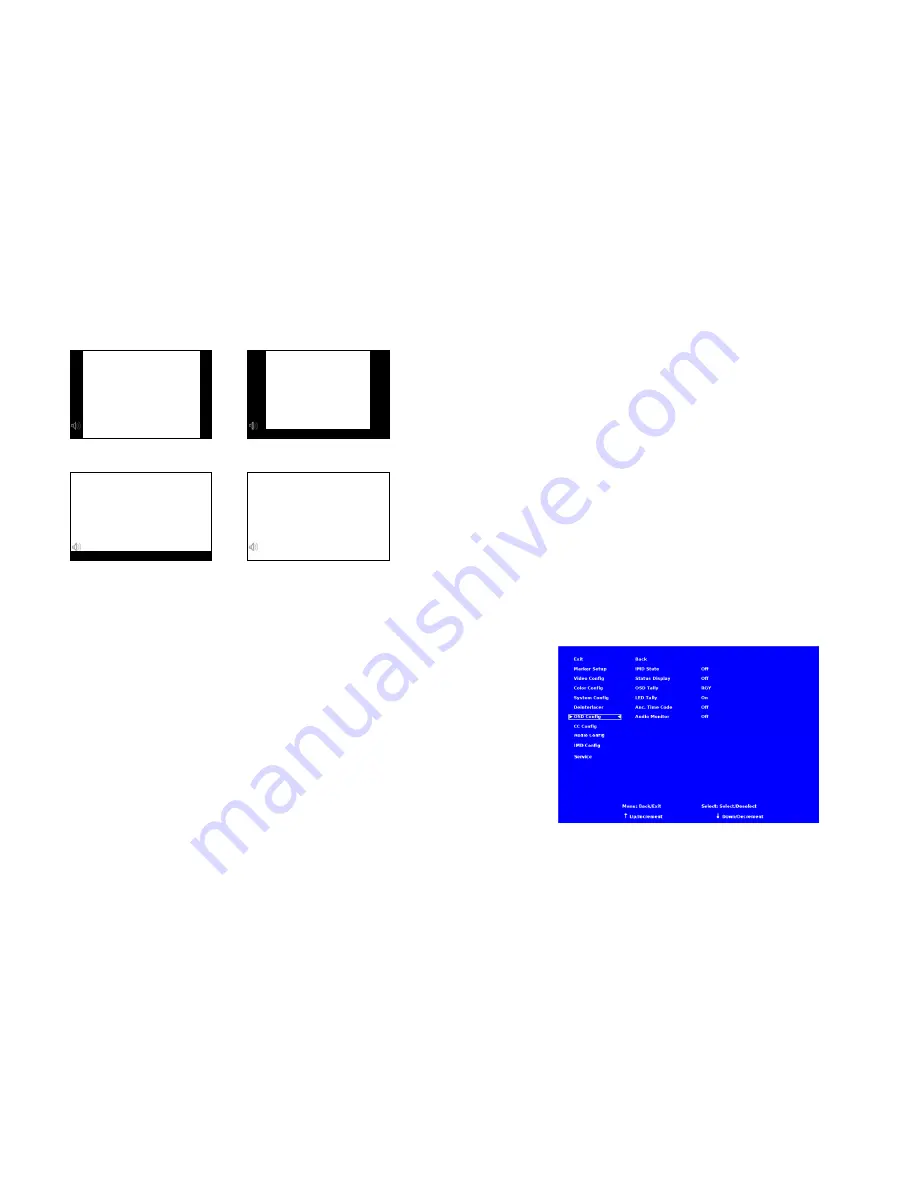
14
■
Curtain Color
Use this setting to choose the default color displayed on the screen when no video input is present. Available colors are blue,
red, green, white, and black.
■
Sharpness
Sharpness is a type of edge enhancement that can be applied to incoming video signals. Use this setting to increase or decrease
the amount of enhancement applied to the image. A value of
000
will make edges appear soft, and a value of
006
will cause
edges to be enhanced. The default value is
003
.
Note
: Values higher than
003
will sometimes cause artifacts to appear on the
screen if the image includes many natural edges.
IMD Text
00:00:00:00
00:00:00:00
IMD Text
00:00:00:00
IMD Text
00:00:00:00
IMD Text
00:00:00:00
4:3
Scaled 4:3
Scaled 16:9
16:9
19
Use the Film Mode setting to limit the film mode detection to a specific cadence.
•
Auto
Deinterlacer automatically identifies the film cadence
•
2:2 only Deinterlacer only recognizes content originating in 25fps, and uses 2:2 film mode. 24fps content is
ignored.
•
3:2 only Deinterlacer only recognizes content originating in 24fps, and uses 3:2 film mode. 25fps content is
ignored.
■
Film Indicator
Use the Film Indicator setting to enable or disable the film mode detection icon. If the Film Indicator is set to On, a green square
will appear in the top left corner of the screen whenever a film cadence is detected. The Film Indicator can only be turned on
only when the Deinterlacer Mode is set to Auto. It is normal for the Film Indicator to sporadically turn on and off, depending on
the content.
■
Motion Display
Use the Motion Display options to display inter-field motion as false color (green) on the screen. This feature is used to visualize
how the deinterlacer is detecting motion in the content. It is normal for the screen to show large portions of green when viewing
moving images.
•
Off
Motion Display is off.
•
Noise
Pixels which change value between fields are displayed as green.
•
Motion After a noise reduction filter, pixels which change value between fields are displayed as green.
OSD CONFIGURATION SUBMENU
Use the OSD Configuration submenu to select a variety of information to be displayed on the screen.
OSD Configuration Submenu
















