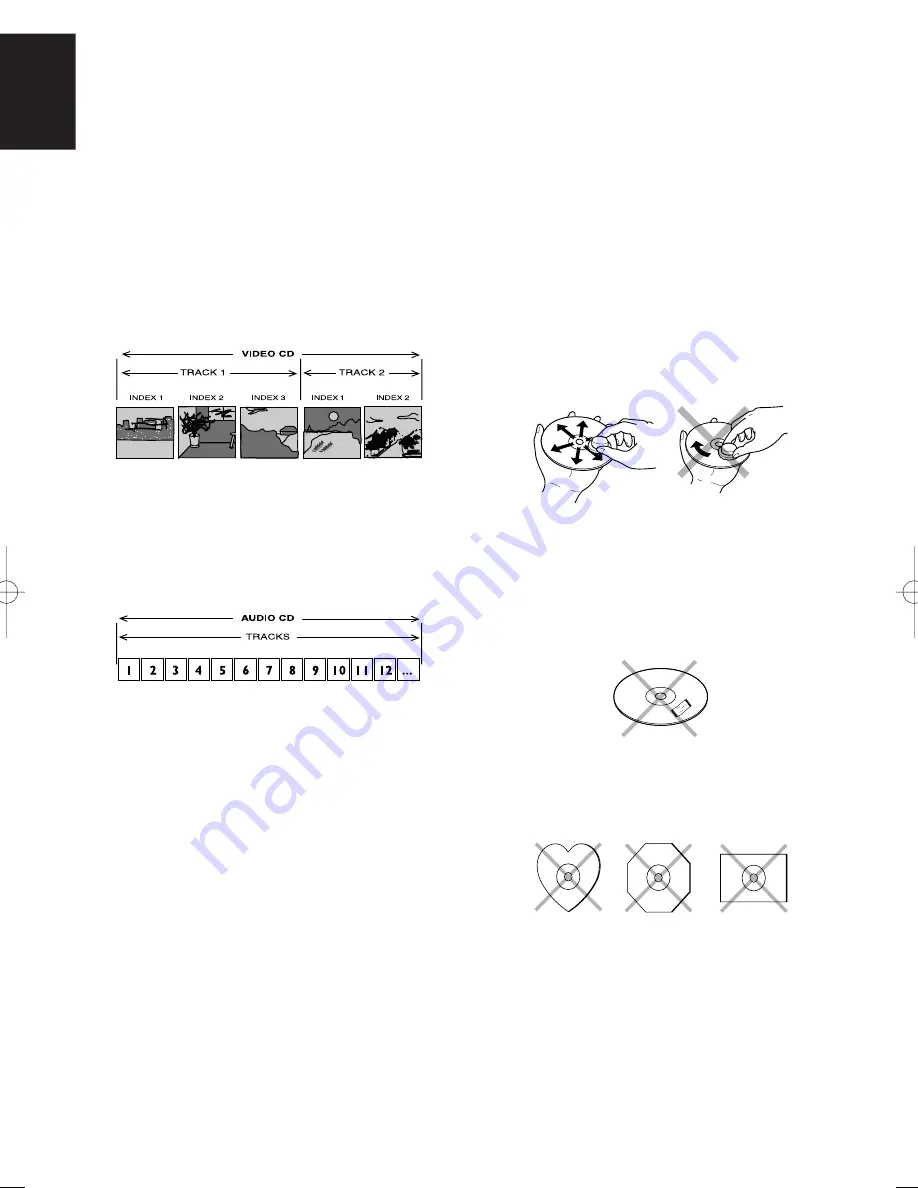
4
ENGLISH
ABOUT VIDEO CDS
Variations of Video CD
• Video-CD Version 2.0
The Video-CD with PBC (Play Back Control : Menu playback
function) function. You can choose or search a section to play
with a menu displayed on the TV screen. Also still pictures
can be displayed in higher quality.
• Video-CD Version 1.1
The video-CD without PBC function. It can play video and
audio by operation much like to the ordinal audio-CD.
Structure of Video-CD discs
Depending on the material on the disc (a movie, video clips, a
drama series, etc.), these discs may have one or more tracks,
and tracks may have one or more indexes, as indicated on the
disc case. To make access easy and convenient, your player
lets you move between tracks and between indexes.
ABOUT AUDIO CD
Structure of Audio CD
Audio CDs contain music tracks only.
You can play them in conventional style through a stereo
system, using the keys on the remote control and/or front panel.
ABOUT MP3
MP3 is the compressed music file in MPEG1, Audio Layer 3
format.
MP3 playback
• This player can play MP3 discs recorded in ISO9660 format.
• The player plays the files with '.mp3' extension only.
• The maximum file number in a disc is 999. (Including the
number of folders.)
• The maximum folder layer number is 8.
• When playing a MP3 disc, it may take more than 30 seconds
depending on the number of files and folder layer structure.
• When playing MP3 files, the
5
buttons on the player and on
the remote do not work.
COMPACT DISCS
The glossy side shining like a rainbow is the front side of the
disc, and the side on which the label is printed is the back.
Unlike conventional turntables for playing analog discs, the
DV110 reads the information recorded on the disc from
underneath without contacting it using a beam of laser light.
Therefore, the performance of a compact disc will not degrade
like conventional analog records.
Handle discs carefully so as not to damage or scratch the
front side.
To protect the disc, avoid placing it in the following locations:
• In direct sunlight or near a source of heat like a heater.
• In a place which is damp or dirty.
• In a place which could be exposed to rain, such as near a
window.
Always keep the disc surface clean.
Up to six billion data units are recorded on the front side of the
disc. When cleaning the disc surface, always be sure to use a
special compact disc cleaner and wipe as shown below.
• Do not use conventional record cleaner for analog records,
as this will adversely affect the disc surface.
Store discs properly by placing them in their disc cases.
• Do not attach a piece of paper or sticker on the label side of
disc. When a disc has a piece of plastic tape or rental DVD/
CD label with paste protruded from the edge or when a disc
has a trace of such a sticky object, do not attempt to play the
disc. If such a disc is played on the DVD player, impossibility
of taking out the disc or other malfunction may result.
• Do not use a disc with a special shape.
Do not attempt to play a disc with a special shape such as a
heart-shaped disc or octagonal disc. Otherwise the
equipment malfunction may result.
Summary of Contents for DV110
Page 39: ...34 ENGLISH ...










































