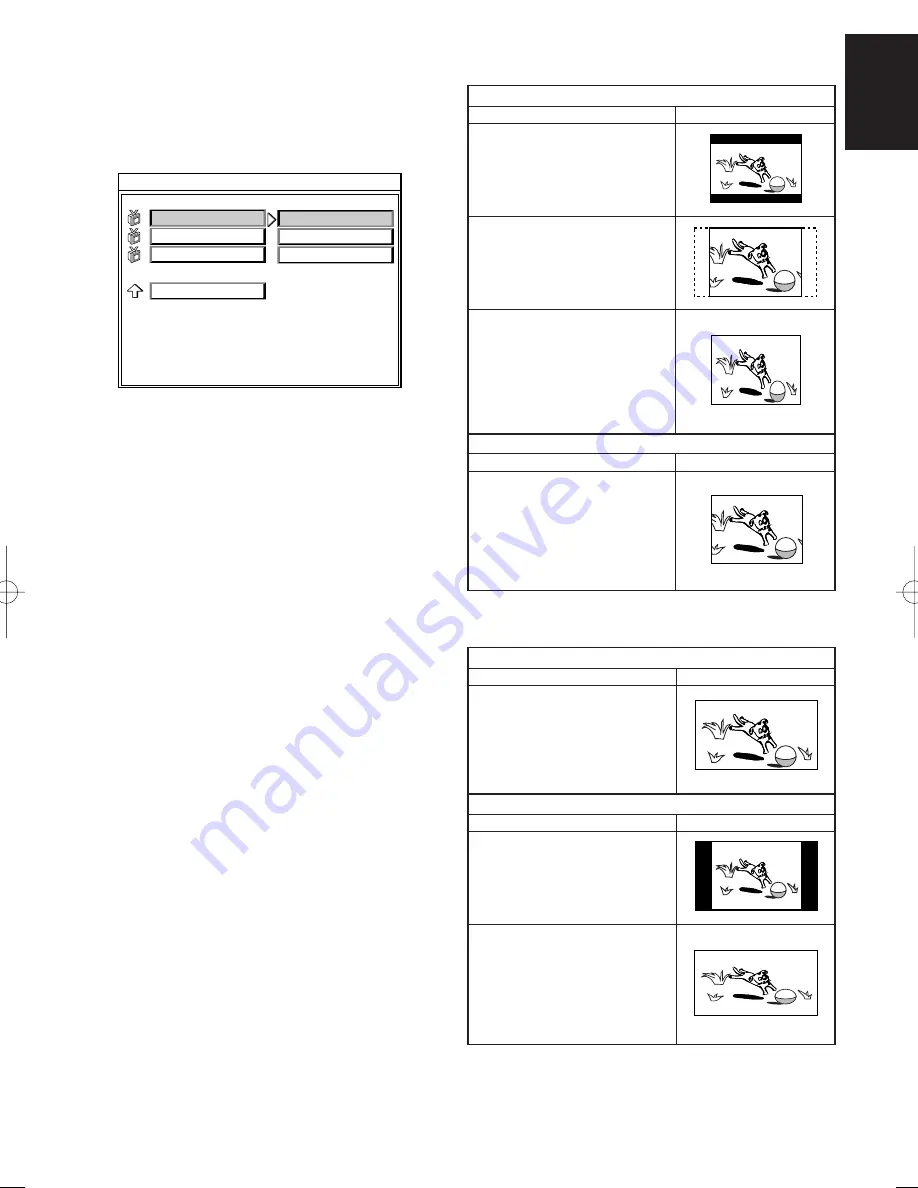
25
ENGLISH
Picture in 16:9 aspect ratio
Player’s setting
How it looks
4:3 Letter Box
Black bars appear on top and
bottom of the screen. Picture is
displayed in right aspect ratio.
4:3 Pan & Scan
Both sides of picture are cropped
but picture is displayed in right
aspect ratio.
16:9 Wide
Picture is squeezed horizontally
and is not displayed in right
aspect ratio. Change the setting
to 4:3 Letter Box or 4:3 Pan &
Scan.
Picture in 4:3 aspect ratio
Player’s setting
How it looks
One of 4:3 Letter Box, 4:3 Pan
& Scan or 16:9 Wide
Picture is displayed in right
aspect ratio in any setting.
Picture in 16:9 aspect ratio
Player’s setting
How it looks
16:9 Wide
Picture is displayed in right
aspect ratio.
Picture in 4:3 aspect ratio
Player’s setting
How it looks
16:9 Wide
Black bars appear on both side
of picture but picture is displayed
in right aspect ratio.
16:9 Wide
If picture is displayed vertically
squeezed like shown at right,
check settings of your TV and set
it to normal. See the instruction
manual of your TV for details.
How it is displayed
• When your TV is 4:3 screen.
• When your TV is 16:9 screen.
VIDEO SETUP
Set picture aspect ratio.
This menu is to set picture aspect ratio to fit into your TV.
1. Press
9
button
o
/
x
to stop the player.
2. Press
SETUP
button
!0
to display the main menu.
3. With
Cursor
buttons
!1
/
.
, select “VIDEO SETUP”.
4. Press
ENTER
button
@4
/
,
. The below is displayed on TV.
16:9 WIDE
4:3 PAN_SCAN
VIDEO SETUP
MAIN PAGE
SCART VIDEO
TV ASPECT
4:3 LETTERBOX
-- VIDEO PAGE --
PIC MODE
5. With
Cursor
(
3
/
4
) buttons
!1
/
.
, select “TV ASPECT”.
6. Press
Cursor
(
2
) button
!1
/
.
.
7. With
Cursor
(
3
/
4
) buttons
!1
/
.
, select the aspect ratio of
your TV.
• You can select from 4:3 PAN-SCAN, 4:3 LETTER BOX,
16:9 WIDE.
4:3 PAN-SCAN:
Displays wide picture on aspect 4:3
TV in Pan & Scan format.
4:3 LETTER BOX: Displays wide picture on aspect 4:3
TV in Letter Box format.
16:9 WIDE:
Set here when your TV has wide
screen.
Caution
When setting the aspect ratio, see the following section
“How it is displayed”.
8. Press
ENTER
button
@4
/
,
to confirm it.
9. Press
SETUP
button
!0
to quit the setup menu.
Summary of Contents for DV110
Page 39: ...34 ENGLISH ...


























