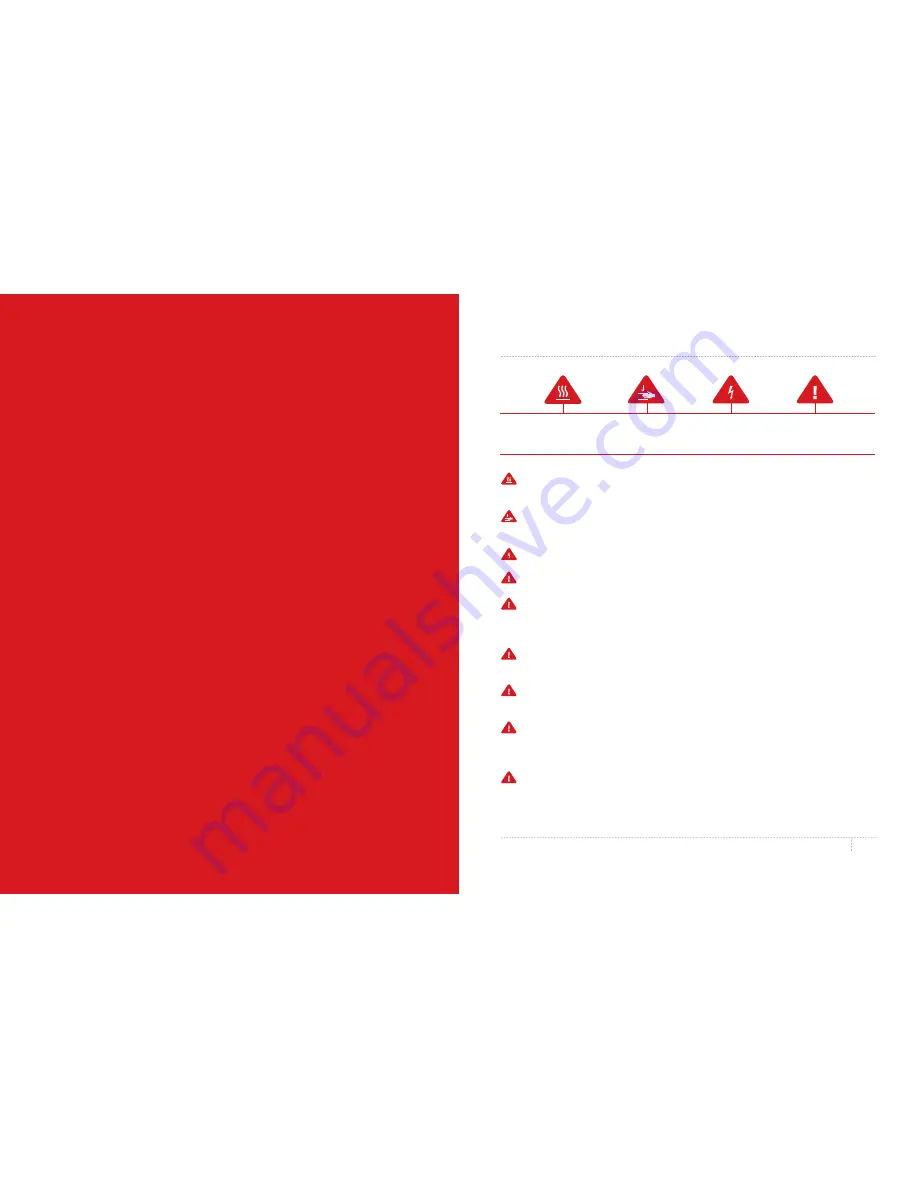
REFERENCE
7
SAFETY AND COMPLIANCE
Safety alert symbols
precede each safety message in this manual . These symbols indicate
potential safety hazards that could harm you or others or cause product or property damage .
Warning:
The MakerBot Replicator Mini Compact 3D Printer generates high temperatures .
Always allow the MakerBot Replicator Mini to cool down before you reach inside .
Warning:
The MakerBot Replicator Mini includes moving parts that can cause injury .
Never reach inside the MakerBot Replicator Mini while it is in operation .
Warning:
There is a risk of shock . This product is not user serviceable .
Warning:
Do not leave the MakerBot Replicator Mini unattended during operation .
Caution:
Do not print using materials that have not been approved by MakerBot for
use with the MakerBot Replicator Mini . Refer to the Specifications section on page 27
for more information .
Caution:
The socket outlet must be located near the equipment and must be
easily accessible .
Caution:
In case of emergency disconnect the MakerBot Replicator Mini from the
wall socket .
Caution:
The MakerBot Replicator Mini melts plastic during printing . Plastic odors
are emitted during this operation . Make sure to set up the MakerBot Replicator Mini in
a well-ventilated area .
Caution:
Do not look directly at any operating LED component .
WELCOME TO THE
REFERENCE MANUAL FOR
THE MAKERBOT REPLICATOR
MINI COMPACT 3D PRINTER .
The MakerBot
®
Replicator
®
Mini is super easy to use,
but it’s also packed with brand-new features. Use
this reference guide to familiarize yourself with
the capabilities of your new MakerBot Replicator
Mini and the MakerBot Desktop App.
Summary of Contents for Replicator
Page 1: ...REFERENCE GUIDE...



































