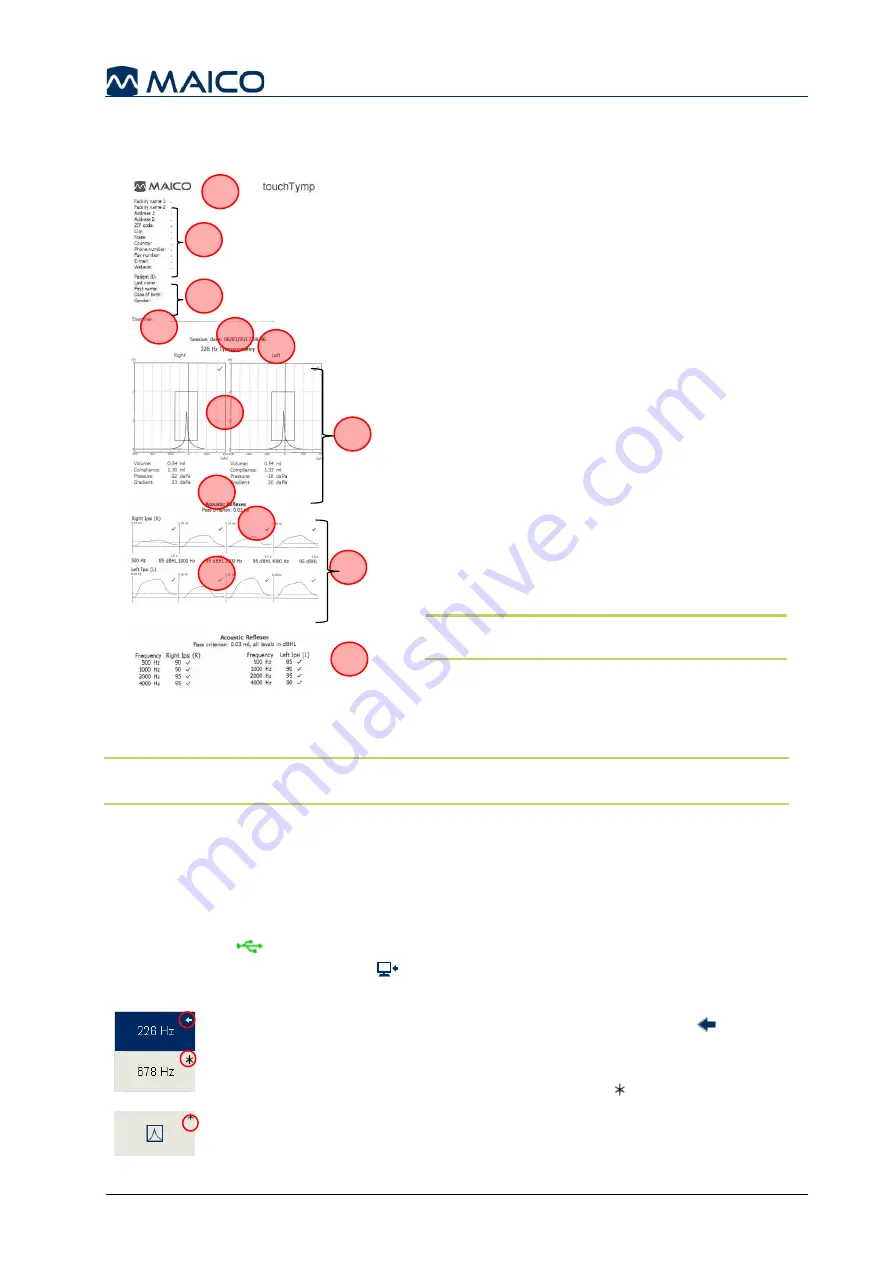
Operation Manual touchTymp MI 26 and MI 36 Version
8511780 Rev. 4
50
30/06/2021
5.4.5.5 Understanding the Print-Out (Built-In Printer)
The print-out displays the following information (Figure 80 and Figure 81).
Figure 80
Figure 81
1
MAICO logo and name of device
2
Facility info
: Prints automatically those
fields that contain data (not shown if no data
is entered).
3
Patient data
: provides the field name to
manually enter. Can be selected/deselected
in settings (see section 5.6.4).
4
Examiner
: empty line for examiner‘s
signature.
5
Session date and time
: shows the date and
time of the session as displayed on the device.
6
Test result Tympanometry
: consists of
frequency of probe tone (
6a
), graphical
display (
6b
) and numerical data (
6c
).
7
Test result Acoustic Reflexes
: shows pass
criterion (
7a
) and test result as a graph (
7b
)
or a table (
7c
).
NOTE:
ETF
and
Decay
results are printed
with graphical and numerical information.
5.4.5.6 Transferring Test Results to PC
Note
: For data transfer between touchTymp and MAICO Sessions it is necessary to
activate the license for PC connection which can be additionally purchased.
Before transferring data to a PC make sure that you have installed the PC software
properly according to the separately delivered operation manual. Before establishing
the PC connection you will have to consider the recommendations given in section
4.2.4 in case the touchTymp is connected to a non-medical device.
If the PC connection is properly established and MAICO Sessions is running, the
connection icon
in the status bar will be highlighted green. To transfer the data to
the PC, press the
Transfer to PC
button. It is only possible to transfer data of each
test separately (
226 Hz
or
1000 Hz
,
Tympanometry
or
Decay
).
Figure 82
Figure 83
At the completion of the transfer, an
arrow
icon is
displayed on the button to note the transfer of the tests.
This is displayed for each test transferred. The module
button will remain with an
asterisk
until all tests have
been transferred (i.e. Tymp 226 Hz, Tymp 678 Hz). See
Figure 82 and Figure 83.
1
2
3
4
6
7
a
7a
6b
6c
7b
7c
6a
5
Summary of Contents for touchTymp MI 26
Page 1: ...Operation Manual touchTymp MI 26 and MI 36 Version...
Page 2: ......






























