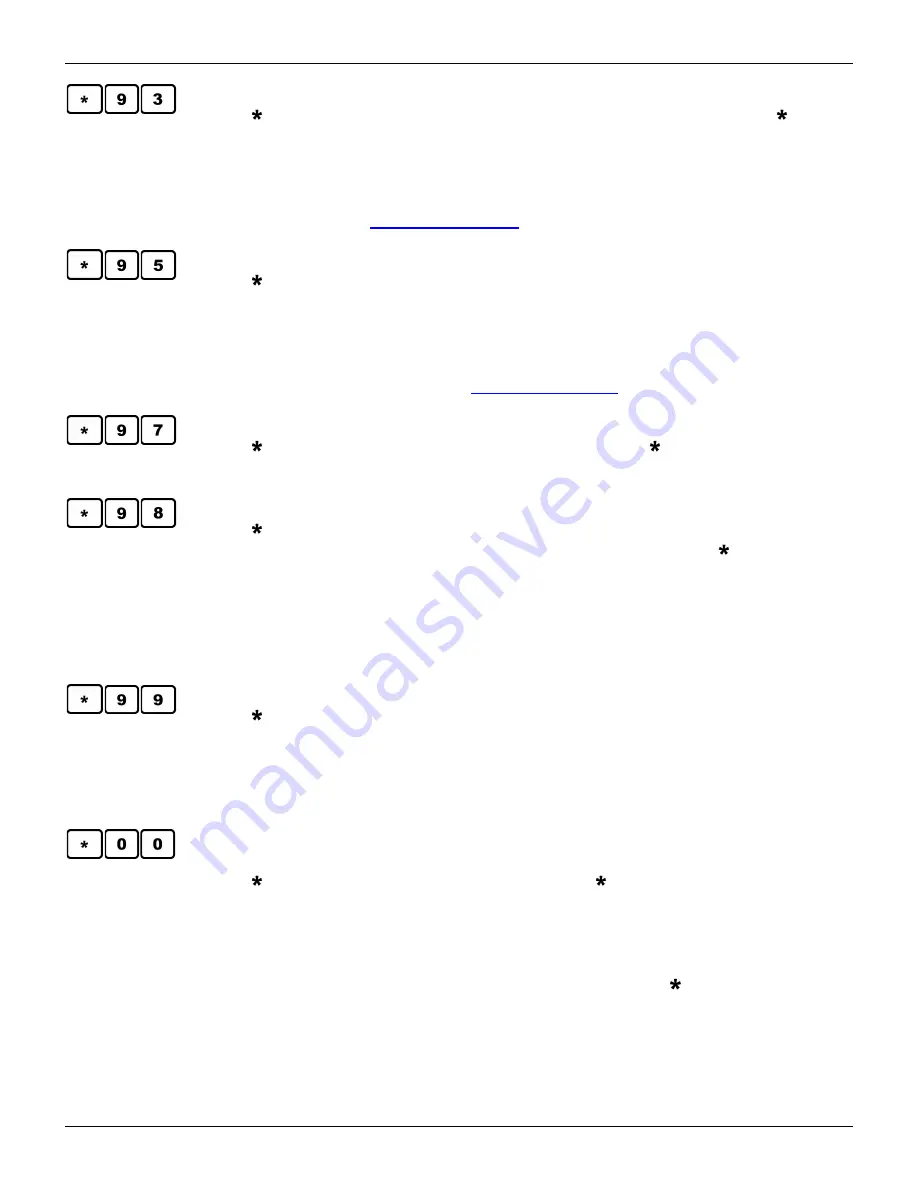
Maguire Products, Inc.
74
LineMaster
Update Controller Software From USB Drive
Press ( ,9,3) to initiate a software update from the USB Drive. Pressing ,9,3
will cause the controller to search the USB drive for a folder named
maguire
and 3 files within the folder
maguire
named:
UPDATER.BIN
,
912WFxxxxx.crc
, and
912WFxxxxx.s28
. Updated software is available from
Maguire Products free of charge and can be obtained by calling our office or
visiting us on the web
www.maguire.com
.
SELECT COMM. SPEED (Set Baud Rate)
Press ( ,9,5) to set the baud rate of the COM port. Options are 1200 baud or
2400 baud. Note: The default baud rate is 1200. If the baud rate is set to
2400, the G2-SA (if in use will also have to be set to 2400 baud by installing a
jumper pin on an internal board. If you wish to do this, contact Maguire
Products and request the document regarding the G2-SA baud rate.
Document is also available online:
www.maguire.com
USBC Driver Version
Press ( ,9,7) to display the USBC Driver version. Press to update the driver
from the Flash drive. Press CE to verify the USB driver.
Display Load Cell Raw Signal (counts)
Press ( ,9,8) to set flag for RAW-SIGNAL readout in place of gram readout of
scale weight. Power-On will always set this flag to OFF. Use the key to
toggle flag ENABLE or DISABLE. Press EXIT when done. A raw signal readout
is useful to demonstrate the extreme sensitivity of the load cells. The raw
signal readout bypasses the calibration math routine. Load cell function can be
monitored without concern for any improper weight calibration that may have
been done.
Enable Weight Calibration of the Load Cells
Press ( ,9,9) to set flag to enable Weight Calibration of the Load Cells. In
later model controllers you can specify WSB CAL or LIW CAL. Power On will
always set this flag to OFF. This flag must be ON before the load cell weight
calibration keys, ZERO and FULL WT, will function. With ON flag displayed,
press EXIT.
CLEAR ALL DATA
Press ( ,0,0) to CLEAR ALL DATA fields. Press ( ,0,0) to CLEAR ALL DATA
fields. These are the material usage totals that are viewed with the VIEW key.
If you are tracking material usage, you should record these numbers
periodically but clearing these totals is entirely optional and not necessary.
After VIEWING the data or printing of data using the VIEW, key sequence, a
display of (00=CLEAR) will appear for 5 seconds. During the 5 seconds you
may reset all data fields to zero by pressing 00. Pressing any other key or
waiting 5 seconds will exit this sequence without clearing data.
Summary of Contents for Gravimetric Gateway LineMaster
Page 2: ...Maguire Products Inc 2 LineMaster...
Page 9: ...Maguire Products Inc 9 LineMaster...
Page 26: ...Maguire Products Inc 26 LineMaster XC 1 Extrusion Control Wiring Diagrams...
Page 27: ...Maguire Products Inc 27 LineMaster...
Page 29: ...Maguire Products Inc 29 LineMaster XC 2 Yield Control X or Yield Control T Wiring Diagrams...
Page 30: ...Maguire Products Inc 30 LineMaster...
Page 33: ...Maguire Products Inc 33 LineMaster XC 3 Yield D Wiring Diagrams...
Page 34: ...Maguire Products Inc 34 LineMaster...
Page 85: ...Maguire Products Inc 85 LineMaster...
Page 86: ...Maguire Products Inc 86 LineMaster...
Page 87: ...Maguire Products Inc 87 LineMaster...
Page 88: ...Maguire Products Inc 88 LineMaster...
Page 89: ...Maguire Products Inc 89 LineMaster...
Page 90: ...Maguire Products Inc 90 LineMaster...
Page 91: ...Maguire Products Inc 91 LineMaster...
















































