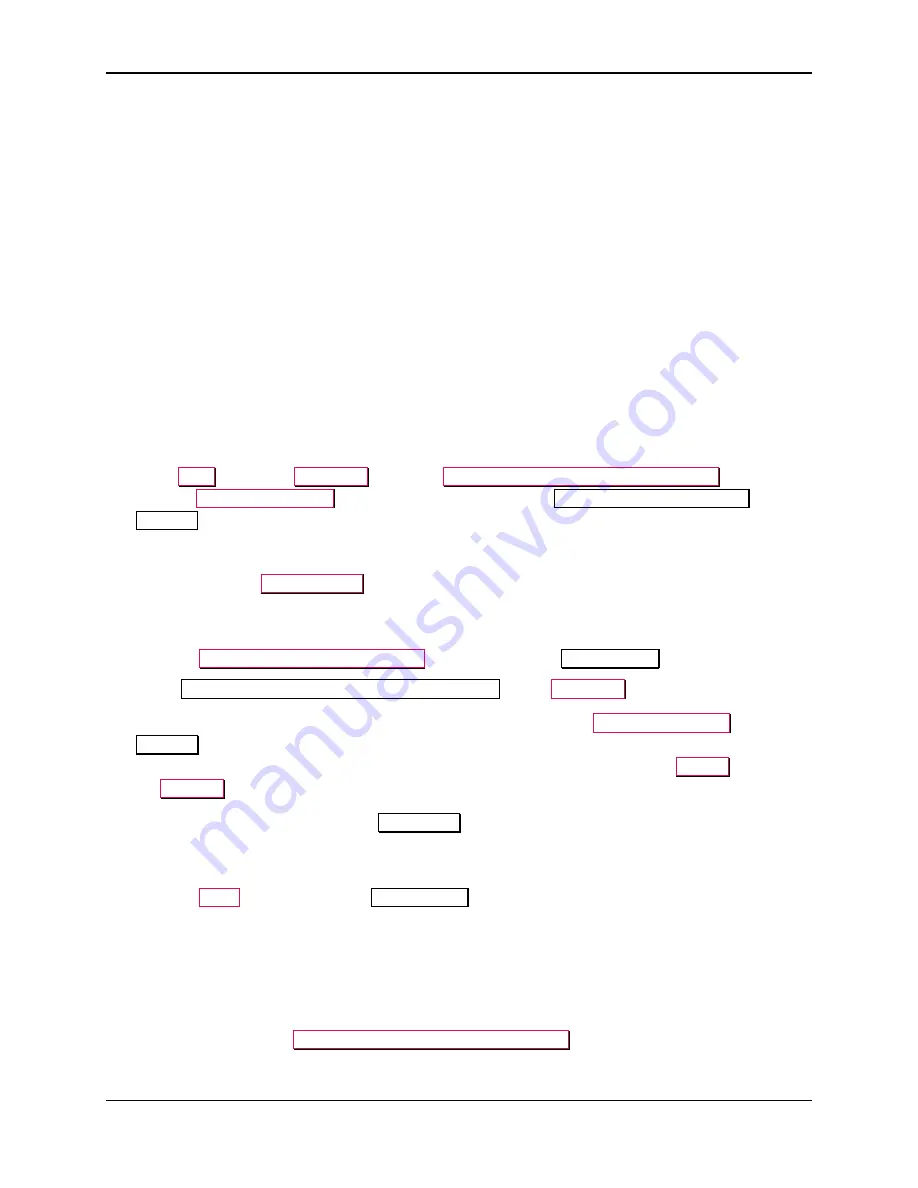
4 - Installation
DynaFlex II Go| EMV Contactless/NFC Card Reader | Installation and Operation Manual
Page 16 of 55 (
D998200595-100
)
4.3.4
How to Connect DynaFlex II Go to a Windows 10 Host [Version 1703 or Above] via
Bluetooth LE (Windows Drivers)
To connect DynaFlex II Go to a host with Windows 10 version 1703 or above, and Bluetooth 4.0 or
higher hardware that supports Bluetooth LE, follow these steps:
1)
Make sure the host’s Bluetooth interface is turned on and working correctly.
2)
If any Bluetooth LE host software has an active data connection to the device, close the connection.
1.
On the host, install and configure the software you intend to use with DynaFlex II Go (if you do not
yet have that software, you can use
1000007351 MagTek Universal SDK for MMS Devices
(Windows)
available from MagTek.com, to perform simple tests):
a)
Make sure the host software is configured to look for the device on the proper connection type.
b)
Make sure the host software knows which device(s) it should interface with.
c)
Make sure the host software is configured to properly interpret incoming data from the device.
When using Bluetooth LE, the device transmits data in GATT format.
3)
Make sure the DynaFlex II Go output connection is configured to transmit card data over Bluetooth
LE. This is the factory default.
4)
In the
Start
menu type
Bluetooth
and select
Bluetooth and other devices settings
, or double-
click the
Bluetooth Devices
icon in the taskbar to launch the
Bluetooth & other devices
settings
window.
5)
Locate the seven-digit serial number on the label on the bottom of the device.
6)
Press and hold the
Power Button
for 4 beeps until LED 4 starts flashing indicating Bluetooth
Pairing is in process. The Bluetooth Status LED flashes once per second for up to three minutes, or
until a host pairs or connects.
7)
Press the
Add Bluetooth or other device
button to launch an
Add a device
window.
8)
Under
Choose the kind of device you want to add
, select
Bluetooth
.
9)
Read through the list of pairable devices and locate the device called
DynaFlex-xxxxxxx
, where
xxxxxxx
does not match the device’s serial number. The Bluetooth LE name has a maximum length
of 20 characters. Select the device. Enter the configured passkey (or the default
999999
) and press
the
Connect
button.
10)
After a short period of time, the text
Connected
appears below the device you are pairing with.
Note that in this case, “Connected” means the device is paired, but the host does not have an active
data connection until the host software initiates one.
11)
Press the
Done
button to close the
Add a device
window.
12)
Use the host software to test swiping a card.
13)
Remember to change the default password. See the
DynaFlex II Go Programmer’s Reference
documents for details.
To unpair from the device:
1)
Select the device in the
Bluetooth and other devices settings
window.






























