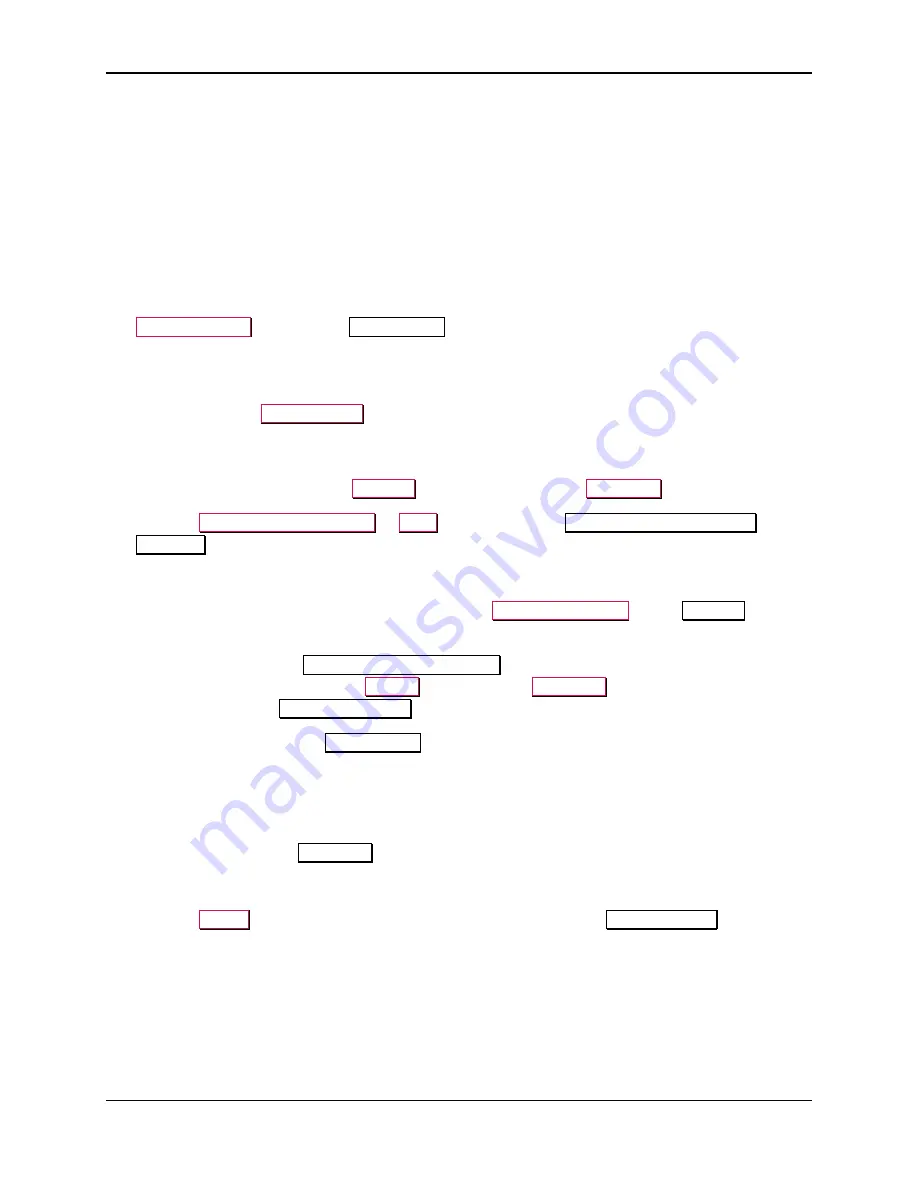
4 - Installation
DynaFlex II Go| EMV Contactless/NFC Card Reader | Installation and Operation Manual
Page 15 of 55 (
D998200595-100
)
4.3.2
How to Connect DynaFlex II Go to an iOS Host via Bluetooth LE
To connect DynaFlex II Go via Bluetooth LE to an iOS device, refer to section
D998200386 MagTek Universal SDK for MMS Devices Programmer's Manual ( iOS )
.
4.3.3
How to Connect DynaFlex II Go to an Android Host via Bluetooth LE
To connect DynaFlex II Go to an Android host that supports Bluetooth LE:
1)
If any Bluetooth LE host software has an active data connection to the device, close the connection.
2)
On the Android host, install and configure the host software you intend to use with DynaFlex II Go.
If you do not yet have that software, you can download a test tool from the Google Play store called
MTUSDK Demo
, published by
MagTek, Inc.
.
3)
Make sure the DynaFlex II Go output connection is configured to transmit card data over Bluetooth
LE. This is the factory default.
4)
Press and hold the
Power Button
for 4 beeps until LED 4 starts flashing indicating Bluetooth
Pairing is in process. The Bluetooth Status LED flashes once per second for up to three minutes, or
until a host pairs or connects.
5)
On the Android host, launch the
Settings
application and open the
Bluetooth
menu.
6)
Press the
SEARCH FOR DEVICES
or
Scan
button to show an
AVAILABLE Bluetooth LE
DEVICES
list.
7)
Locate the seven-digit serial number on the label on the bottom of the device.
8)
In the list of pairable devices, select the device called
DynaFlex-xxxxxxx
, where
xxxxxxx
does not
match the device’s serial number. The Bluetooth LE name has a maximum length of 20 characters.
9)
When the host pops up a
Bluetooth Pairing Request
message asking for a code, enter the
configured passkey (or the default
000000
) to return to the
Bluetooth
configuration page. The
device appears in the
PAIRED DEVICES
list.
10)
Use the host software or the
MagTek Test
app to test swiping a card.
11)
Remember to change the default password. See
1000007352 MagTek Universal SDK for MMS
Devices (Android).
To unpair from the device, follow these steps:
1)
Locate the device in the
Bluetooth
configuration page.
2)
Press the settings (gear) icon.
3)
Press the
Forget
button and make sure the device disappears from the
Paired devices
list.






























