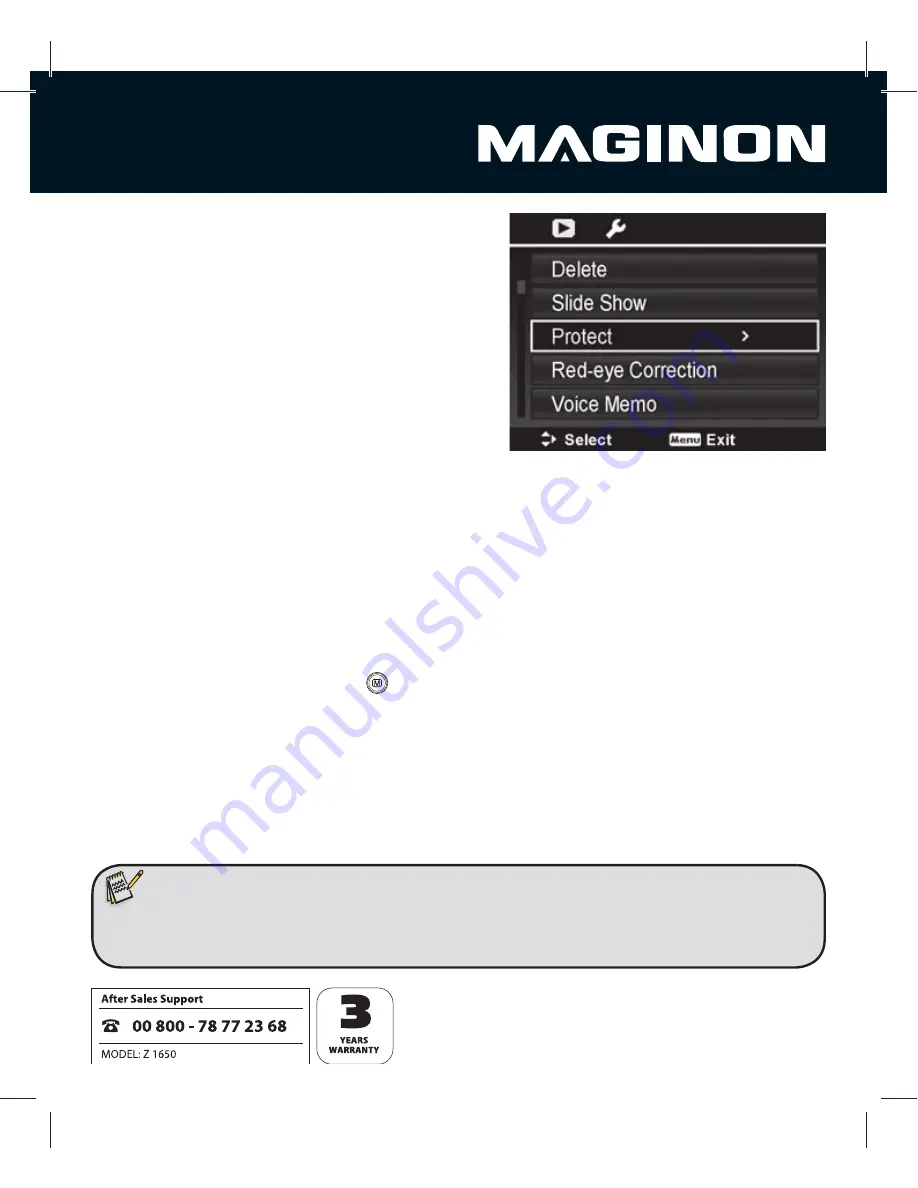
55
Protecting photos
Protect photos to prevent accidental deletion.
1. Press button
7
.
The last photo is displayed.
2. Using the
S
/
T
buttons, select whether single
photos (“Single“) or several photos simultane-
ously (“Multi“) or all photos (“Protect all“ or “Un
protect all“) are to be protected or unprotected.
Single
: Using the
W
/
X
buttons select a photo to be protected or unprotected. If the photo
is unprotected it can be protected by selecting „protect“. If the photo is protected it can be
unprotected by selecting “Unprotect”. Confi rm the selection in each case by pressing the
OK
button.
Select “Cancel” to return to the Playback mode.
Multi
: Photos are displayed in thumbnail view. Using the
W
/
X
/
S
/
T
buttons select a
photo whose protection status you wish to change. Press the
OK
button to mark the photo.
Repeat the process to mark all desired fi les.
To complete the process press the
button and select “Yes” to change the marked fi le.
Lock all
: Using this option, all photos can be protected. Select “Yes” and confi rm the selec-
tion by pressing the OK button.
Unlock all
: Using this option, all photos can be unprotected. Select “Yes” and confi rm the
selection by pressing the
OK
button.
The protection symbol [R] appears on protected photos.
Note:
t %VSJOHGPSNBUUJOHPGB4%4%)$NFNPSZDBSEUIFXSJUFQSPUFDUJPOJTDBODFMMFEBOEBMMQIPUPTBSF
deleted whether they are protected or not.






























