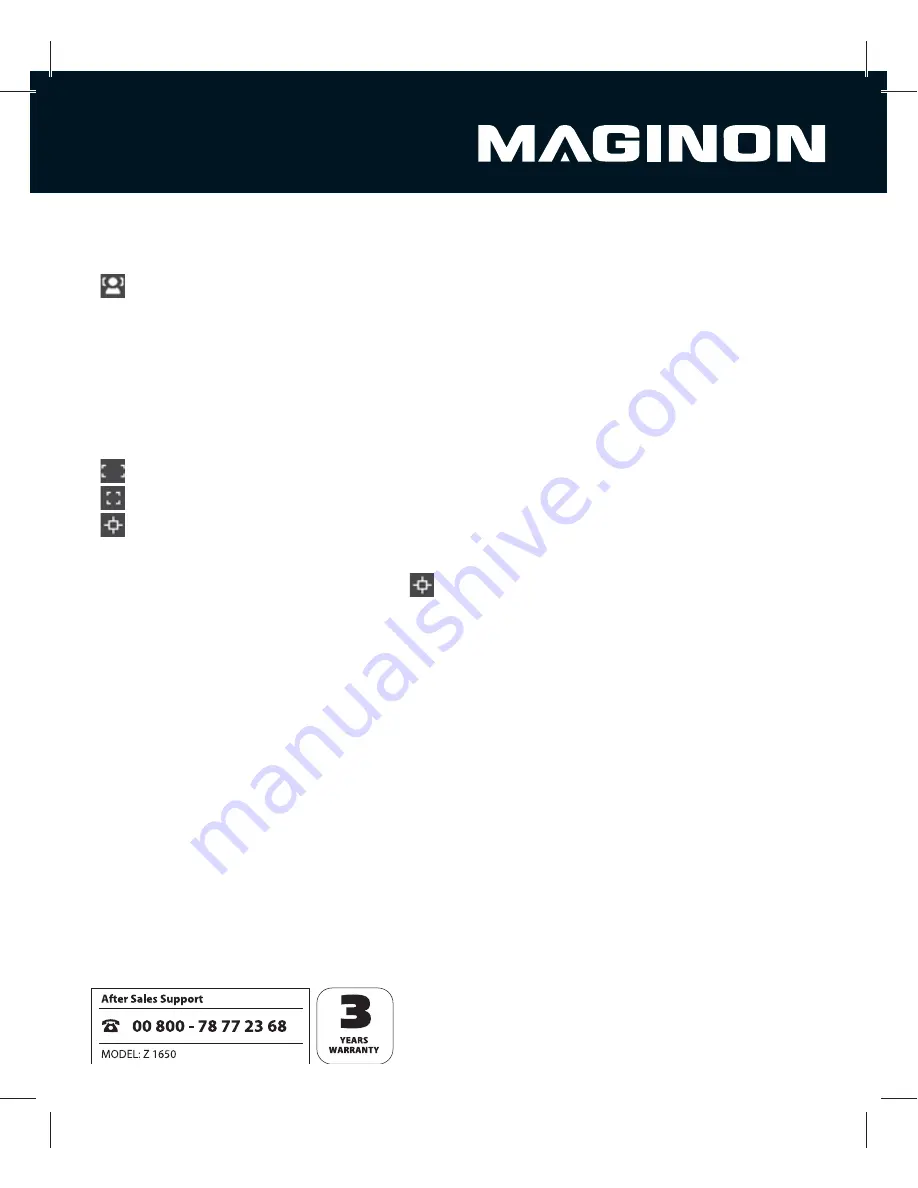
43
Setting the Auto focus range
The menu option ”AF Area“ is used to determine on which area the camera focuses.
[
]
Face Tracking
: Using this setting, the camera automatically recognises up to
10 faces and focuses on the faces when the shutter release is depressed.
Recognised faces are surrounded by a white frame.
Subject matters not suited for this function:
Persons wearing glasses or sunglasses or whose faces are covered by hats, caps or
hair.
Persons, whose heads are turned away.
[
]
Wide
: The camera focuses within a wide frame.
[
]
Center:
The camera focuses on the centre of the image.
[
]
Tracking AF:
Use this option to take a photo of a moving object:
1. If AF tracking has been selected the [
] symbol appears at the centre of
the
display.
2. Point the frame at the centre of the subject matter to be followed and press the
S
button.
The frame automatically follows the movement of the subject matter to
continuously set the focus.
3. Fully depress shutter release to take the photo.
If the camera does not detect or cannot follow the subject matter, the message
“Tracking stopped” appears after a few seconds and the capture in the display is
cancelled.
Press the
S
button again to manually cancel the capture in the display.






























