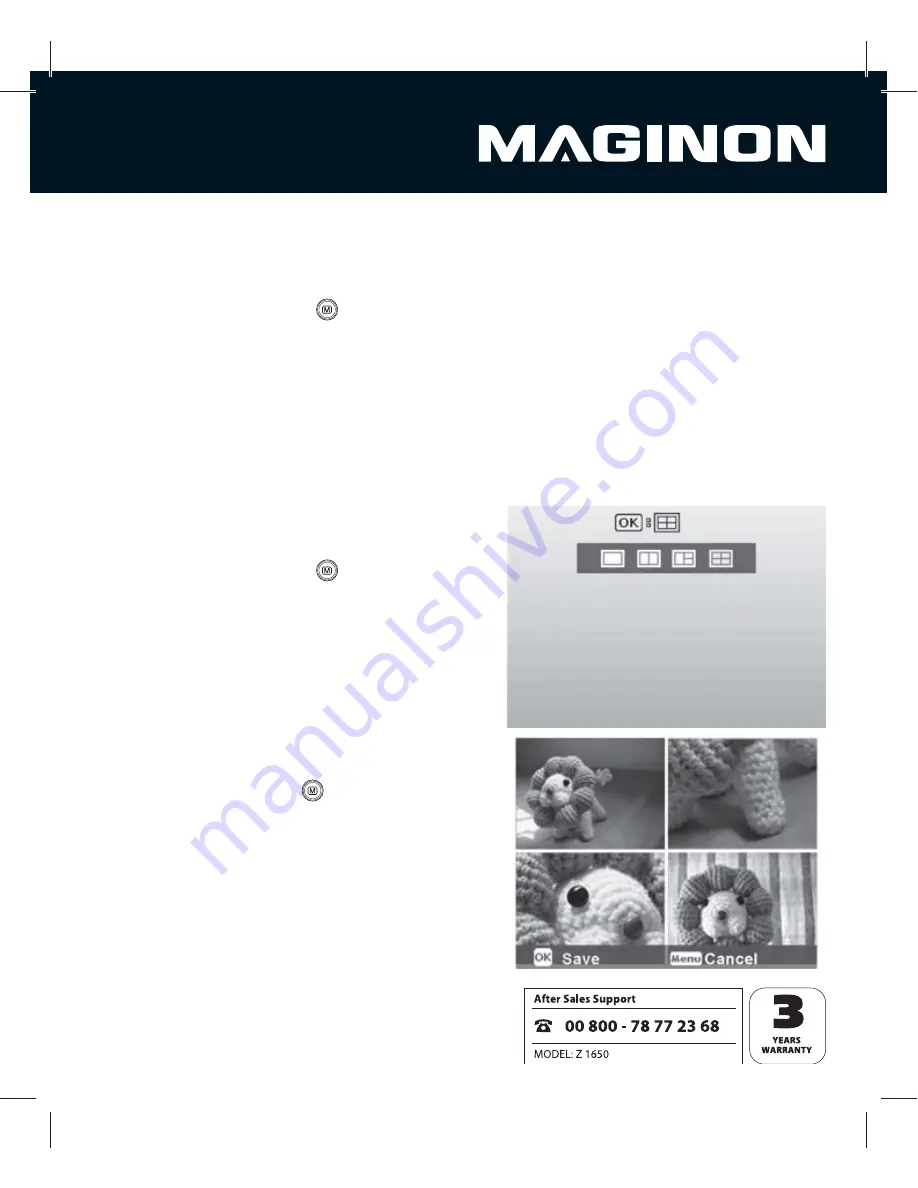
26
Soft skin tone mode
To make photographed faces look better and younger, the soft skin tone mode allows any
fl aws to be removed from faces and the skin tone to be optimised.
1. In Photo mode press the
button.
2. Select the [Photo mode] using the
S
/
T
buttons and press the
OK
button.
3. Using the
W
/
X
buttons select the [Soft Skin] mode and press the
OK
button to
confi rm.
4. Align the image and fully depress shutter release.
Photos for online auctions
Using the “Auction“ photo mode, up to 4 images can be directly combined to a
640 x 480 Pixel image. This function provides
optimum images, for instance for online auctions.
1. In Photo mode press the
button.
2. Select the [Photo mode] using the
S
/
T
buttons and press the
OK
button.
3. Using the
W
/
X
buttons select the [Auction]
mode and press the
OK
button.
4. Using the
W
/
X
buttons select the image
template you wish to produce.
5. Take a single photo. This is shown in the selected
frame and can be accepted by pressing
OK
or can
be deleted by selecting
.
6. After all individual photos have been added, the
produced image is stored.
7. To produce another auction image, select a new
photo template by pressing the
OK
button.






























