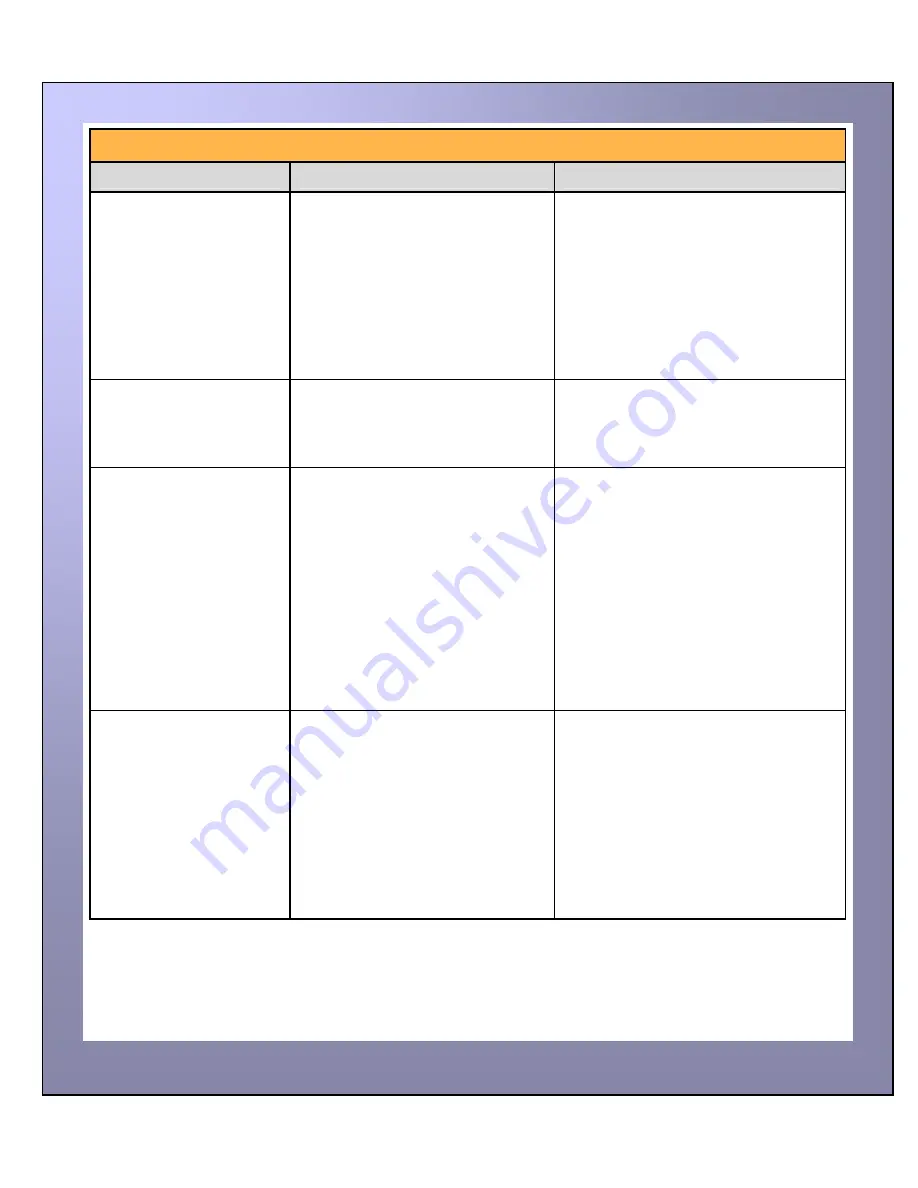
ID Card Printer – User Manual
- 30 -
Table 1 - Printer Error Messages (continued……)
Error Message
Probable Cause
Solution
Card Jam, please clear
printer mechanism.
Code = 06:00 to 06:27
The card has failed to move into the
correct position in the printer.
1. Open the lid and remove the card if
possible.
(Note - You can use the arrow buttons on
the front to try and move the card).
If not close the lid and see if the card will
eject.
2. Once removed make sure your cards
are within the printers recommended
specification.
3. Clean the printer rollers
No film detected please
load a new roll of film to
continue.
Code = 07:00
The printer detects an invalid RFID
film tag
1. Make sure you are using genuine film
from the original printer supplier
(cheaper clone supplies can cause
this problem).
2. Install a new roll of film.
Out of dye film, please load
a new roll of film to
continue.
Code = 08:00 to 08:18
While advancing the dye-film to the
correct starting position, the printer
does not see the film advance.
1. Make sure you are using genuine film
from the original printer supplier
(cheaper clone supplies can cause
this problem).
2. Check there is dye film installed, if not
- install a roll of film.
3. Check whether the dye film has been
completely expended, if so - install a
new roll.
4. Make sure your dye film gear is
meshing with the film teeth.
5. Make sure you have the correct power
supply plugged into the printer.
6. Try installing a new roll of ribbon.
Unsupported film, please
load different film to
continue.
Code = 09:00
The printer has validated the dye-film
but the configuration of colors is
unsupported.
1. Make sure you are using genuine film
from the original printer supplier
(cheaper clone supplies can cause
this problem).
2. This could be a new film type for the
printer so a firmware upgrade might
be needed. Download the latest
firmware from our website and install
it.
3. This could be genuine film, but the
incorrect type for your printer - check
with your supplier.




















