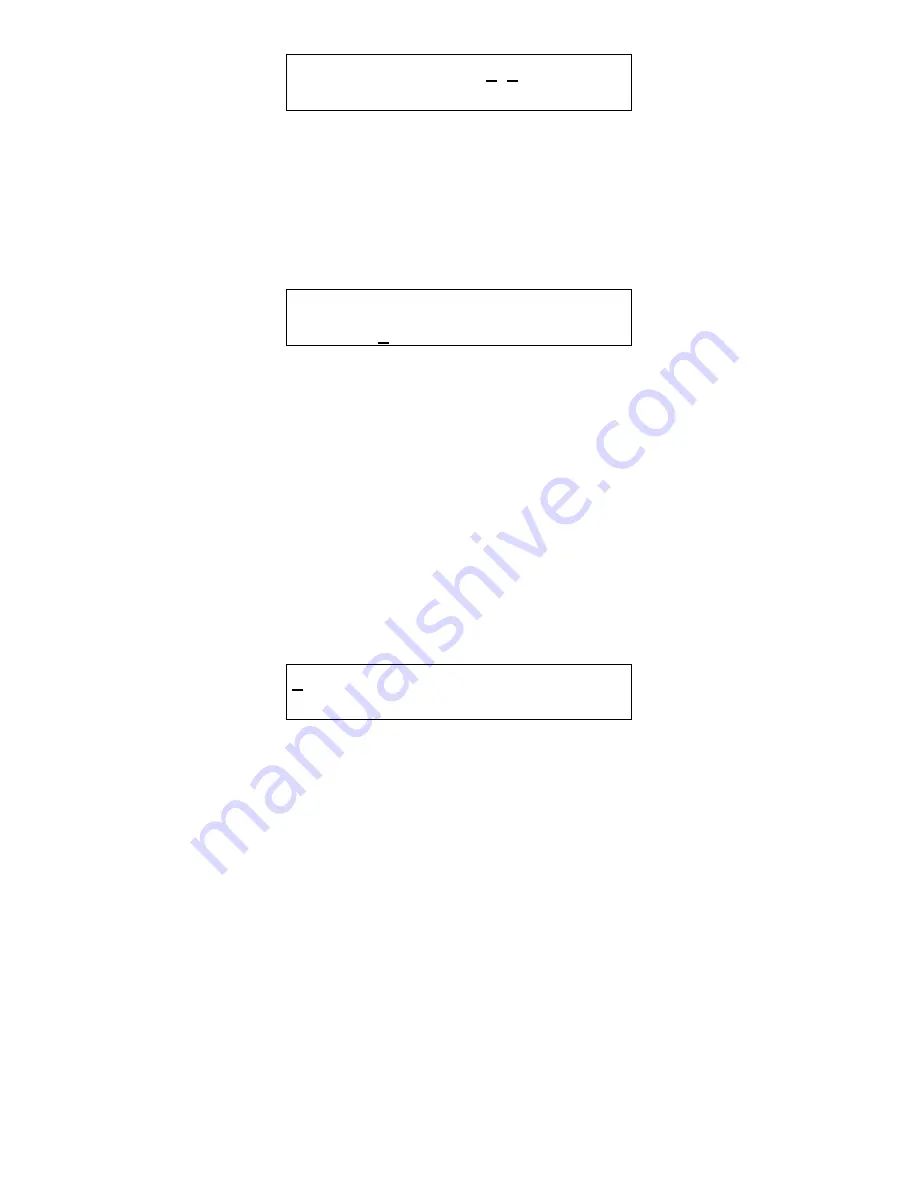
25
T i m e : 1 6 : 5 5
D a y : T u e s d a y
Figure 4-19 Enter Minutes
In this example, the hour (16) has been accepted and the panel is waiting for the minute to be entered. If no digits are entered within 5
seconds, the entry will be finished without changing the minute; however, the hour will be changed to the value entered.
Note that the time is saved as soon as the fourth digit is entered.
4.3.2.2
Set Day of Week
T i m e : 2 2 : 5 5
D a y : 2 T u e s d a y
Figure 4-20 Set Day of the Week
This display example shows that Tuesday is the current day of the week. The underline character indicates that the day can be changed
by entering the corresponding digit:
•
1
Monday
•
2
Tuesday
•
3
Wednesday
•
4
Thursday
•
5
Friday
•
6
Saturday
•
7
Sunday
Note that the day of the week is saved as soon as the digit is entered.
4.3.2.3
Load Default Configuration
1 L o a d D e f a u l t
C o n f i g u r a t i o n
Figure 4-21 Load Default Configuration
When the number one (1) digit is pressed, the panel will prompt for the password, even if it has been entered previously. If the password
is entered correctly, the panel will overwrite the existing configuration with the default configuration. This operation is intended to restore
the panel to a known basic condition if it is removed from one installation and installed in another.
Default Configuration
1.
Password
1234
2.
Sensors
Undefined
3.
Alarm signals
Buzzer = Intermittent, Horn = Intermittent, Strobe = Continuous
4.
Warning signals
Buzzer = Off, Horn = Off, Strobe = Off
5.
Trouble signals
Buzzer = Triple Tap, Horn = Off, Strobe = Off
6.
Relay 1
Normally off, 1-minute turn on delay, 1 minute minimum on time
7.
Relay 2
Normally off, 1-minute turn on delay, 1 minute minimum on time
8.
Relay 3
Normally off, 1-minute turn on delay, 1 minute minimum on time
9.
Horn
Normally off, 1-minute turn on delay, 0 (zero) minimum on time
10.
Strobe
Normally off, 1-minute turn on delay, 0 (zero) minimum on time
11.
Zone 1
Controls R1
12.
Zone 2
Controls R2
















































