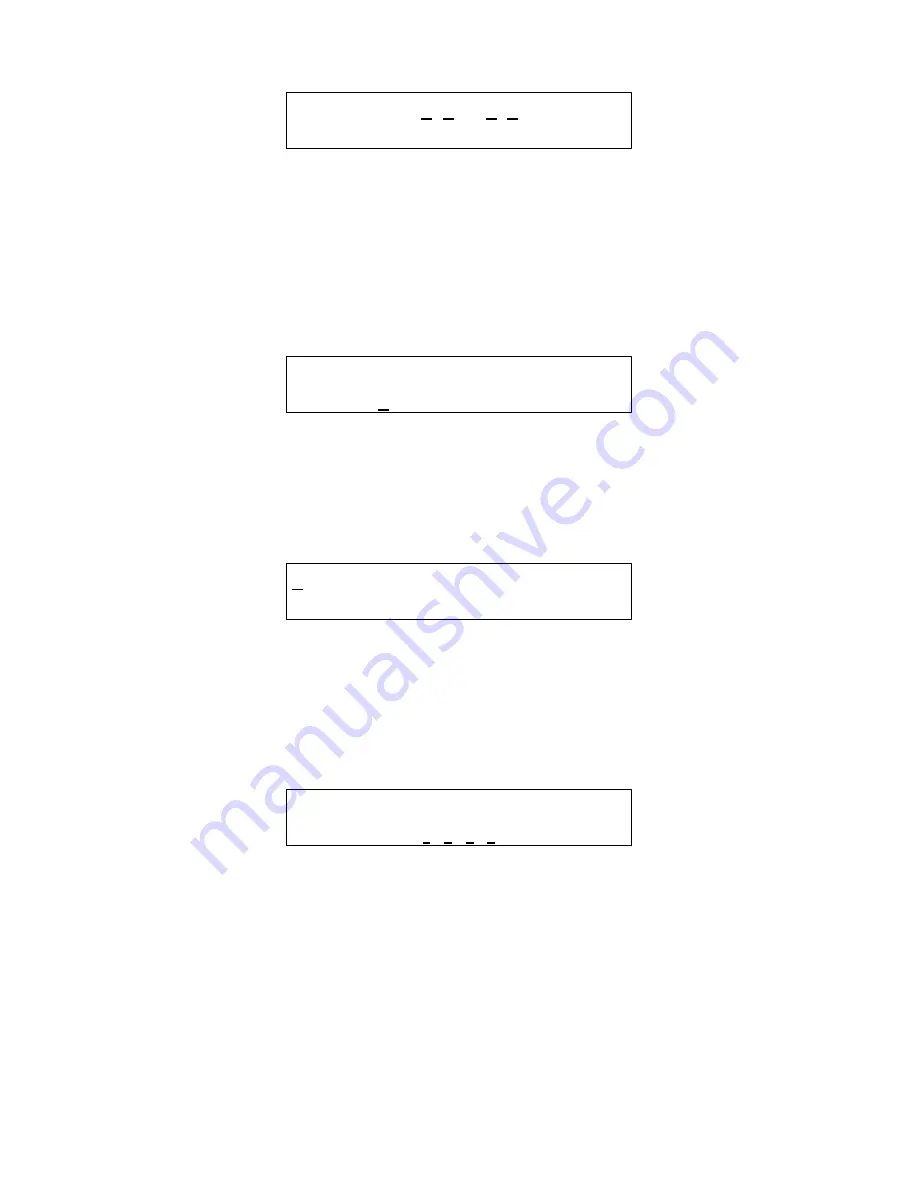
53
4.
Change Password
T i m e : 2 2 : 5 5
D a y : T u e s d a y
Figure A-5 Set Time of Day
This display example shows that the time is 22:55 (10:55 PM). The underlined numerals indicate that the numeric keys can be used to
set the current time of day. When the first numeral is entered (and after the password is entered if required), the display will change to
show that the hour portion of the time is currently being entered.
Note that the time is saved as soon as the fourth numeral is entered.
Set Day of Week
T i m e : 2 2 : 5 5
D a y : 2 T u e s d a y
Figure A-6 Set Day of the week
This display example shows that Tuesday is the current day of the week. The underlined numeral indicates that the day can be
changed by entering the corresponding numeral: 1 Monday, 2 Tuesday, 3 Wednesday, 4 Thursday, 5 Friday, 6 Saturday, 7 Sunday
Load Default Configuration
1 L o a d D e f a u l t
C o n f I g u r a t i o n
Figure A-7 Load Default Configuration
When the one (1) numeral is pressed, the panel will prompt for the password, even if it has been entered previously. If the password is
entered correctly, the panel will overwrite the existing configuration with the default configuration. This operation is intended to restore
the panel to a known basic condition if it is removed from one installation and installed in another.
Change Password
C h a n g e P a s s w o r d
* * * *
Figure A-8 Change Password
When the first digit is entered to change the password, the panel will prompt for the existing password to be entered (if it hasn’t already
been entered), see section 3.3.2.5 for more detail.
Once the current password has been entered, the panel will prompt for the new password.
Enter Password
If the password has not yet been entered, then when the first digit of any parameter is entered the panel will prompt for the current
password. Note that the first digit entered is discarded; it does not count toward the password or toward the parameter entry.
























