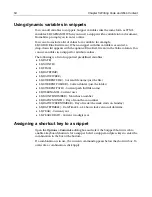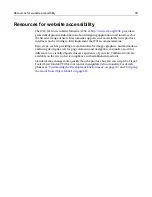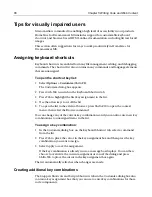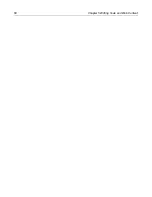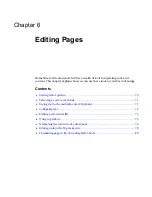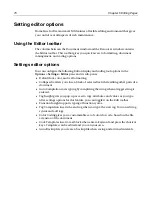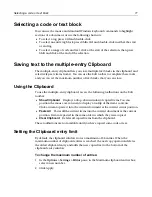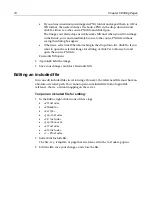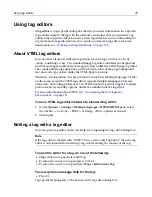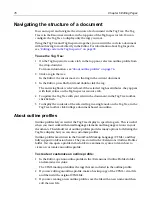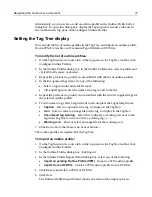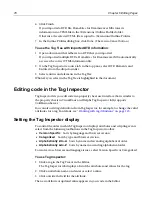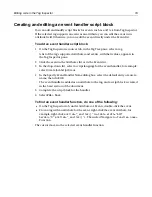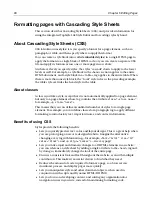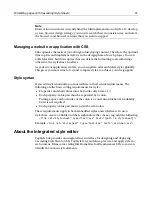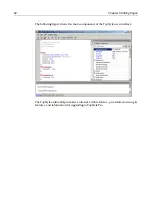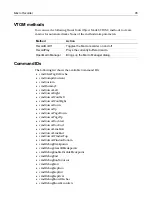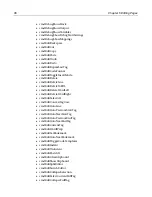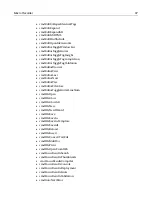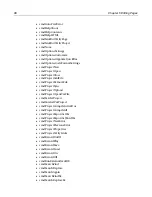78
Chapter 6 Editing Pages
6
Click Finish.
If you imported a DTD file, H for Dreamweaver MX stores its
information in a VTML file in the /Extensions/Outline Profiles folder.
Otherwise, the selected VTML file is copied to /Extensions/Outline Profiles.
7
In the Outline Profiles dialog box, click Done. (There is no Cancel button.)
To use the Tag Tree with imported DTD information:
1
Open a document that adheres to a DTD that you imported.
If you imported multiple DTDs, H for Dreamweaver MX automatically
accesses the correct VTML information file.
2
On the Tag Inspector resource tab, in the top pane, select DTD Elements and
Entities from the drop-down list.
3
Select entities and elements in the Tag Tree.
Whatever you select in the Tag Tree is highlighted in the document.
Editing code in the Tag Inspector
Tag Inspector lets you edit code in a property sheet user interface that is similar to
the property sheets in Visual Basic and Delphi. Tag Inspector fully supports
ColdFusion Server.
You can also edit tag definitions from Tag Inspector; for example, to change the valid
attributes for a tag. For details, see
“Working with tag definitions” on page 125
.
Setting the Tag Inspector display
To control the order in which Tag Inspector displays attributes and scripting events,
select from the following toolbuttons in the Tag Inspector toolbar:
•
Version Specific
Sorts by language and browser version.
•
Categorized
Sorts by type and browser version.
•
Alphabetically Z-to-A
Sorts by name in descending alphabetical order.
•
Alphabetically A-to-Z
Sorts by name in ascending alphabetical order.
To resolve cross-browser and language issues, select Version Specific or Categorized.
To use Tag Inspector:
1
Click a tag in the Tag Tree or in the Editor.
The Tag Inspector tab displays a list of the attributes and values for the tag.
2
Click an attribute name, and enter or select a value.
3
Click outside the field for the attribute.
The new attribute or updated value appears in your code in the Editor.
Summary of Contents for HOMESITE
Page 11: ...Contents xi Table of CommandID values 310 Table of SettingID values 314 Glossary 323...
Page 12: ...xii Contents...
Page 20: ...xx About This Book...
Page 28: ...8 Chapter 1 Setting Up the Product...
Page 70: ...50 Chapter 4 Managing Files...
Page 88: ...68 Chapter 5 Writing Code and Web Content...
Page 116: ...96 Chapter 6 Editing Pages...
Page 148: ...128 Chapter 7 Using Web Development Languages...
Page 190: ...170 Chapter 11 Deploying Files...
Page 210: ...190 Chapter 12 Testing and Maintaining Web Pages...
Page 216: ...196 Chapter 13 Extending the Help System...
Page 350: ...330 Glossary...
Page 358: ...338 Index...