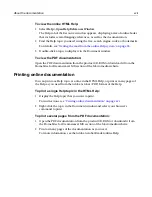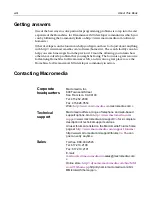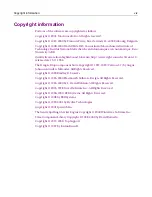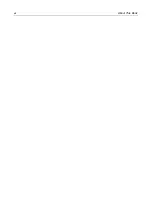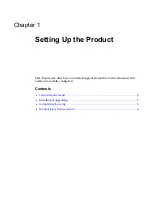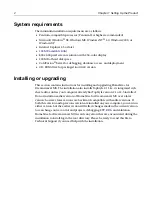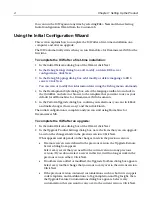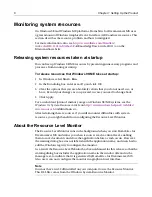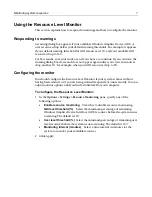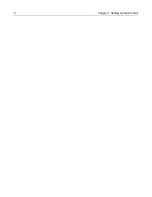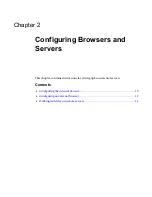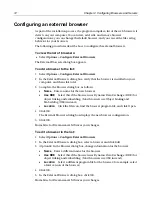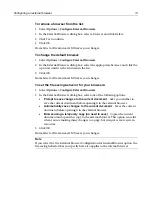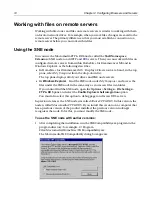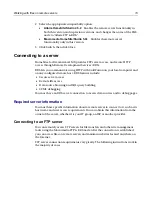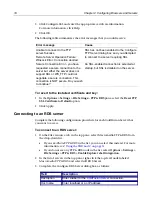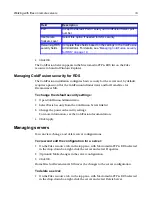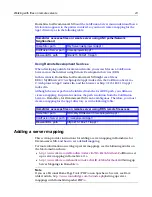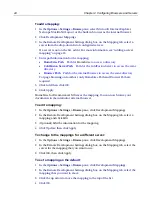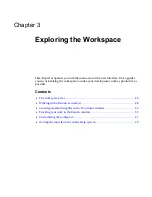10
Chapter 2 Configuring Browsers and Servers
Configuring the internal browser
You can use the internal browser to browse documents
and application pages
from
within H for Dreamweaver MX.
With a server mapping, you can also preview server-side processes in your page; for
example, server-side includes, results from submitting a form to a CGI program, and
the results of server-side code. For more information, see “About server mappings”
on page 20.
You can also use the Browse toolbar to view pages in external browsers, test the page
in different screen resolutions, and more. For more information, see
“About the
Browse tab” on page 29
.
To set internal browser options:
1
In the
Options > Settings > Browse
pane, select one of these browser options:
•
Use Microsoft Internet Explorer
Uses Microsoft Internet Explorer (version
3.01 or later) as the internal browser. To download the latest version, see
http://www.microsoft.com/downloads/
http://www.microsoft.com/
downloads/
/a
.
•
Use Netscape
Uses Netscape (version 6 or later) as the internal browser.
For this option you must correctly install and configure the Mozilla browser
NGLayout/Gecko control. (Please note that the Mozilla control is under
continual development, and could lack stability.)
For setup instructions,
“To install and configure Mozilla:” on page 10
.
•
Use the built-in browser
Uses the built-in browser as the internal browser.
Please note that this browser has only limited support of HTML and browser
extensions.
You can only use one internal browser at a time, but you can change this setting
as needed. Restart the product for the change to take effect.
2
To have the same file saving behavior when viewing pages in the internal browser
as when viewing pages in the external browser, select Use External Browser
Configuration for Internal Browser.
For more information, see
“Configuring an external browser” on page 12
.
To install and configure Mozilla:
1
Download a Mozilla build from
http://ftp.mozilla.org/pub/mozilla/releases/
http://ftp.mozilla.org/pub/mozilla/releases/
/a
.
For best results, download the Mozilla 0.8.1 build created on 8/28/2001, from
http://ftp.mozilla.org/pub/mozilla/releases/mozilla0.8.1/
mozilla-win32-0.8.1.zip
http://ftp.mozilla.org/pub/mozilla/releases/
mozilla0.8.1/mozilla-win32-0.8.1.zip
/a
.
2
Unzip the Mozilla binary files into a new directory on your computer.
Summary of Contents for HOMESITE
Page 11: ...Contents xi Table of CommandID values 310 Table of SettingID values 314 Glossary 323...
Page 12: ...xii Contents...
Page 20: ...xx About This Book...
Page 28: ...8 Chapter 1 Setting Up the Product...
Page 70: ...50 Chapter 4 Managing Files...
Page 88: ...68 Chapter 5 Writing Code and Web Content...
Page 116: ...96 Chapter 6 Editing Pages...
Page 148: ...128 Chapter 7 Using Web Development Languages...
Page 190: ...170 Chapter 11 Deploying Files...
Page 210: ...190 Chapter 12 Testing and Maintaining Web Pages...
Page 216: ...196 Chapter 13 Extending the Help System...
Page 350: ...330 Glossary...
Page 358: ...338 Index...