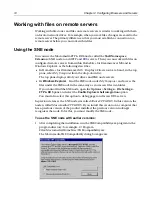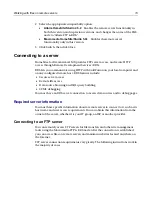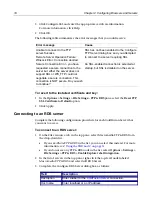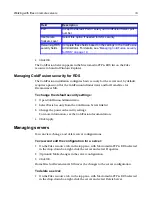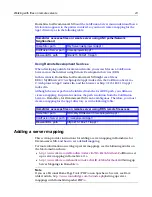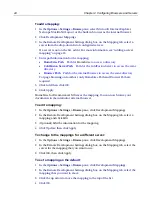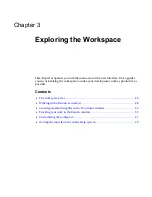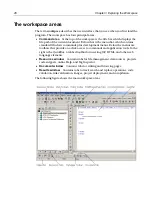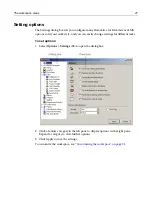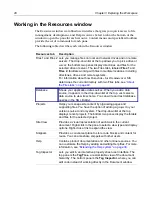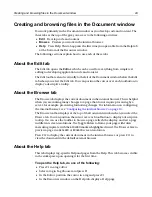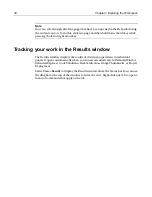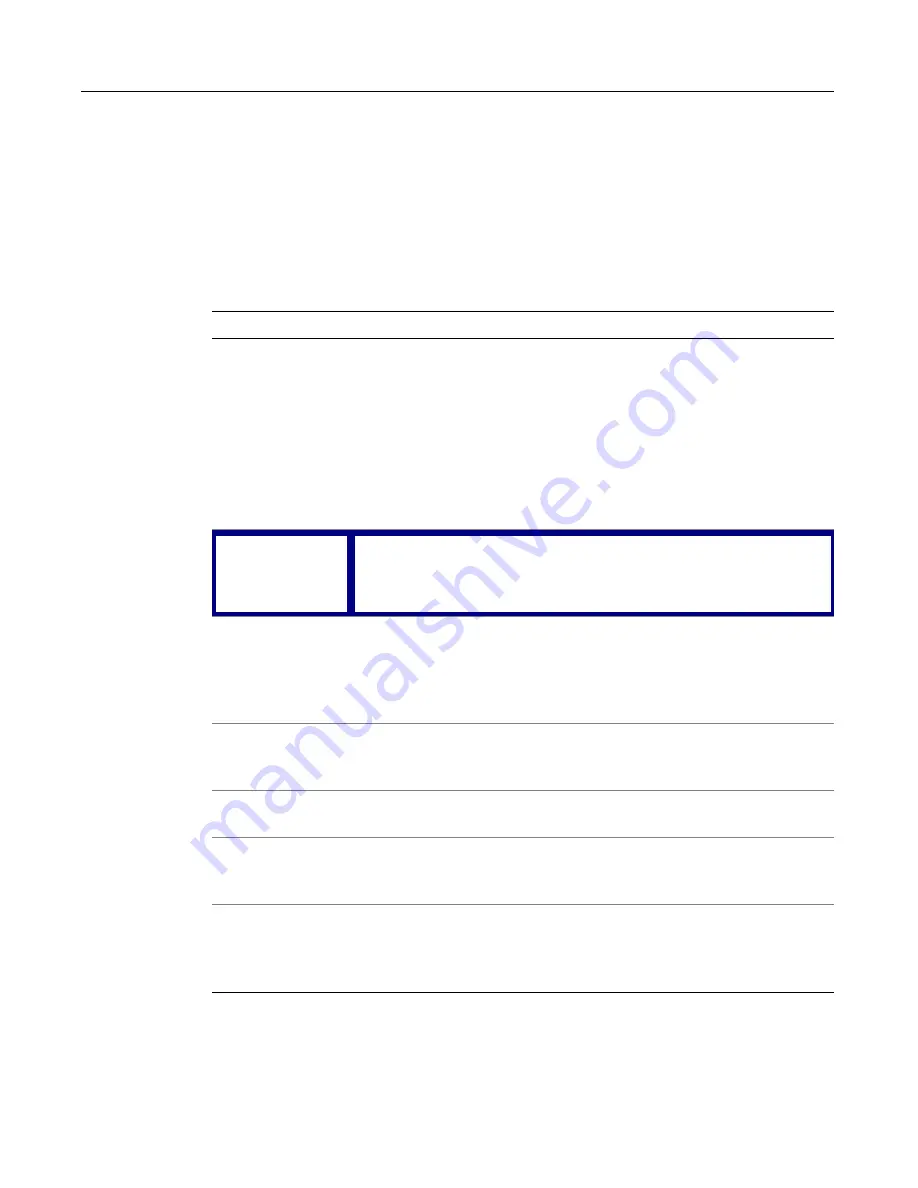
28
Chapter 3 Exploring the Workspace
Working in the Resources window
The Resources window is a tabbed user interface that gives you quick access to file
management, development, and Help resources. Select a tab at the bottom of the
window to open the pane for each resource. Context menus and specialized toolbars
provide the set of commands for each pane.
The following table describes each tab in the Resources window:
Resources tab
Description
Files 1 and Files 2 Lets you manage files on local and network drives and on remote
servers. The drop-down list at the top allows you to pick a drive or
server
; the bottom two panes display directories and files for the
selected drive or server. The two Files tabs, labeled
Files 1
and
Files 2
, facilitate working with files in multiple locations, including
directories, drives, and remote systems.
For information about how
H for Dreamweaver MX
determines the current directory with two Files tabs, see
“About
the Files tabs” on page 42
.
Database
Shows your application data sources. When you add a data
source, it appears in the drop-down list at the top. Just select a
data source to view its schema. You can write and test database
queries in the SQL Builder.
Projects
Helps you manage site content by organizing pages and
supporting files. You have the option of adding a
project
to your
version source control system. The drop-down list at the top
displays recent projects. The bottom two panes display the folders
and files for the selected project.
Site View
Provides a visual representation of each
link
in the current
document. Right-click in the pane to select a view type and display
options. Right-click a link to expand the view.
Snippets
Provides a convenient place to store code blocks and content for
reuse. You can also share snippets with other users.
Help
Contains product documentation and other online resources. You
can customize the Help by adding and editing Help files. For more
information, see
“Extending the Help system” on page 38
.
Tag Inspector
Lets you edit in an interactive property sheet user interface. The
top pane is the
Tag Tree
, a customizable view of the document
hierarchy. The bottom pane is the
Tag Inspector
, where you can
edit code instead of working directly in the Document window.
Summary of Contents for HOMESITE
Page 11: ...Contents xi Table of CommandID values 310 Table of SettingID values 314 Glossary 323...
Page 12: ...xii Contents...
Page 20: ...xx About This Book...
Page 28: ...8 Chapter 1 Setting Up the Product...
Page 70: ...50 Chapter 4 Managing Files...
Page 88: ...68 Chapter 5 Writing Code and Web Content...
Page 116: ...96 Chapter 6 Editing Pages...
Page 148: ...128 Chapter 7 Using Web Development Languages...
Page 190: ...170 Chapter 11 Deploying Files...
Page 210: ...190 Chapter 12 Testing and Maintaining Web Pages...
Page 216: ...196 Chapter 13 Extending the Help System...
Page 350: ...330 Glossary...
Page 358: ...338 Index...