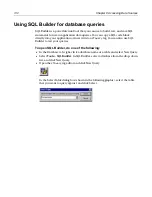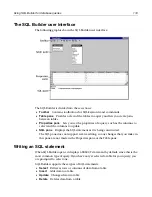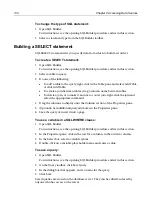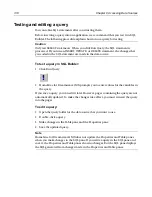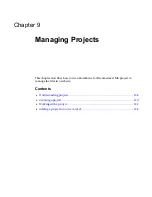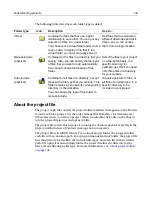124
Chapter 7 Using Web Development Languages
The validator checks every tag as soon as you enter its closing bracket (
>
). It does
not validate a tag whose closing bracket was entered automatically, for example
by a tag editor or from a QuickBar toolbutton.
If something is wrong in the tag, an error message appears in red in the status bar.
Using the CSE HTML Validator
If you have installed this HTML validation tool, you can run it from H for
Dreamweaver MX. The CSE Validator supports multiple languages and contains
other useful features.
For more information, open the
Options > Settings >Validation
pane and click the
CSE HTML Validator link to visit their website.
To use the CSE HTML Validator:
1
In the
Options > Settings > Validation
pane, select Use CSE HTML Validator
when validating the entire document.
2
Click Configure CSE.
3
Complete the CSE HTML Validator Pro Configuration Editor dialog box.
For a description of each field on a tab, click Help.
4
Click CSE Options.
5
Complete the Validator Engine Options (Validator/Logging/Tools/Network)
dialog box.
For a description of each field on a tab, click Help.
6
(Optional) To visit their website, click the CSE HTML Validator link.
7
When you are done, click Apply.
Summary of Contents for HOMESITE
Page 11: ...Contents xi Table of CommandID values 310 Table of SettingID values 314 Glossary 323...
Page 12: ...xii Contents...
Page 20: ...xx About This Book...
Page 28: ...8 Chapter 1 Setting Up the Product...
Page 70: ...50 Chapter 4 Managing Files...
Page 88: ...68 Chapter 5 Writing Code and Web Content...
Page 116: ...96 Chapter 6 Editing Pages...
Page 148: ...128 Chapter 7 Using Web Development Languages...
Page 190: ...170 Chapter 11 Deploying Files...
Page 210: ...190 Chapter 12 Testing and Maintaining Web Pages...
Page 216: ...196 Chapter 13 Extending the Help System...
Page 350: ...330 Glossary...
Page 358: ...338 Index...