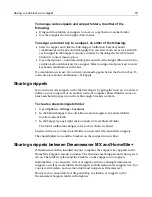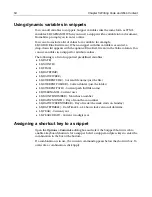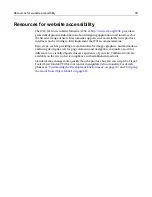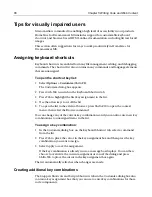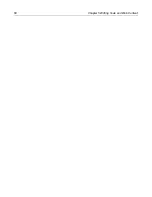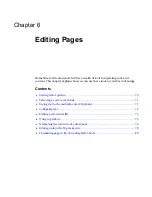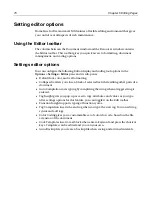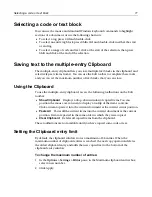58
Chapter 5 Writing Code and Web Content
Using the Extended and Special Characters palette
To enter special characters and Latin-1 extended characters, you either can enter the
ASCII code or select from a special characters palette.
To display the special characters palette:
•
Select
View > Extended and Special Characters
.
The palette appears at the bottom of the window.
To change the character to its entity name:
•
Select
Options > Settings > Editor > Automatically convert extended characters
.
This converts every character higher than ASCII 127 to its entity name so that it
will be properly rendered in browsers.
Using code generating tools
Following are some tools that you can use to speed up your web development:
•
Templates (
File > New
) are useful for creating many pages with the same
standard content, for example the same header and footer
or the same
application logic
. To use your current document as a template for future
documents, select
File > Save As Template
. Then, to create new files from this
template, select
File > New
and, in the New Document dialog box, select the
template from the Custom tab.
•
Wizards (
File > New
) generate HTML, DHTML, CFML, Java, and JSP code. The
Wizards for Deployment Scripts and Initial Configuration are in the Custom tab.
•
Expression Builder provides an expandable tree of all supported expression
elements, including functions, constants, operators, and variables. It fully
supports ColdFusion 5. Expression Builder lets you insert expressions into a
working area, where you can edit or expand your expression before inserting it
into your code.
•
The JavaScript Tree provides quick access to an expandable tree of JavaScript
elements, allowing quick insertion of a JavaScript element. There is also a
JavaScript Wizard available to generate and insert several JavaScript functions.
Both the JavaScript Tree and JavaScript Wizard are in the list of toolbuttons that
can be added to your workspace. For instructions on adding a toolbutton to a
toolbar, see
“Customizing toolbars” on page 32
.
•
TopStyle Lite enables you to design, preview, and reference CSS files.
•
If Macromedia Dreamweaver MX is installed on your computer, you can use it for
visual page editing. It lets you to prototype page layouts, create HTML tables and
forms, set font and image formatting, generate DHTML elements, and more.
To open your page in Dreamweaver MX, select
View > Open in Macromedia
Dreamweaver/UltraDev
.
•
The Image Map Editor lets you to add more than one link to the same web image
(GIF, JPG). To get started, select
Tools > New Image Map
.
Summary of Contents for HOMESITE
Page 11: ...Contents xi Table of CommandID values 310 Table of SettingID values 314 Glossary 323...
Page 12: ...xii Contents...
Page 20: ...xx About This Book...
Page 28: ...8 Chapter 1 Setting Up the Product...
Page 70: ...50 Chapter 4 Managing Files...
Page 88: ...68 Chapter 5 Writing Code and Web Content...
Page 116: ...96 Chapter 6 Editing Pages...
Page 148: ...128 Chapter 7 Using Web Development Languages...
Page 190: ...170 Chapter 11 Deploying Files...
Page 210: ...190 Chapter 12 Testing and Maintaining Web Pages...
Page 216: ...196 Chapter 13 Extending the Help System...
Page 350: ...330 Glossary...
Page 358: ...338 Index...