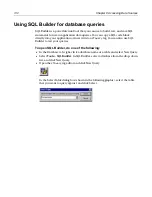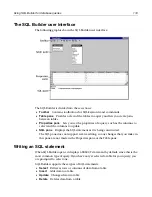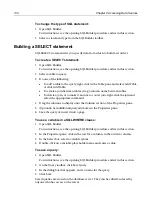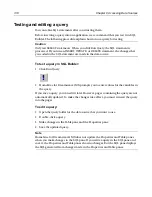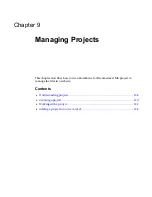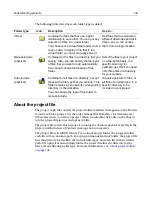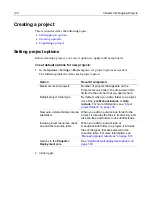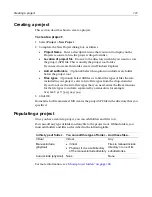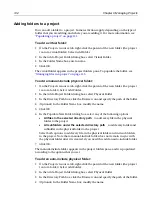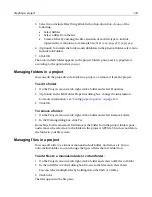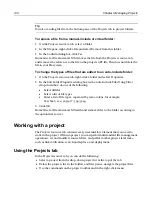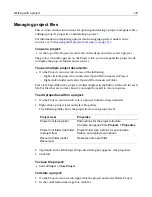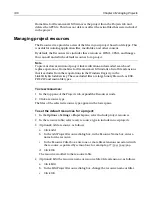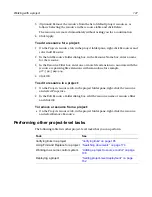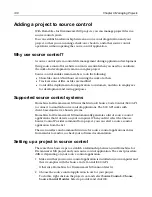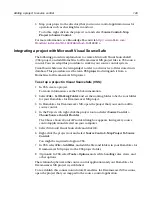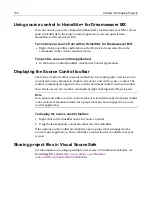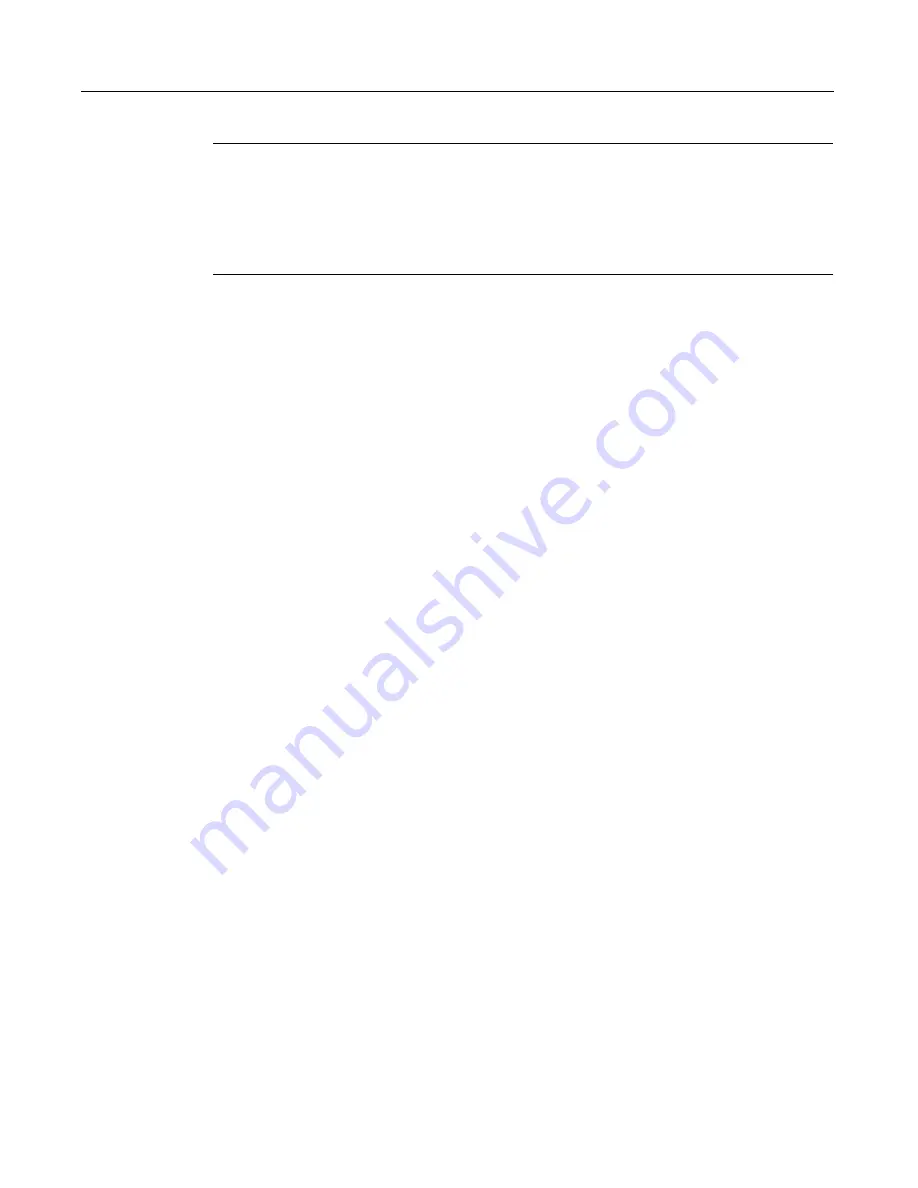
Using SQL Builder for database queries
135
Note
H for Dreamweaver MX does not update the Properties and Table panes
when you make changes in the SQL pane. If you edit a SQL statement in the SQL
pane and save it, and then modify the Table pane or change any values in the
Properties pane, a new SQL statement is generated which overwrites the changes
that you made in the SQL pane.
Inserting SQL into a page
This section describes how to insert new and saved queries into a page in the Editor.
To insert a new query, do one of the following:
•
If you opened SQL Builder from the CFQUERY tag editor, it prompts you to insert
the query when you close the Editor.
•
If you opened SQL Builder from a CFML page, it prompts you to insert the query
when you close SQL Builder.
•
To insert just the SQL statement from SQL Builder, click Copy SQL to Clipboard
and close SQL Builder. H for Dreamweaver MX prompts you to save the
query. Then you can paste the statement into your page.
•
To insert the SQL statement into a
cfquery
tag, click Copy CFQUERY. Close SQL
Builder and paste the query into your page. H for Dreamweaver MX
prompts you to save the query.
To insert a saved query, do one of the following:
1
In the Resources window, click the Database tab.
2
Open a data source.
3
Open the Queries folder in the data source.
4
Drag and drop the query onto the page in the Editor.
or
1
On the CFML Basic QuickBar, click CFQUERY.
You can also select CFQUERY from Tag Chooser.
2
Enter a name for the query.
3
Click Insert Query.
4
In the select dialog box, select a server.
5
In the data source that you want to use, open the Queries folder.
6
Select a query and click Insert.
7
In the CFQUERY tag editor, click Apply.
The query appears in the Editor.
Summary of Contents for HOMESITE
Page 11: ...Contents xi Table of CommandID values 310 Table of SettingID values 314 Glossary 323...
Page 12: ...xii Contents...
Page 20: ...xx About This Book...
Page 28: ...8 Chapter 1 Setting Up the Product...
Page 70: ...50 Chapter 4 Managing Files...
Page 88: ...68 Chapter 5 Writing Code and Web Content...
Page 116: ...96 Chapter 6 Editing Pages...
Page 148: ...128 Chapter 7 Using Web Development Languages...
Page 190: ...170 Chapter 11 Deploying Files...
Page 210: ...190 Chapter 12 Testing and Maintaining Web Pages...
Page 216: ...196 Chapter 13 Extending the Help System...
Page 350: ...330 Glossary...
Page 358: ...338 Index...