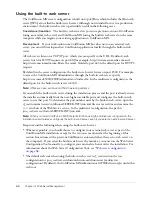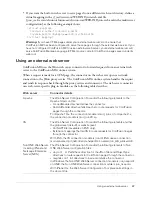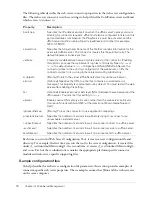80
Chapter 5: Deploying ColdFusion Applications
Perform the following steps when you archive and deploy site information:
1.
Create the archive definition.
Identify the type of information to archive about a site. You can archive almost anything about
the site, including directories, files, CFX tags, ColdFusion MX mappings, Verity collections,
automated tasks, and server settings. Each archive definition that you create is assigned a name.
You use this name each time you build or deploy its content.
2.
Build the archive.
Select the name of the archive definition and specify a location to which you store the
CAR file.
3.
Deploy the archive.
Specify the location of the CAR file and the location to which you restore the contents.
Note:
ColdFusion MX does not deploy Administrator and RDS passwords, nor does it unpack
archives created in previous versions of ColdFusion.
For more information on creating, building, and deploying CAR files, see ColdFusion MX
Administrator online Help.
Packaging applications in J2EE archive files
When running ColdFusion MX in the multiserver and J2EE configurations, you deploy the
ColdFusion application, in enterprise application archive (EAR) or web application archive
(WAR) format, on a J2EE application server. You then create your ColdFusion MX application,
configuring resources (such as data sources), and storing CFM, CFC, and CFR files in the web
application root or in the web server root. In earlier ColdFusion MX releases, your J2EE
administrator had to redo each of these steps when deploying your ColdFusion application onto a
production J2EE server.
The ColdFusion MX Administrator lets you create an EAR or WAR file that contains the entire
application. This archive file contains the ColdFusion MX web application, settings for
ColdFusion MX (such as data source definitions), and the CFM, CFC, and CFR files used by
your application.
Tip:
If you are using the multiserver configuration, you can combine J2EE archiving with the instance
creation functionality of the ColdFusion MX Administrator Enterprise Manager. First, create an EAR
file that contains your application and all of its settings, and then use that EAR file in the Create From
EAR/WAR option of the Instance Manager. For more information on the Enterprise Manager, see
“Defining additional server instances” on page 93
.
Summary of Contents for COLFUSION MX 7 - INSTALLING AND USING COLDFUSION...
Page 1: ...COLDFUSION MX7 Configuring and Administering ColdFusion MX ...
Page 6: ...6 Contents ...
Page 10: ......
Page 78: ...78 Chapter 4 Web Server Management ...
Page 84: ...84 Chapter 5 Deploying ColdFusion Applications ...
Page 102: ...102 Chapter 7 Using Multiple Server Instances ...
Page 104: ......
Page 108: ...108 Chapter 8 Introducing Verity and Verity Tools ...