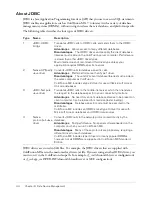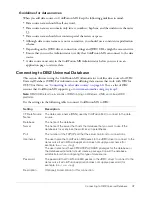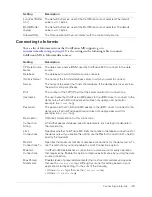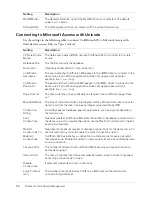38
Chapter 2: Using the ColdFusion MX Administrator
Instance Manager page
The Instance Manager page lets you view the local and remote JRun servers that can be accessed
by a cfusion server running in the multiserver configuration.
From this page you can access pages that define new, local, JRun servers and register existing JRun
servers running on remote computers, as follows:
Add New Instance
Create a new JRun server and automatically deploy a copy of the current
ColdFusion MX application into that server. Alternatively, you can deploy ColdFusion MX
applications packaged using the J2EE Archives page.
Register Remote Instance
Define an existing remote JRun server to the Instance Manager for
the purpose of adding these servers to a cluster. The remote JRun server instance need not be
running when you define it to the Instance Manager, however, it must be running before you can
add it to a cluster.
Cluster Manager page
The Cluster Manager page in ColdFusion MX Administrator lets you create and manage clusters
of JRun servers, each containing the same ColdFusion MX application.
Custom Extensions section
You can extend the functionality of the ColdFusion MX Administrator by adding links to other
web applications and sites. These links appear under the Custom Extensions section in the left
navigation pane of the Administrator.
To extend the Administrator:
1.
Create a file that contains the HTML link code, followed by a
<BR>
, with a separate line for
each link. Do not include other HTML code, such as
<head>
or
<body>
tags.
The
target
attribute is required for each link; if you specify
target="content"
, the page
appears in the main pane of the Administrator. If you specify any other value for the
target
attribute, the page appears in a new window.
2.
Save this file as extensionscustom.cfm in the Administrator root directory
(/CFIDE/administrator/).
For example, the following file adds links for Bowdoin College, Universidad Complutense de
Madrid, and La Sapienza:
<a href="http://www.bowdoin.edu/" target="content">Bowdoin College</a><br>
<a href="http://www.http://www.ucm.es/" target="_blank">Universidad
Complutense de Madrid</a><br>
<a href="http://www.uniroma1.it/" target="_blank">La Sapienza</a><br>
When you click a link, the page appears.
Summary of Contents for COLFUSION MX 7 - INSTALLING AND USING COLDFUSION...
Page 1: ...COLDFUSION MX7 Configuring and Administering ColdFusion MX ...
Page 6: ...6 Contents ...
Page 10: ......
Page 78: ...78 Chapter 4 Web Server Management ...
Page 84: ...84 Chapter 5 Deploying ColdFusion Applications ...
Page 102: ...102 Chapter 7 Using Multiple Server Instances ...
Page 104: ......
Page 108: ...108 Chapter 8 Introducing Verity and Verity Tools ...