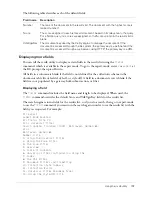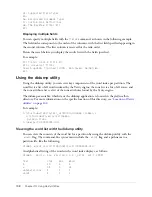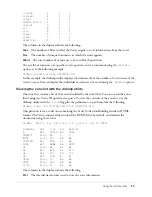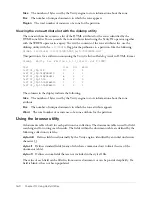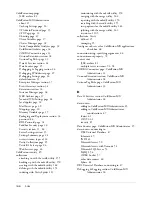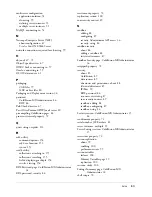162
Chapter 10: Using Verity Utilities
61 Title_OF FIX-unsg ( 4) = 2481
62 Title_SZ FIX-unsg ( 2) = 15
You can eliminate the internal fields. To do this, type the underscore character, then press Return.
If you enter an underscore character again, then press return, the internal fields are displayed.
Using the merge utility
The merge utility lets you combine multiple collections with identical schemas. This is useful for
merging smaller collections built from different sources into one, large collection. Also, you can
use the merge utility to break up the collection into smaller collections of a roughly uniform size.
Note:
The Verity merge utility is available only in Windows.
Collections can be merged only if they have identical schemas. Collections can be merged if they
have exactly the same set of style files (and style file entries).
Breaking up a large collection helps to optimize search performance, because it allows many
applications to perform multiple concurrent search requests over the different collections. After
breaking up a large collection, you can also discard older collections to reclaim limited disk
storage space.
The merge executable, which starts the merge application, is located in the _nti40/bin directory.
For more information on the specific location of this directory, see
“Location of Verity utilities”
on page 142
.
For example:
c:\cfusionmx7\verity\k2\_nti40\bin\merge /common = c:\cfusionmx7\lib\common
To obtain help for the merge utility, enter the following command:
merge -help
Note:
After running the merge utility, you must optimize the collection, using the mkvdk
-optimize
option.
Merging collections using the merge utility
The following is the syntax for using the merge utility to merge multiple collections into a single
collection:
merge <newCollection> <srcCollection1> <srcCollection2> [srcCollectionN]
The utility reads srcCollection1, srcCollection2 and so on and merges them into a single
collection with the directory name given for newCollection If the directory name given for
newCollection does not exist, it is created.
Splitting collections using the merge utility
The following is the syntax for using the merge utility to split a single large collection into smaller
collections:
merge -split <srcCollection> <newCollection1> <newCollection2> [-number]
Summary of Contents for COLFUSION MX 7 - INSTALLING AND USING COLDFUSION...
Page 1: ...COLDFUSION MX7 Configuring and Administering ColdFusion MX ...
Page 6: ...6 Contents ...
Page 10: ......
Page 78: ...78 Chapter 4 Web Server Management ...
Page 84: ...84 Chapter 5 Deploying ColdFusion Applications ...
Page 102: ...102 Chapter 7 Using Multiple Server Instances ...
Page 104: ......
Page 108: ...108 Chapter 8 Introducing Verity and Verity Tools ...