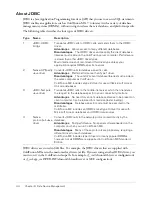Debugging & Logging section
29
Before you use the
cfstat
utility, ensure that you selected the Enable Performance Monitoring
check box in the ColdFusion MX Administrator (on the Debugging & Logging > Debugging
Settings page). If you select this check box, you must restart ColdFusion MX for this change to
take effect.
cfstat options
The
cf_root
/bin directory contains the
cfstat
utility. From that directory, type
cfstat
and use the
following switches:
This example runs the
cfstat
utility and displays a new line every 20 seconds:
cfstat 20
Debugging IP Addresses page
You use the Debugging IP Addresses page to restrict debugging output to one or more IP
addresses. You can add and remove IP addresses.
Note:
If you do not specify IP addresses, and debugging options are active, ColdFusion MX displays
debugging output for all users.
Switch
Description
Comment
-n
Suppress column headers.
Useful for saving output to a file.
-s
Display output in a single line.
Display a single line and delay display of the first
line so the
cfstat
utility can display meaningful
values in the per-second counters.
#
Where # is an integer, display
output every # seconds.
If you do not specify an integer, the
cfstat
utility
returns one line. Specify this switch with or without
the -s switch.
Summary of Contents for COLFUSION MX 7 - INSTALLING AND USING COLDFUSION...
Page 1: ...COLDFUSION MX7 Configuring and Administering ColdFusion MX ...
Page 6: ...6 Contents ...
Page 10: ......
Page 78: ...78 Chapter 4 Web Server Management ...
Page 84: ...84 Chapter 5 Deploying ColdFusion Applications ...
Page 102: ...102 Chapter 7 Using Multiple Server Instances ...
Page 104: ......
Page 108: ...108 Chapter 8 Introducing Verity and Verity Tools ...