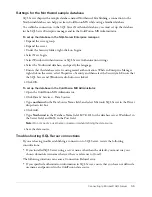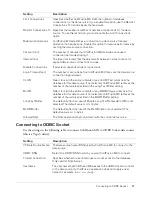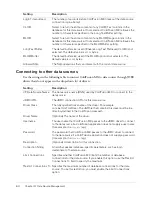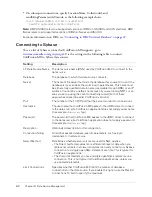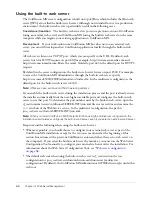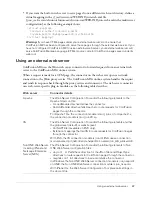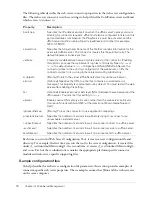Web server configuration
69
9.
(Optional) The web server connector does not serve static content (such as HTML files and
images) from the built-in web server’s root directory. If your ColdFusion web application has
an empty context root (/) and you want to serve pages from the built-in web server’s root
directory, you can create a web server mapping to the corresponding directory under the built-
in web server.
Using the command-line interface
You can also run the Web Server Configuration Tool through a command-line interface.
To run the command-line interface:
1.
Open a console window.
2.
Change to the
cf_root
/runtime/bin (server configuration) or
jrun_root
/bin (multiserver
configuration) directory.
3.
Execute the wsconfig.exe (Windows) or wsconfig (UNIX) command:
wsconfig.exe [-options]
./
wsconfig [-options]
The following table describes the options:
Option
Description
-ws
Specifies the web server, as follows:
•
IIS
•
Apache
•
SunOne
•
iPlanet
•
NES
The web server name you supply is not case-sensitive.
-dir
Specifies the path to the configuration directory (Apache conf or
NES/iPlanet config).
-site
Specifies the IIS website name (case-sensitive). Specify All or 0 to
configure the connector at a global level, which applies to all IIS
websites.
-host
Specifies the ColdFusion server address. The default value is
localhost
.
-server
Specifies the ColdFusion server name.
-username
Specifies a username defined to the JRun server. The default value is
guest account
.
-password
Specifies a password that corresponds to
-username
. The default
value is
guest account
.
-norestart
Specifies not to restart the web server.
-cluster
Specifies the JRun cluster name. Use this option to define a
connection to a JRun cluster instead of a single server.
-l
Enables verbose logging for the connector.
Summary of Contents for COLFUSION MX 7 - INSTALLING AND USING COLDFUSION...
Page 1: ...COLDFUSION MX7 Configuring and Administering ColdFusion MX ...
Page 6: ...6 Contents ...
Page 10: ......
Page 78: ...78 Chapter 4 Web Server Management ...
Page 84: ...84 Chapter 5 Deploying ColdFusion Applications ...
Page 102: ...102 Chapter 7 Using Multiple Server Instances ...
Page 104: ......
Page 108: ...108 Chapter 8 Introducing Verity and Verity Tools ...