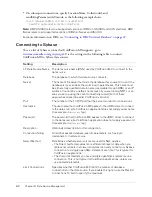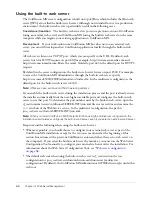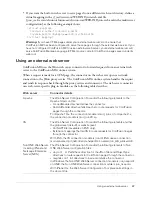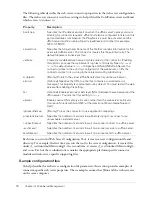Multihoming
75
Multihoming configuration tasks include the following:
Enabling access to the
ColdFusion MX
Administrator
If any of the applications under a
virtual host need to access the ColdFusion MX Administrator, you must create a web server
mapping (Alias directive in Apache) for /CFIDE that points to the original CFIDE directory.
Alternatively, you can copy the entire CFIDE directory to the virtual website.
Tip:
You can also configure the web server using the command-line Web Server Configuration Tool
-cfwebroot
option, which allows access to the CFIDE directory under the specified web root.
Enabling access to the cfform.js file
If you do not create a web server mapping for /CFIDE,
and any of the applications under a virtual host use the
cfform
tag, you must enable the virtual
host to find the JavaScript files under the CFIDE/scripts directory. To enable access to the these
scripts, use one of the following options:
•
Copy the
original_web_root
/CFIDE/scripts directory to a CFIDE/scripts directory on your
virtual host.
•
Modify all
cfform
tags to use the
scriptsrc
attribute to specify the location of the cfform.js
file.
Disabling the cacheRealPath attribute
To ensure that ColdFusion MX always returns pages
from the correct server, ensure that Cache Web Server Paths is disabled in t‘he Caching page of
the ColdFusion MX Administrator. (When you use the multiserver configuration, set the
cacheRealPath
attribute to
false
for the ProxyService in the
jrun_root
/servers/
servername
/SERVER-INF/jrun.xml file.)
The procedures you perform to enable multihoming differ for each web server.
IIS
When you use IIS, you run the IIS Administrator to create additional websites and run the Web
Server Configuration Tool. You store ColdFusion pages under the web root of each virtual
website.
To connect multiple virtual sites on IIS to a single ColdFusion server:
1.
Use the IIS Administrator to create virtual websites, as necessary. The web root directory should
enable read, write, and execute access. For more information, see your IIS documentation.
2.
Configure DNS for each virtual website, as described in your IIS documentation.
3.
Test each virtual website to ensure that HTML pages are served correctly.
4.
Run the Web Server Configuration Tool, as follows:
■
GUI
Specify IIS for the Web Server and All from the IIS Web Site drop-down list box, and
select the Configure Web Server for ColdFusion MX Applications check box.
■
Command line
Specify
the
-site 0
and
-cfwebroot
options, as the following server
configuration example shows:
cf_root
/runtime/bin/wsconfig.exe -ws iis -site 0
-cfwebroot
cf_root
/wwwroot
-coldfusion -v
5.
Test each virtual website to ensure that ColdFusion pages are served correctly.
Summary of Contents for COLFUSION MX 7 - INSTALLING AND USING COLDFUSION...
Page 1: ...COLDFUSION MX7 Configuring and Administering ColdFusion MX ...
Page 6: ...6 Contents ...
Page 10: ......
Page 78: ...78 Chapter 4 Web Server Management ...
Page 84: ...84 Chapter 5 Deploying ColdFusion Applications ...
Page 102: ...102 Chapter 7 Using Multiple Server Instances ...
Page 104: ......
Page 108: ...108 Chapter 8 Introducing Verity and Verity Tools ...