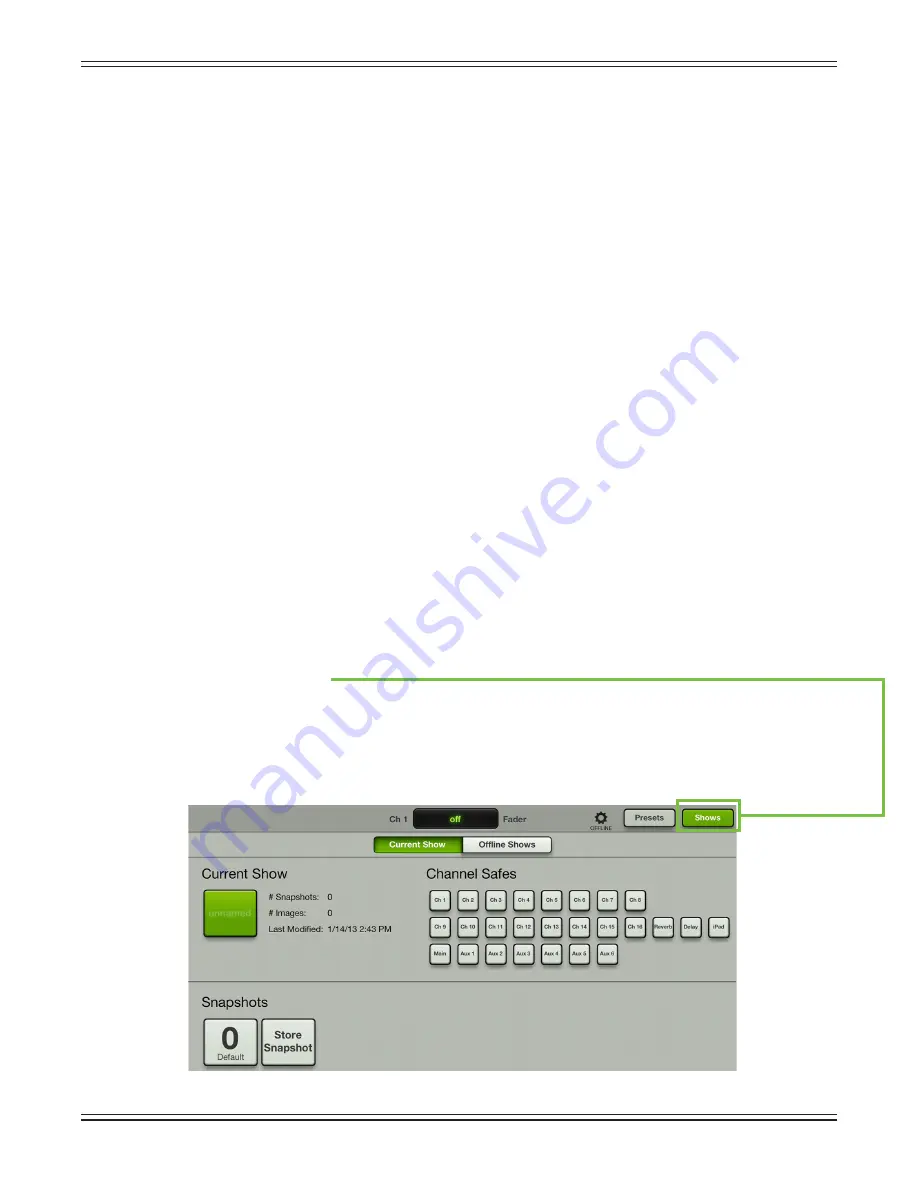
Mackie DL806 and DL1608 Reference Guide
95
File System
The DL806 and DL1608 save every parameter associated with its operation with the exception of the
power switch, gain and phone knobs. The current state of all parameters is constantly stored so the
console powers on in the same state as when it was turned off, just like an analog console. The file system
consists of the following:
(1) Current State
— When the DL806 or DL1608 mixer is turned on, it wakes in the state that it was in
when it was powered off.
(2) Snapshots [pages 97-99]
—
A snapshot is just that: a “photograph” of the current state of the mixer.
(3) Shows [pages 95-97]
— A show is comprised of multiple snapshots in order. Multiple shows may
be created, but only one show is loaded at a time.
(4) Channel Safes [pages 99-100]
— Channel safes allow selected channels to be removed from
snapshot recall, leaving them unchanged.
(5) Presets [pages 104-110]
—
Presets save input and output parameters on individual channels
and on particular DSP blocks such as EQ, dynamics, input, output, FX, etc.
Shows
One of the most important facets of the Master Fader is the ability to create shows. A typical concert
consists of the headliner and the supporting act. Since the support act kicks off the show and warms
up the crowd, it makes sense to start there. Creating shows is not just for concerts, though. Feel free
to set up multiple shows for conferences, church services, theater productions and more! As mentioned
above, a show is comprised of multiple snapshots in order with one show loaded on the mixer at any
given time. This is called the Current Show. The amount of shows that may be created is limited only
by the available space on the iPad, with up to 99 snapshots per show. Creating shows is easy and will
make your life infinitely better, so let’s run through some steps to see how it’s done. Please follow
along slowly, carefully and step-by-step!
Step 1 — Tap shows:
The first step is the easiest: tap the “Shows” button in the upper right-hand corner of the iPad;
the image below is similar to what you should see upon your first trip to the show zone. The button
will illuminate green, indicating your presence in the shows section. The absence of anything mixer-ey
like also indicates the same. The mixer always has a Current Show loaded, so if this is your first visit,
you will see an empty Current Show. If so, there is no need to create a new show just yet. Instead, we
will create some new snapshots that will make up your first show.






























