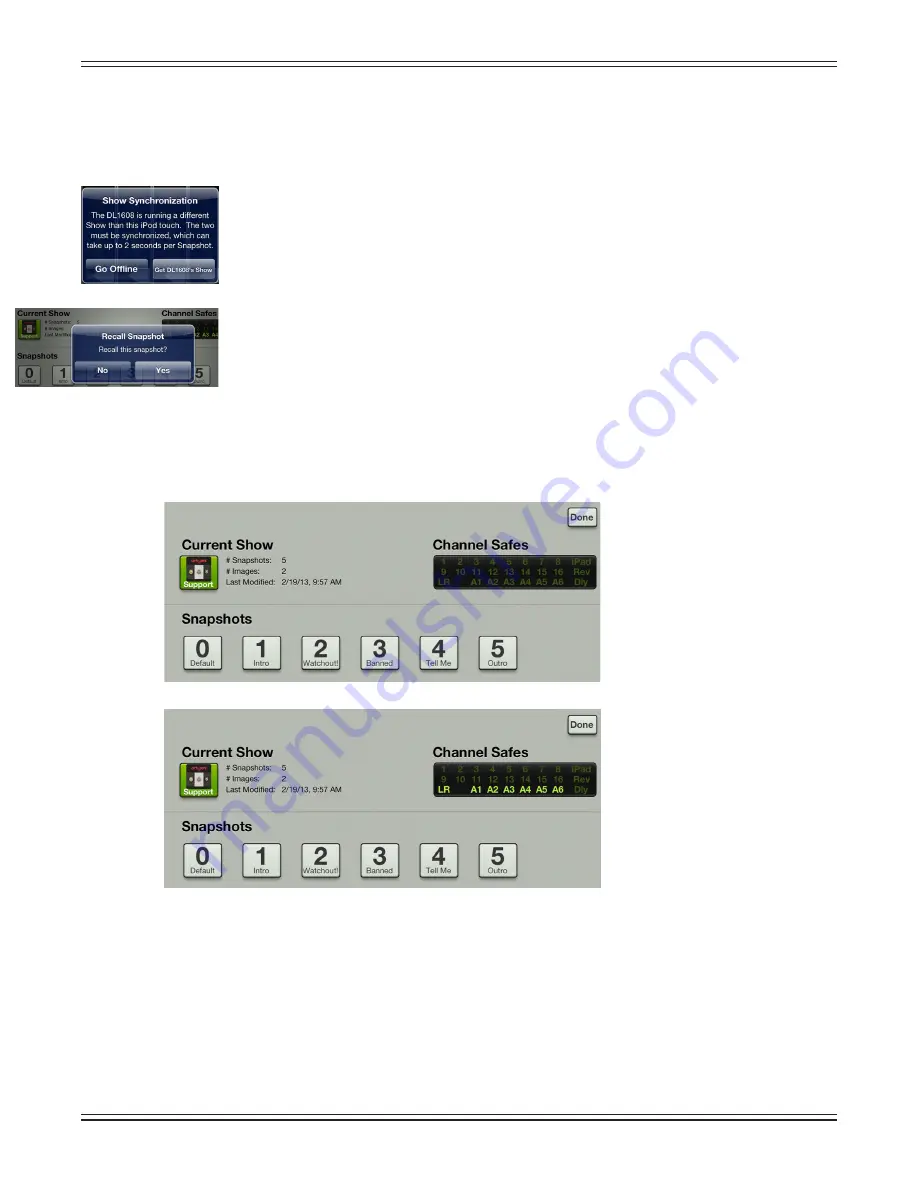
Mackie DL806 and DL1608 Reference Guide
121
Shows
Shows from My Fader works similarly to that of Master Fader except that you cannot create and save them.
Instead, My Fader pulls the current show from the DL Series mixer, allowing you to recall its snapshots.
To do this, the show on the iPhone and/or iPod touch must be sync’d with what’s currently
loaded on Master Fader. If not, you will be asked whether to go offline or load the current
show so they’re sync’d.
Once the show is loaded, simply tap the snapshot button containing the settings you desire
to recall. On recall, all appropriate console parameters change to match the stored snapshot.
A Recall Snapshot confirmation dialog will be revealed; tap the Yes button to recall the snapshot.
There are two screen shots below, both displaying the shows view in My Fader. The one on top
has no channel safes set, while the one below it has channel safes on the main LR and all aux sends.
There is a lot more information about shows (and the file system in general: shows, snapshots,
channel safes and presets) on pages 95-108.
My Fader Wrap-Up
As you saw within these last few pages, My Fader is basically an outlined version of Master Fader. It gives
you just the things needed during a show. They function quite similarly so the learning curve is kept to a
minimum. To reiterate, though: if you came straight here, it would behoove you to read and review all the
pages mentioned in this chapter so you have a firm grasp on how these features work.
If I told you a decade ago that you would be mixing a show from a phone in the near future,
you would laugh, point fingers and tell your engineer friends about a great joke you heard earlier
in the day...and I wouldn’t blame you! Now if you’ll excuse me, I need to go make a call on my RAZR...
Shows: No Channel Safes Set
Shows: Channel Safes on LR, A1-A6
















































