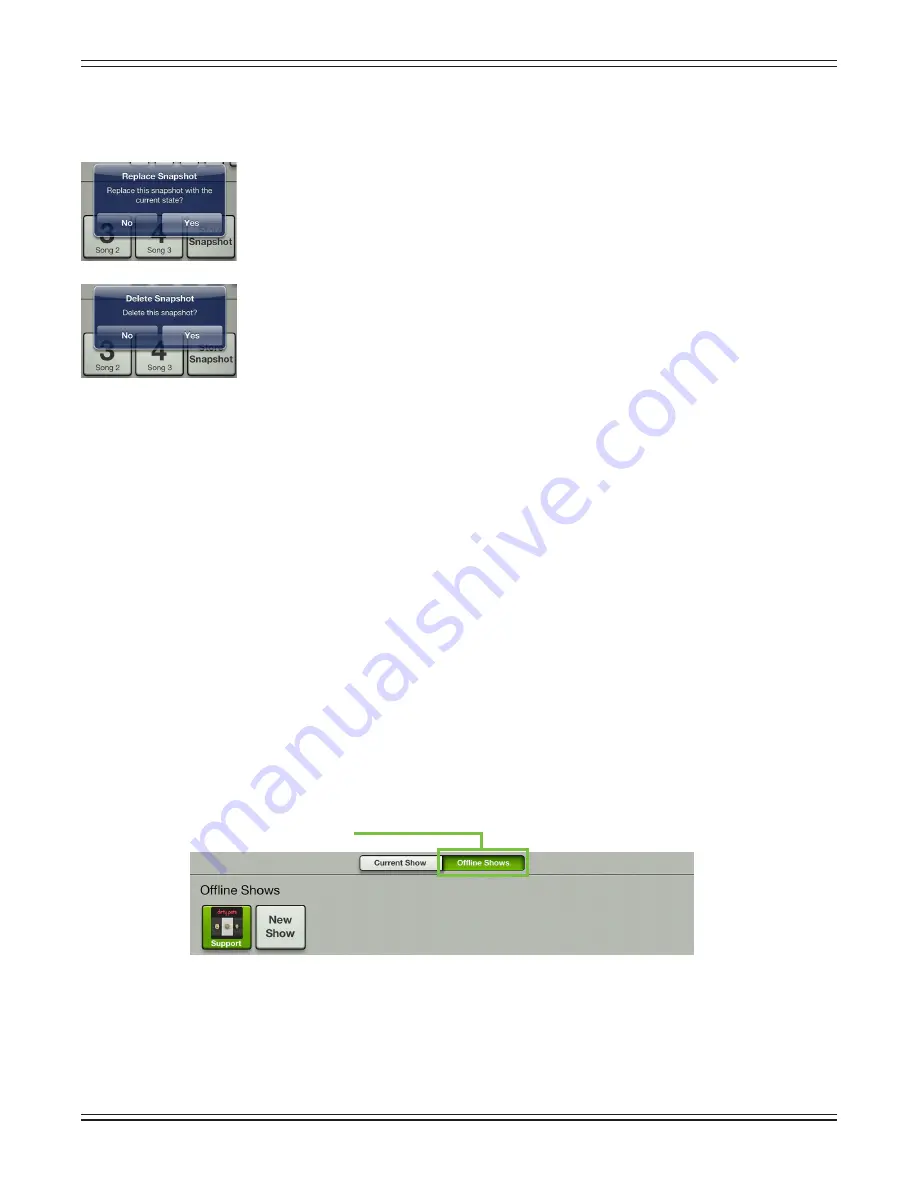
Mackie DL806 and DL1608 Reference Guide
100
Step 8 — Remaining snapshot popover choices:
You might be wondering what the other snapshot
popover choices accomplish. Well, you’re in luck, as here they are!
Replace
— Saves the current state of the console over the selected snapshot. This is useful
in situations where the settings on a snapshot might be close to where you want them,
but not quite exactly where you want them. Make your tweaks, then select “replace” to
replace the snapshot with the updates for next time. A confirmation dialog will appear.
Delete
— The delete button deletes the currently selected snapshot. This is a permanent
deletion with no undo, so a confirmation dialog helps prevent accidents.
Current Show vs Offline Shows
So you’ve successfully created your first show...congratulations! Creating additional shows will
be a breeze, but let’s take a quick peek at how it works. As mentioned earlier, at all times there
is a single show loaded on the mixer. We call this the Current Show. Additional offline shows
may be created and stored, each with their own set of snapshots.
Here’s one way to understand the difference between current shows and offline shows: envision
your High School days. The textbook you have with you in the classroom would be considered the
current show. Each page [snapshot] is filled with different information, but they are all necessary to
make up the textbook [show].
Ok, so the textbook you have in class with you is considered the show and it’s comprised of X number
of pages with each page considered another snapshot. So what (and where) are offline shows? Easy!
The various textbooks you have in your locker would be akin to offline shows. They are available when
you need them, but you don’t need them at the moment; you only need the textbook [show] for the
class you’re currently in. And, of course, each textbook [show] in your locker is comprised of many
pages [snapshots]. So, in our example, we named the current show “Support” and chose the Dirty Pots
album artwork for the image. Additionally, the “Support” show is comprised of snapshots named “Intro”,
“Song 1”, “Song 2”, etc...
Make sense? If so, let’s make another show, this time for the headlining band!
Step 9 — Creating additional shows:
Start by tapping the shows button again.
Next, tap “Offline Shows”.
Here you can see all shows that have been created (which is why we strongly suggest giving each
show a name and image!). What will not be shown here is each show’s snapshots. The snapshot list
will not be displayed until a show is loaded. The button of the currently loaded show will be green.






























