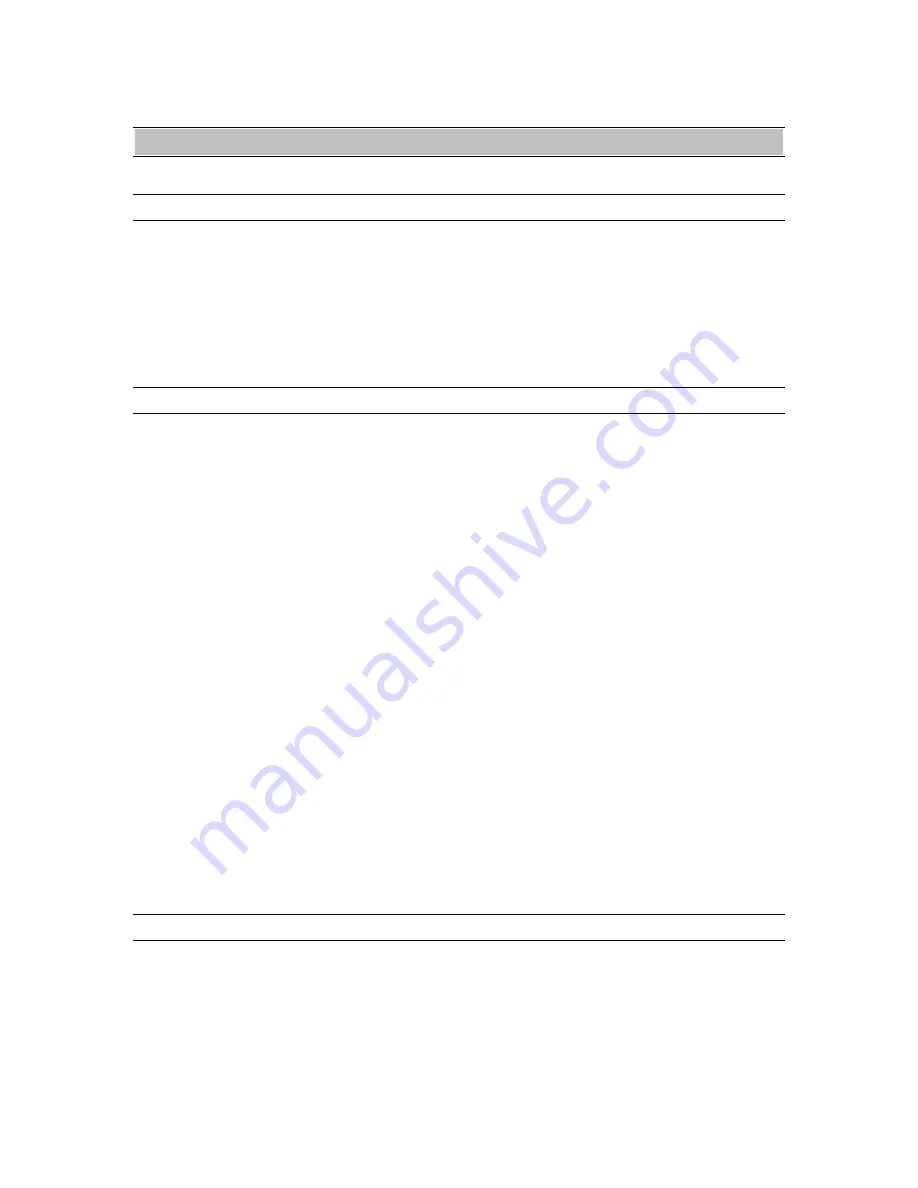
Working with Third Party Applications
AES16 User Manual
67
8.
Working
with
Third
Party
Applications
8.1 Compatibility
The drivers included with your AES16
provide compatibility with all standard third
party digital audio applications that
communicate with Windows Wave audio,
DirectSound, Audio Units and ASIO devices.
A list of applications that have been tested for
compatibility is provided on the Lynx web site
at http://www.lynxstudio.com/swlist.html.
8.2 AES16
Devices
Third party applications communicate with
the AES16 through its installed driver. The
driver presents the AES16’s audio capabilities
to applications as standard multimedia,
DirectSound or ASIO devices. Most, if not
all, third party applications provide device
selection in configuration, options, or
preference setting windows or menus.
For two channel or stereo audio applications,
a separate selection option is typically
provided for the input or recording device
and the output or playback device. Multitrack
applications provide multiple input and
output device selection menus or windows.
Refer to the documentation included with
your application to determine how to select
audio devices.
With the AES16 properly installed in your
computer, the digital audio devices will be
available to applications, and their names will
appear in their device selection menus as
follows:
AES16 Record 1
AES16 Play 1
AES16 Record 2
AES16 Play 2
AES16 Record 3
AES16 Play 3
AES16 Record 4
AES16 Play 4
AES16 Record 5
AES16 Play 5
AES16 Record 6
AES16 Play 6
AES16 Record 7
AES16 Play 7
AES16 Record 8
AES16 Play 8
When more than one AES16 is installed in
your system, the device names will contain a
numeric adapter ID assigned by the operating
system. For example, the analog output device
on adapter 2 would be listed as “AES16 2
Record 1”. Refer to the “Configuring Multiple
AES16’s” section below for more
information.
8.3
Controlling Audio Bit Depth
Creating a audio file with a particular bit
depth (or resolution) is controlled through an
application’s recording settings. These settings
are typically adjusted in an audio device
configuration menu or in a recording setup
window just prior to recording. When
recording is initiated the AES16 will generate
audio samples of the desired resolution.
















































