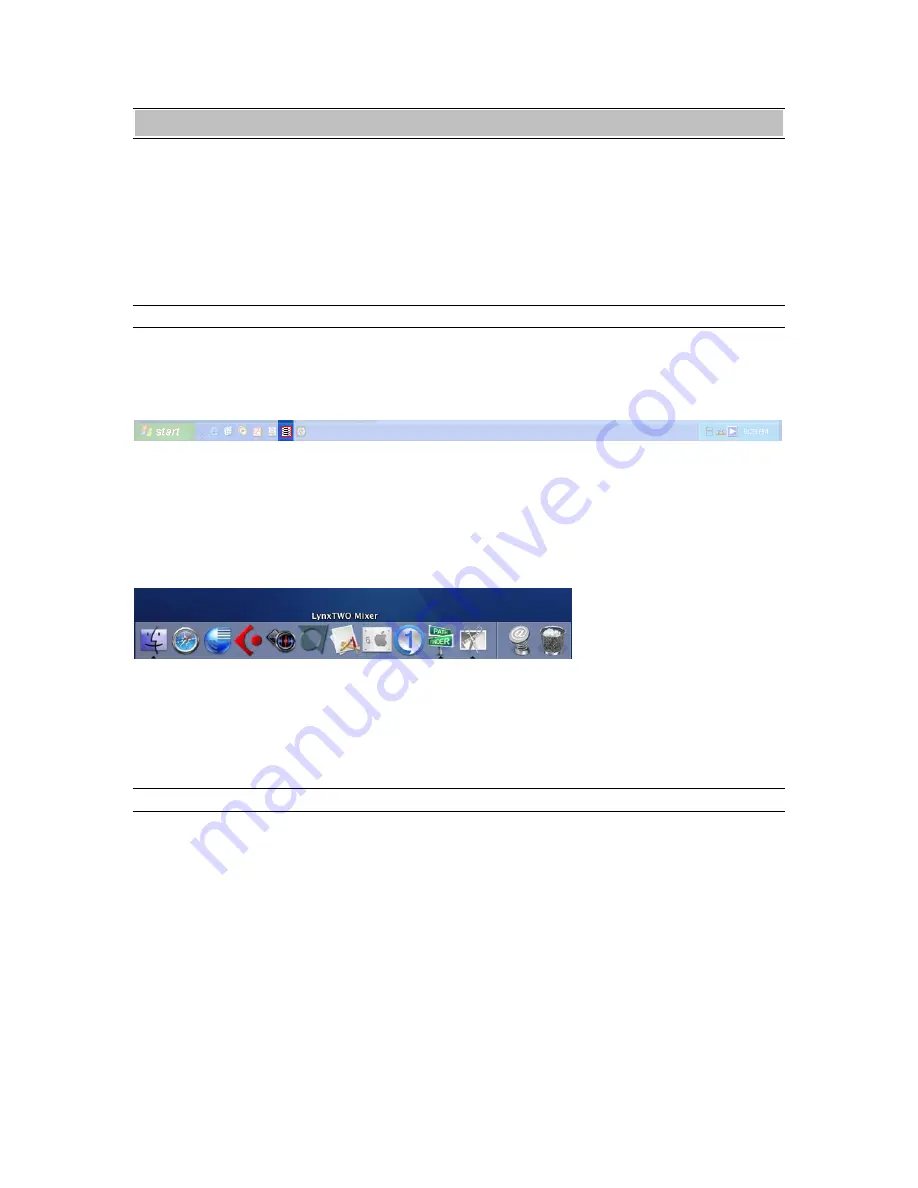
Lynx Mixer Reference
AES16 User Manual
48
6.
Lynx
Mixer
Reference
The Lynx Mixer, which is installed during
setup, provides software control of the
features of the AES16 and a visual indication
of audio signal level during recording and
playback. It can be used dynamically to
change operational settings of the AES16, but
in most cases once the settings are configured
for a particular studio installation they require
no further adjustment.
Starting the Mixer
Windows
: After installation, the Lynx Mixer icon, will appear on the Windows Quick Launch bar in
the lower portion of your screen.
By clicking on this icon, the Lynx Mixer will launch. If you do not have the Windows Quick Launch
bar activated, the Lynx Mixer can be started be selecting “Start > Programs > Lynx Studio
Technology > LynxTWO Mixer.”
Mac
: After installation, the Lynx Mixer can be launched by clicking the LynxTWO Mixer icon in the
OSX sidebar:
or by clicking the LynxTWO Mixer in the Applications folder.
In OS9, you can access the Lynx Mixer by clicking the ASIO control panel from within your audio
application.
General Operation
If you are simply recording and playing digital
audio without synchronizing to an external
clock source, you can begin using the AES16
by simply selecting the AES16 audio devices
in your application software.
Typically, it is convenient to keep the Mixer
running on your desktop to monitor signal
levels or to allow immediate access to Mixer
controls requiring dynamic changes. The
Mixer can be forced to appear on top of other
applications by selecting the “Always On
Top” option in the Settings pull-down menu.
For further information about the Lynx Mixer
controls refer to Section 5, “Lynx Mixer
Control Panel” for a complete description.






























