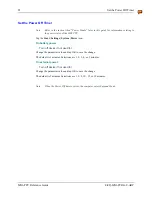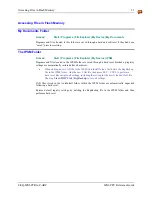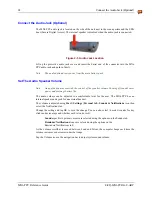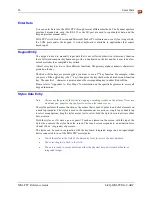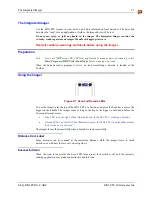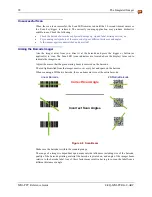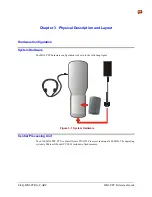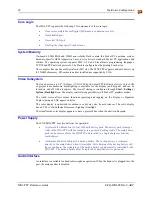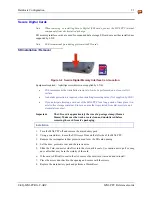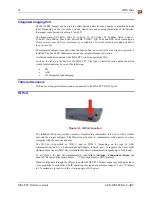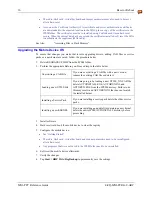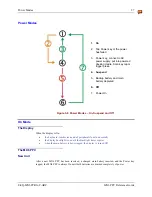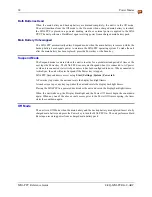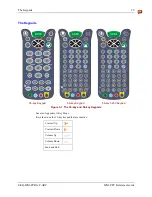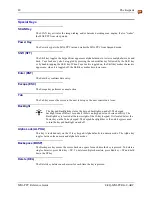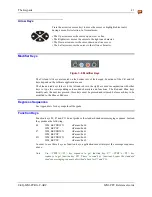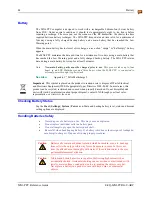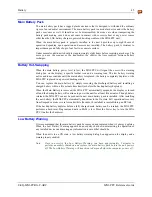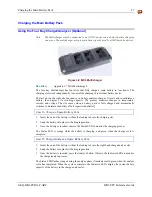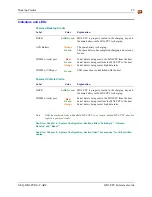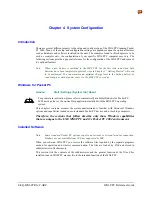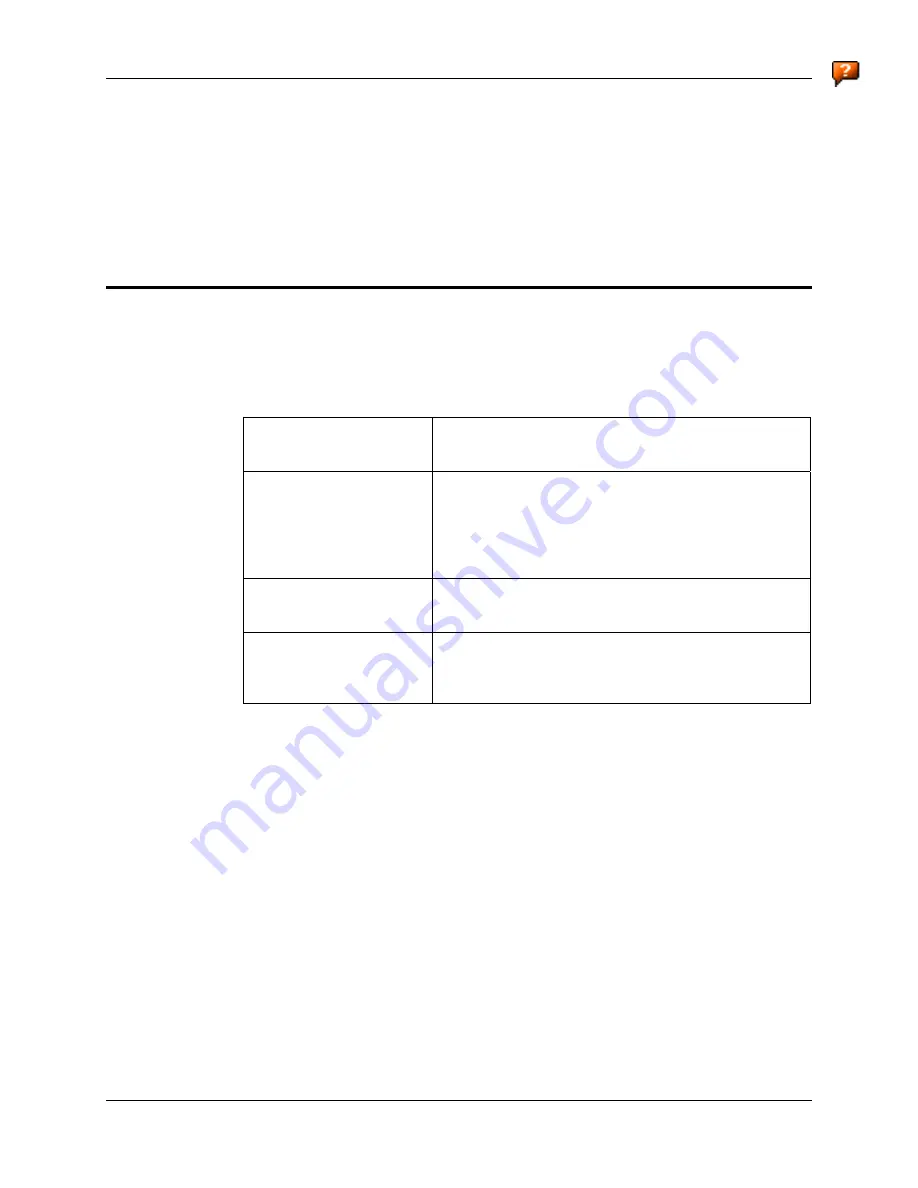
36
Reset or Reboot
MX6 PPC Reference Guide
E-EQ-MX6PCRG-C-ARC
•
The radio, flash card, virtual keyboard and imager parameters may also need to be reset
after a hard reset.
•
As soon as the Certificate Authority (CA) certificate and server authentication certificates
are downloaded to the expected location in the MX6, place a copy of the certificates in the
IPSM folder. The certificates must be re-installed using CertAdd each time a hard reset
occurs. When the current date has been set and the certificates installed, soft reset the MX6
to authenticate the supplicant (MX6 radio).
See Also:
“Accessing Files in Flash Memory”.
Upgrading the Mobile Device OS
To ensure that changes you make that involve upgrading drivers, adding CAB files or service
packs or a new kernel are saved, follow the procedure below:
1.
Delete REGBACKUP.HHP from the \IPSM folder.
2.
Perform the appropriate Before-you-Proceed step in the table below:
Overwriting a CAB File
If you are overwriting a CAB file with a new version,
rename the existing CAB file or delete it.
Loading a new UTILS File
If you are going to be loading a new UTILS_XX.CAB file
delete AUTOINSTALL.EXE, AUTORUN.INI, and
AUTORUN.EXE from the \IPSM directory. Failure to do
this may result in an AUTORUN.INI that does not match
the installed kernel.
Installing a Service Pack
If you are installing a service pack delete the older service
packs.
Installing a new KERNEL
If you are installing an update file containing a new kernel,
delete the entire IPSM\AUTOINSTALL directory before
proceeding.
3.
Install software.
4.
Hard reset (cold boot) the mobile device to clear the registry.
5.
Configure the mobile device.
•
See “Getting Started”.
•
The radio, flash card, virtual keyboard and scanner parameters need to be reconfigured
after a hard reset.
•
Any programs that were not saved to the IPSM folder need to be reinstalled.
6.
Soft reset the mobile device afterwards.
7.
Verify the changes.
8.
Tap
Start | HHP Utils | RegBackup
to permanently save the settings.