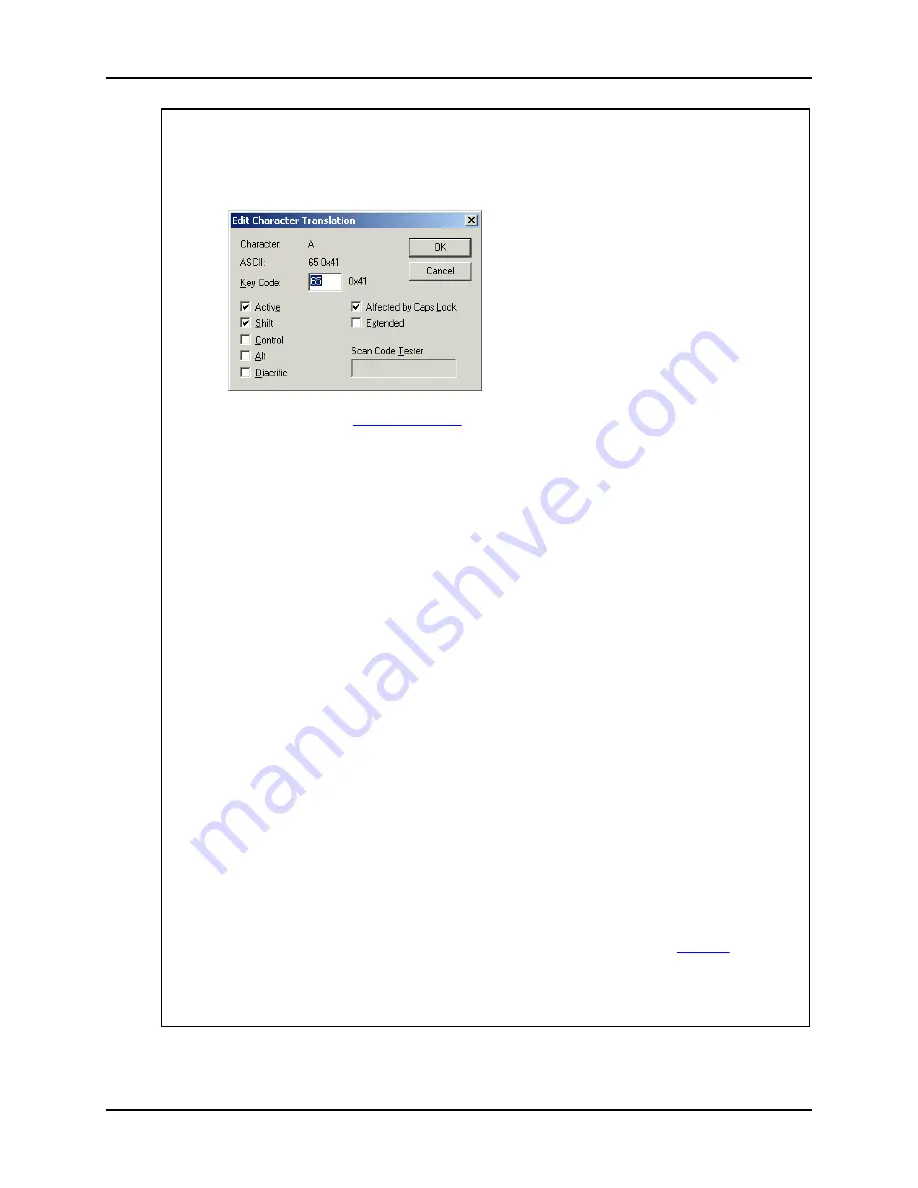
Custom OS Installations
Trux Configuration Guide
110 E-EQ-TRUXCONFIG-D-ARC
Edit Character Translation – dialog box
This dialog box displays the settings for the translation you selected before you clicked the Edit
button in the dialog box
Character Translation
.
Character
The character or the name of the control character.
ASCII
The character's ASCII value. Both in decimal and hexadecimal.
Key Code
Here you enter the key code the character should be translated to. You should enter the key code
in decimal. The key code is dynamically converted and displayed in hexadecimal notation to the
right of the key code input box.
Active
Specifies whether this translations should be active or not.
Shift, Control, and Alt
Specifies whether these keys should be used in combination with the key code. Example: The
translation for the exclamation sign (!) has the key code corresponding to the key marked with a
one and an exclamation sign. Up to the left on the keyboard. But to generate an exclamation sign
the Shift key has to be pressed and held down before the key is pressed.
Affected by Caps Lock
Specifies if the key is affected by the Caps Lock setting. Example: The character A is normally
(Caps Lock=off) generated by pressing the Shift key and then the A key. But if Caps Lock is on
then a lower case a will be generated. The A key is affected by the Caps Lock setting and needs to
have the check box Affected by Caps Lock checked. If not, the character generated will depend on
the Caps Lock settings which mostly is an unwanted effect.
Diacritic
Specifies if the character is a so called dead key. For example, on a Swedish keyboard there are
two dead keys. These are the keys with which one writes the characters ¨^~´`. If you check
Diacritic an extra space is simulated so the diacritic character alone is generated. Otherwise the
diacritic key is used in combination with the next key pressed/simulated. (by pressing ¨ and then
O generates the character Ö).
Extended
Specifies if the key is an extended key. For example, the Return key and the Enter key on the
numeric keyboard has the same key code. The thing that differs between them is that Enter is an
extended key.
Scan Code Tester
If you click in this box and then presses a key on the keyboard, the key code for the key will be
displayed. The code is displayed in both decimal and hexadecimal notation. This does not work for
certain characters. For example, the Escape, Return and Tab key and some other special keys
won't work because they are special system keys or used for navigating in the GUI. See
Key Codes
for a list of key codes.
Summary of Contents for Akerstroms Tx700
Page 1: ...Trux Configuration Guide Tx700 Tx800...
Page 8: ...Table of Contents User Manual Tx800 8 E EQ TRUXCONFIG D ARC...
Page 46: ...Touchscreen Trux Configuration Guide 46 E EQ TRUXCONFIG D ARC...
Page 86: ...WAN Trux Configuration Guide 86 E EQ TRUXCONFIG D ARC...
Page 90: ...Custom OS Installations Trux Configuration Guide 90 E EQ TRUXCONFIG D ARC...
Page 145: ...Trux Configuration Guide Custom OS Installations E EQ TRUXCONFIG D ARC 145...
















































