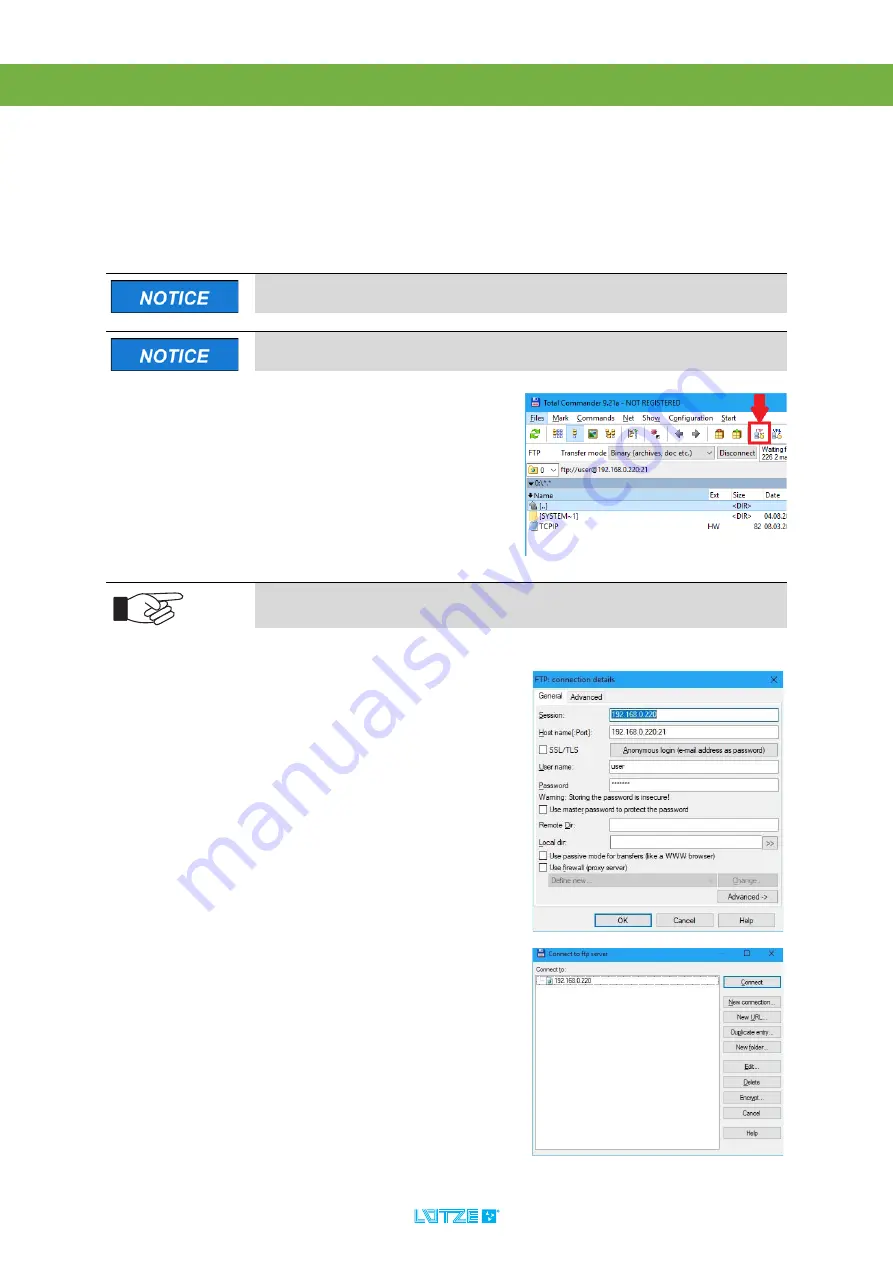
LION microPLC
▪
Maintenance – Software
48
12.2
Update the microPLC configuration files
With this process following files can be updated, if needed:
▪ ProConOS.ini
▪ TCPIP.cfg
▪ TCPIP.hw
The files are only transferred if a restart is done, after the copy procedure.
A change of the files is only accept after a restart.
The Control.dat file is created at startup and is empty.
This is not to be observed.
1. Connect the microPLC with an
ethernet cable to your computer.
2. Open the
Total Commander
.
A new window opens, where you can
see all files.
3. Connect the microPLC with the file
manager via FTP client.
You can only use the FTP client to drag files between your computer and
the microPLC.
If you clicked on FTP, a new window
will open.
4. For
Session
you must take
192.168.0.220
5. For
Host name[:port]
you must
take
192.168.0.220:21
6. The
user name
is
user
and the
password
is
iSOC300
.
7. Click
OK
when you have completed
the fields.
8. Click
Connect
to establish a
connection to the microPLC.

























