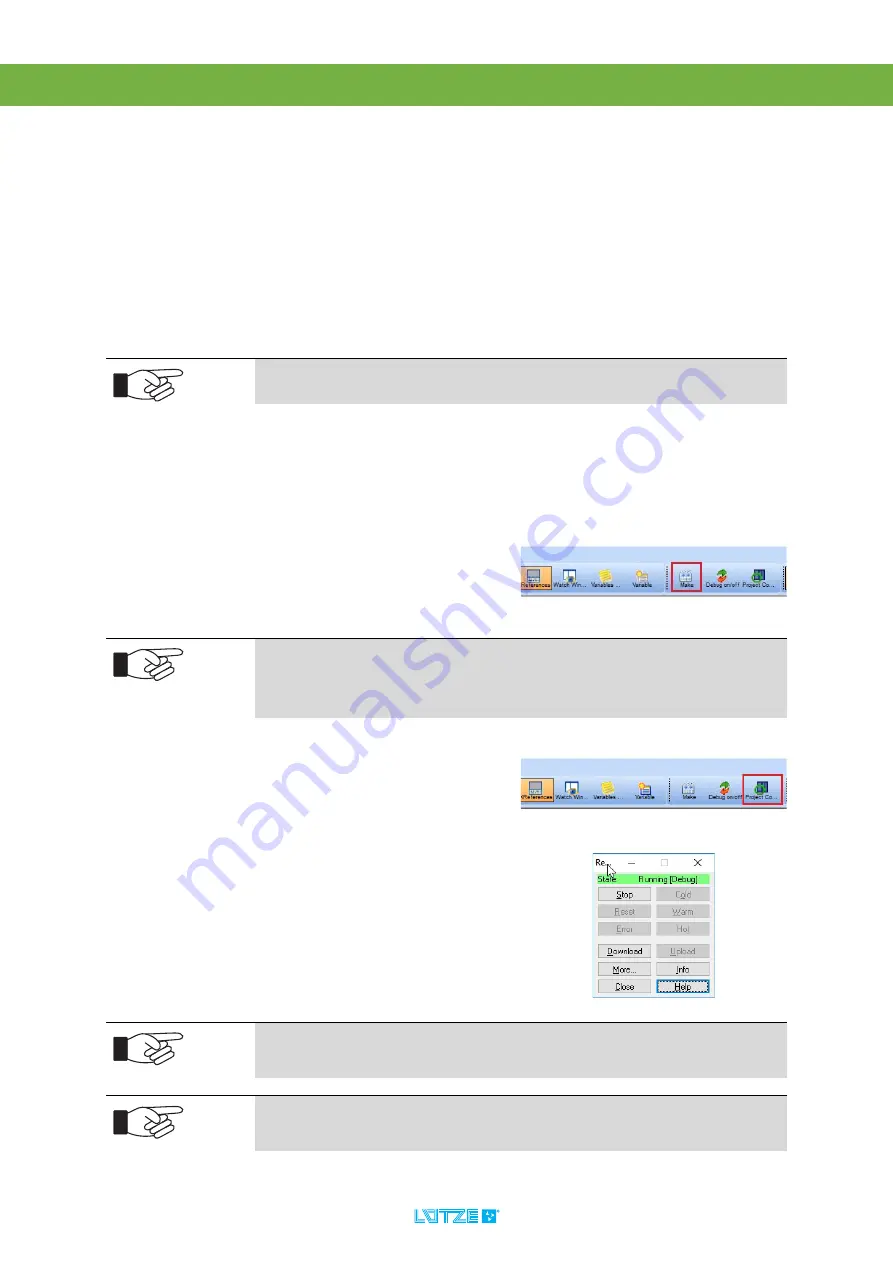
LION microPLC
▪
Operation
37
10.2
Restart the Device
In case the application of the microPLC is not in
RUN
, but in
STOP
, you have to
restart the device.
STOP
means, that the application is not executed.
10.3
Start Application on the Device
If you have written an application, you can load and start the application on the
microPLC.
1. Switch off the power.
2. Switch on the power again.
3. Connect to the microPLC and check
your application. If necessary, start
the application using the develop-
ment environment.
There is no reset button on the microPLC.
You can program a own reset button on the user button.
1. Click
Make
in MULTIPROG 5.5 Ex-
press to compile the program.
With
Make
the program-code will be tested for the standard IEC 61131-3 and
for content errors. Subsequent the whole project will be summarized with the
libraries as well as the program-code, and that will be translated into a form,
which can be executed immediately.
2. Start the
project control dialog
.
It will open a window.
3. Click
Download
to send the code to
the microPLC.
4. Click
Cold
to start the microPLC
with the code, you have send.
During a cold start, all data are initialized with the starting values.
With a
warm start, only non-remanent data is initialiized with the initial values. No data
is initialized during a hot start.
Info
opens a dialog, with information about the current microPLC status,
CPU utilization, memory usage, etc. It also shows the firmware and the
project on the microPLC.






























