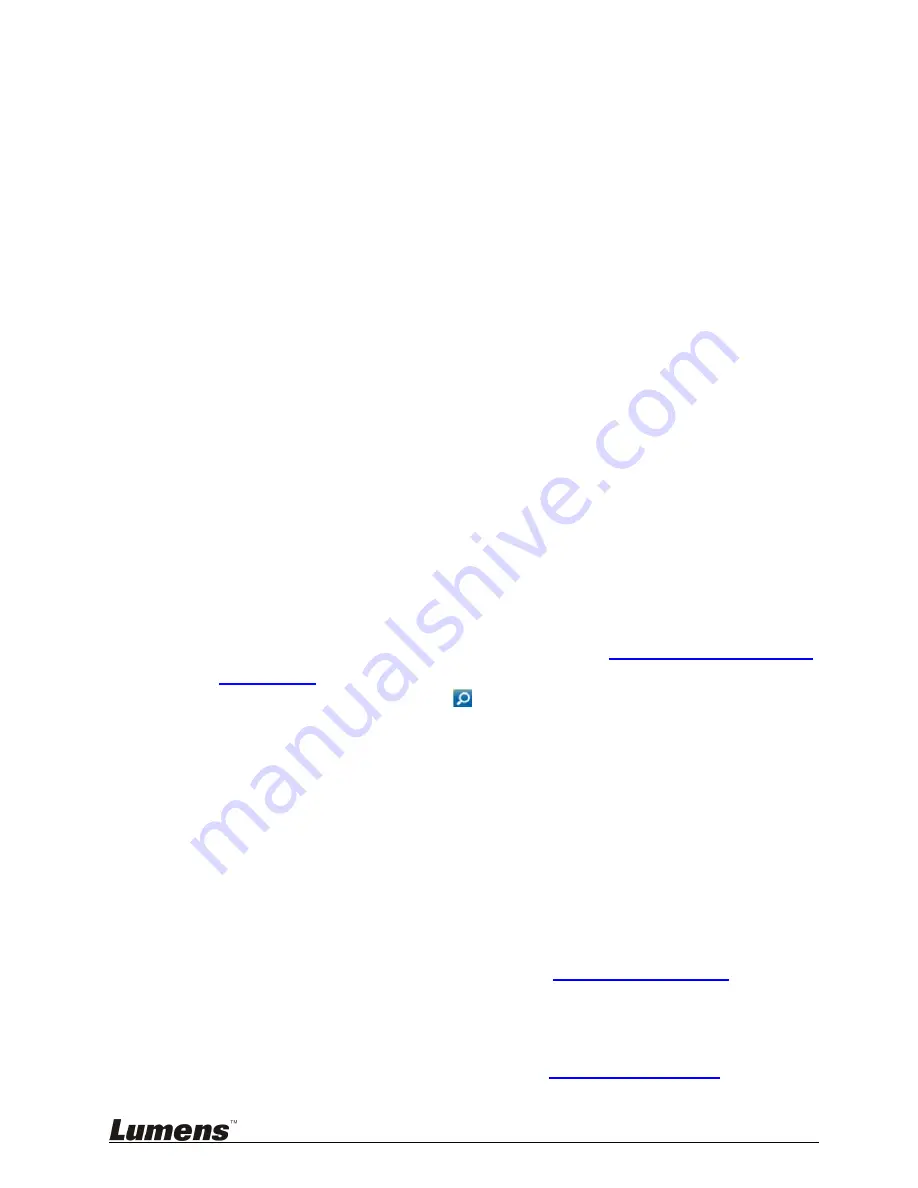
66
10.4
Insert and Use Key Notes
During the video recording, mark an index for video searching
10.4.1
Insert Key Notes
VS-LC101/VS-LC102 provides manual adding, automatic timing, PTT of the
remote control and other ways for index marking, which are described below
10.4.1.1 Manual Adding
Remote Control or Panel: Press
˙
to start recording
Press
[C]
on the remote control to insert a key note
10.4.1.2 Auto Adding
Launch the web, and log in VS-LC101/VS-LC102 administration page
Select
[Record Setting]
page, change the setting as follows
Key Note: Select the time interval to add a key note
Enable PPT Index: Select the function, which can work with PPT Index to
automatically add a key note
Click
[Apply]
in the lower right corner to apply the settings
Log out the web administration page
[Remark]
After completing the setup, a key note will be added according to
the preset time interval when recording is started
10.4.1.3 PPT Index
Key notes are automatically added during PPT playback, which must be
collocated with PPT software. Please download the software from LUMENS
website. For installation instructions, please refer to
10.5 PPT
Installation and
Instructions
Open PPT Index, and click
to search VS-LC101/VS-LC102
Double-click to open VS-LC101/VS-LC102; do not close the window
after the connection to confirm the program is working
[Remark]
In case of multiple VS-LC101/VS-LC102, please confirm the IP
address of VS-LC101/VS-LC102 to connect
Open PPT Files
VS-LC101/VS-LC102 to start recording
After a presentation is finished, please stop recording, close PPT, and
stop PPT connection sequentially
10.4.1.4 Use Online Director Adding
In addition to the above methods, key notes can also be added when using
online director management. Please refer to
8.2.3 Insert Key Notes
10.4.2
Modify Index
You must log in the administration page to modify and delete the name of key
notes. For related modification, please refer to
7.2.10 Edit Key Notes





















